
How does the mouse cursor disappear in Win10 system? Procedures for handling the disappearance of the system mouse cursor. When using Win10 system, sometimes the mouse cursor suddenly disappears, causing users trouble. For this problem, PHP editor Xinyi provides you with a solution, detailing the reasons for the disappearance and how to deal with it. After in-depth understanding, users will be able to easily solve the difficult problem of the mouse cursor disappearing under Win10 system and ensure the smooth operation of the system.
1. Check the mouse and USB port
Check whether your mouse connection is normal and whether your mouse is broken, so as to choose the appropriate solution.
2. Use the Fn key to enable the cursor again
Some computer function keys will cause the mouse pointer to automatically turn on or off. It may be turned off accidentally and you need to re-enable it.
3. Re-enable the mouse device
Enter mouse in the search box in the lower left corner, enter the mouse settings, and restart the mouse device through the settings.
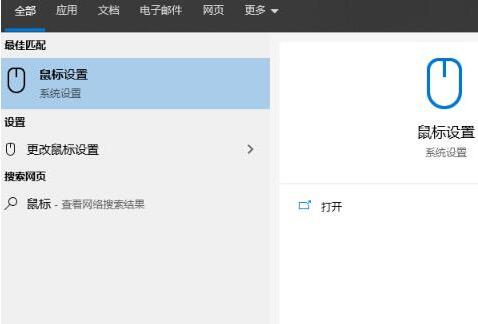
4. Uninstall the mouse driver
Uninstall the computer mouse driver and then reinstall it.
The above is the detailed content of How does the mouse cursor disappear in WIN10 system_How to deal with the disappearance of the system mouse cursor. For more information, please follow other related articles on the PHP Chinese website!
 win10 bluetooth switch is missing
win10 bluetooth switch is missing
 Why do all the icons in the lower right corner of win10 show up?
Why do all the icons in the lower right corner of win10 show up?
 The difference between win10 sleep and hibernation
The difference between win10 sleep and hibernation
 Win10 pauses updates
Win10 pauses updates
 What to do if the Bluetooth switch is missing in Windows 10
What to do if the Bluetooth switch is missing in Windows 10
 win10 connect to shared printer
win10 connect to shared printer
 Clean up junk in win10
Clean up junk in win10
 How to share printer in win10
How to share printer in win10




