
php editor Strawberry brings you detailed steps to adjust keyboard sensitivity in WIN10 system. Want to adjust keyboard responsiveness and sensitivity in Windows 10? Next, we will introduce you step by step how to set the keyboard sensitivity to make your keyboard operations smoother and more efficient.
1. Use the shortcut key [Win x] on the desktop to open the menu and find [Control Panel].
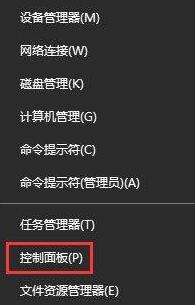
2. After opening the control panel, first select [Large Icons] as the viewing mode category, find [Keyboard] and click to open.
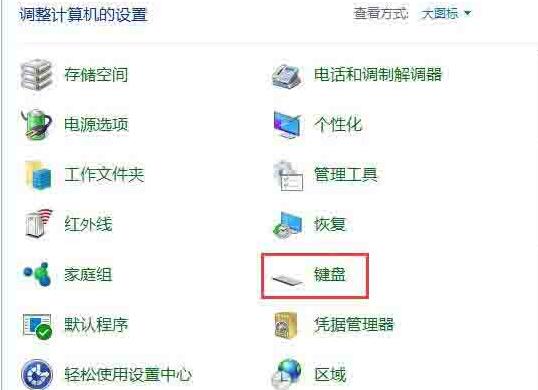
3. In the keyboard property settings that open, you can see the keyboard speed settings, including repeat delay, repeat speed, etc. If your typing speed is fast enough, you can set the repeat Set the delay time shorter, which will help increase the typing speed, and then click OK.
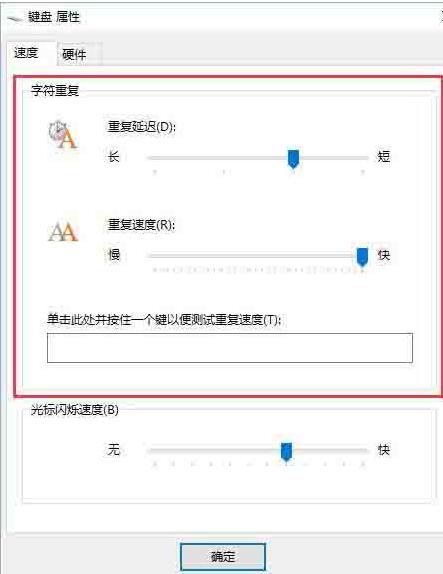
The above is the detailed content of Detailed steps to adjust keyboard sensitivity in WIN10 system. For more information, please follow other related articles on the PHP Chinese website!
 win10 bluetooth switch is missing
win10 bluetooth switch is missing
 Why do all the icons in the lower right corner of win10 show up?
Why do all the icons in the lower right corner of win10 show up?
 The difference between win10 sleep and hibernation
The difference between win10 sleep and hibernation
 Win10 pauses updates
Win10 pauses updates
 What to do if the Bluetooth switch is missing in Windows 10
What to do if the Bluetooth switch is missing in Windows 10
 win10 connect to shared printer
win10 connect to shared printer
 Clean up junk in win10
Clean up junk in win10
 How to share printer in win10
How to share printer in win10




