
php editor Baicao introduces you to the process of solving the problem that the Win10 system icon does not display the volume: First, right-click the taskbar, select "Task Manager", find "Windows Explorer", right-click "Restart"; if If it doesn't work, right-click the taskbar again, click "Show" → "Show notification icons only" to make sure the volume icon is not hidden; if the problem is not solved, you can try updating the system, restarting system services, etc.
1. Press win r to enter the run window, enter [regedit] and press Enter to open the registry editor, as shown in the figure:
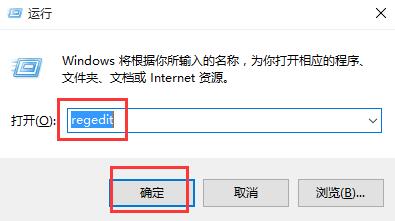
2. In the window, Open and locate [HKEY_LOCAL_MACHINE SOFTWAREMicrosoftWindowsCurrentVersionRun] in sequence, as shown in the figure:
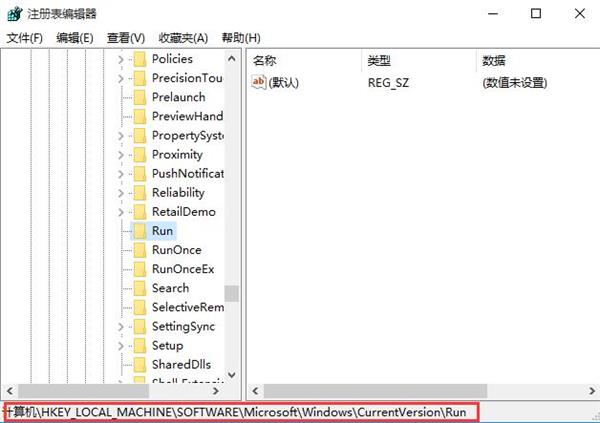
3. Create a new string value named [systray.exe] in the blank space on the right, then open and enter the value Change the data to [C: WindowsSystem32systray.exe] and confirm, as shown in the figure:
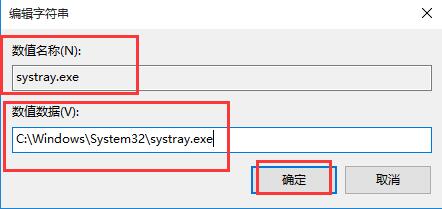
The above is the detailed content of How to deal with the volume icon not displaying in win10. For more information, please follow other related articles on the PHP Chinese website!
 win10 bluetooth switch is missing
win10 bluetooth switch is missing
 Why do all the icons in the lower right corner of win10 show up?
Why do all the icons in the lower right corner of win10 show up?
 The difference between win10 sleep and hibernation
The difference between win10 sleep and hibernation
 Win10 pauses updates
Win10 pauses updates
 What to do if the Bluetooth switch is missing in Windows 10
What to do if the Bluetooth switch is missing in Windows 10
 win10 connect to shared printer
win10 connect to shared printer
 Clean up junk in win10
Clean up junk in win10
 How to share printer in win10
How to share printer in win10




