
php editor Xinyi will answer for you. There are many ways to clear browsing data in Google Chrome. Users can use the clear browsing data option in the browser settings to select the type of data to be cleared and confirm the deletion; they can also use the shortcut key "Ctrl Shift Delete" to open the clear data interface. In addition, users can also clear browsing data by installing third-party cleaning tools. With these simple methods, you can easily clear browsing data from Google Chrome to ensure your browsing privacy is safe.
1. Click [Google].
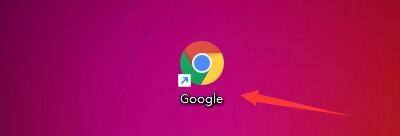
2. In the [Google] window, click [Menu].
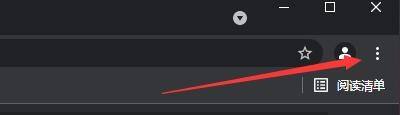
3. In the pop-up drop-down bar, click [Settings].
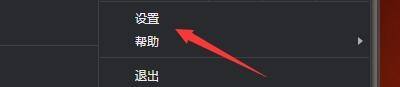
4. In the pop-up window, click [Security and Privacy Settings].

5. Then, click [Clear Browsing Data].

#6. In the pop-up window, set the [time range, and check items such as [browsing history, cookies and other website data, cached images and files].
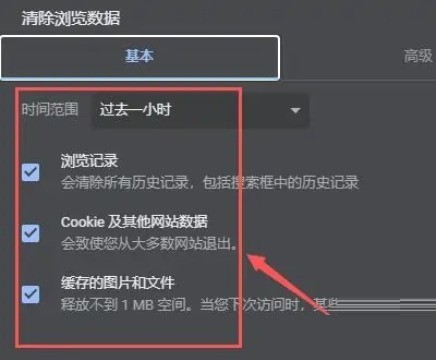
7. Click [Clear Data].
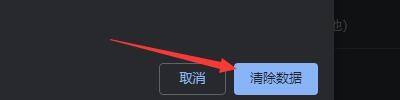
The above is the detailed content of How to clear browser data in Google Chrome_How to clear browser data in Google Chrome. For more information, please follow other related articles on the PHP Chinese website!
 How to light up Douyin close friends moment
How to light up Douyin close friends moment
 microsoft project
microsoft project
 What is phased array radar
What is phased array radar
 How to use fusioncharts.js
How to use fusioncharts.js
 Yiou trading software download
Yiou trading software download
 The latest ranking of the top ten exchanges in the currency circle
The latest ranking of the top ten exchanges in the currency circle
 What to do if win8wifi connection is not available
What to do if win8wifi connection is not available
 How to recover files emptied from Recycle Bin
How to recover files emptied from Recycle Bin




