How to turn on nfc on Xiaomi 8
php Xiaobian Yuzai will introduce to you the steps to open NFC on Xiaomi Mi 8. Turning on the NFC function on the Xiaomi Mi 8 phone is very simple. Just go to the phone settings, click on More Settings, find the NFC switch and turn it on. After turning on NFC, you can experience more convenient functions, such as mobile card payment, data transmission, etc. Hope the above content is helpful to you!
1. Find and click to open [Settings] on the Xiaomi 8 mobile phone desktop.
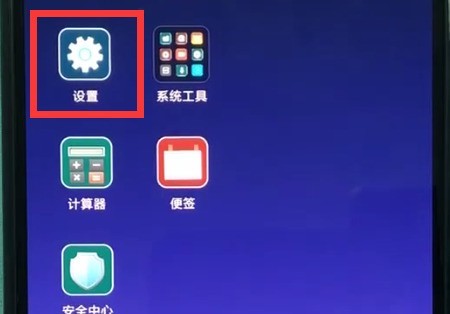
2. Click to enter [More Connection Methods].
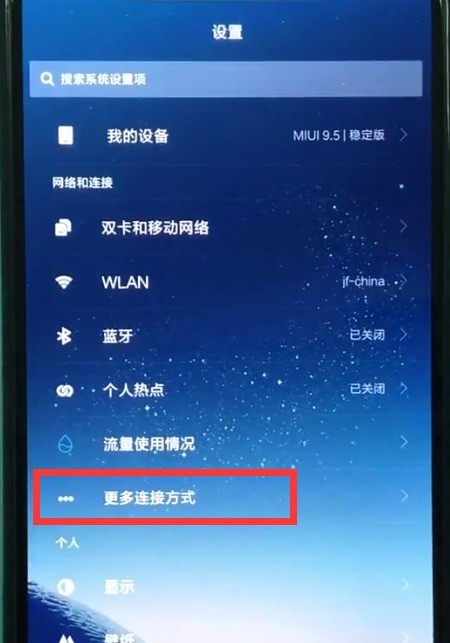
3. Finally, find and click the switch to turn on [NFC]. After turning it on, we can use the mobile phone to swipe the access control and subway.
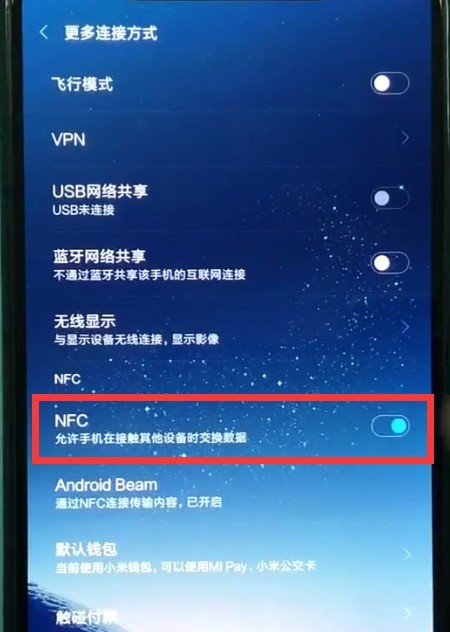
The above is the detailed content of How to turn on nfc on Xiaomi 8. For more information, please follow other related articles on the PHP Chinese website!

Hot AI Tools

Undresser.AI Undress
AI-powered app for creating realistic nude photos

AI Clothes Remover
Online AI tool for removing clothes from photos.

Undress AI Tool
Undress images for free

Clothoff.io
AI clothes remover

AI Hentai Generator
Generate AI Hentai for free.

Hot Article

Hot Tools

Notepad++7.3.1
Easy-to-use and free code editor

SublimeText3 Chinese version
Chinese version, very easy to use

Zend Studio 13.0.1
Powerful PHP integrated development environment

Dreamweaver CS6
Visual web development tools

SublimeText3 Mac version
God-level code editing software (SublimeText3)

Hot Topics
 How to set up Xiaomi nfc (how to enable the nfc function on Xiaomi mobile phones)
Apr 06, 2024 pm 09:10 PM
How to set up Xiaomi nfc (how to enable the nfc function on Xiaomi mobile phones)
Apr 06, 2024 pm 09:10 PM
1. How to enable the NFC function of Xiaomi mobile phone. How to enable the NFC function of Xiaomi mobile phone. The NFC function of Xiaomi mobile phone is a very practical function that allows you to complete payment, access control and other operations more conveniently and quickly in your life. However, many Xiaomi mobile phone users do not know how to turn on the NFC function. Next, let us learn more about how to turn on the NFC function of Xiaomi mobile phones. Step 1: Open the phone settings First, we need to open the phone settings. You can enter settings by clicking the settings icon on the phone desktop or from the drop-down notification bar. In the settings interface, we need to find the "Wireless & Networks" option and click to enter. Step 2: Turn on the NFC function. In the "Wireless and Networks" option, we can see the "NFC" option. Click to enter
 Simple steps to enable NFC function on Alipay
Apr 11, 2024 pm 06:43 PM
Simple steps to enable NFC function on Alipay
Apr 11, 2024 pm 06:43 PM
1. Click [Settings] in the upper right corner of the Alipay [My] interface. 2. Click the [General] option. 3. Click [NFC]. 4. Turn on the switch on the right side of [NFC Function]. Editor's tip: To use Alipay's NFC function, your phone must support the NFC function, otherwise it cannot be used.
 How to set up access control card NFC on Xiaomi 14?
Mar 18, 2024 pm 01:19 PM
How to set up access control card NFC on Xiaomi 14?
Mar 18, 2024 pm 01:19 PM
In addition to its excellent performance and functions, Xiaomi Mi 14 also supports NFC, which allows the mobile phone to communicate wirelessly with smart access cards. Through settings, we can bind the NFC function of Xiaomi 14 to the access card to achieve convenient access card management. Next, the editor will introduce how to set up the NFC function of Xiaomi 14 for access control cards. How to set up access control card NFC on Xiaomi 14? 1. Open the wallet, click on the door card, click on the physical door card to add, and put the Xiaomi smart lock close to the NFC area. 2. Select to continue reading the card content in the pop-up window, put the Xiaomi smart lock close to the NFC area again, enter the card name, select the card, and click Finish. 3. Click Write and place the Xiaomi smart lock close to the NFC area to complete the reading. You just need to follow the instructions above
 How to enable nfc function on Xiaomi Mi 14 Pro?
Mar 19, 2024 pm 02:28 PM
How to enable nfc function on Xiaomi Mi 14 Pro?
Mar 19, 2024 pm 02:28 PM
Nowadays, the performance and functions of mobile phones are becoming more and more powerful. Almost all mobile phones are equipped with convenient NFC functions to facilitate users for mobile payment and identity authentication. However, some Xiaomi 14Pro users may not know how to enable the NFC function. Next, let me introduce it to you in detail. How to enable nfc function on Xiaomi 14Pro? Step 1: Open the settings menu of your phone. Step 2: Find and click the "Connect and Share" or "Wireless & Networks" option. Step 3: In the Connection & Sharing or Wireless & Networks menu, find and click "NFC & Payments". Step 4: Find and click "NFC Switch". Normally, the default is off. Step 5: On the NFC switch page, click the switch button to switch it to on.
 How to copy the access card on Xiaomi 11_Tutorial on copying the access card on Xiaomi 11
Mar 25, 2024 pm 01:00 PM
How to copy the access card on Xiaomi 11_Tutorial on copying the access card on Xiaomi 11
Mar 25, 2024 pm 01:00 PM
1. First, we need to open the mobile phone, and then click on the desktop to open the [Xiaomi Wallet] software of the Xiaomi mobile phone. In the software, the user can see the cards that can be simulated and added, click on the access card option you want to simulate, and click to enter. 2. In the interface for adding access cards, click the yellow plus sign add button in the lower right corner, click Add, and copy and add an access card to the back of the phone according to the phone operation prompts to successfully simulate. 3. Select the physical access card simulation, click [Start Detection], and place the access card near the NFC function area on the back of the phone. Do not remove it. The phone will detect and copy the information in the access card to the phone. 5. After completion, you only need to call up the card swiping interface on your phone each time, and then bring the back of the phone's head close to the card swiping sensing area to complete the sensing operation.
 How to set up nfc function on iPhone 12_Tutorial sharing on turning on nfc on iPhone 12
Mar 23, 2024 pm 12:40 PM
How to set up nfc function on iPhone 12_Tutorial sharing on turning on nfc on iPhone 12
Mar 23, 2024 pm 12:40 PM
1. Select General Functions from the Settings menu. 2. Find the NFC option. 3. Turn on the button on the right side of NFC.
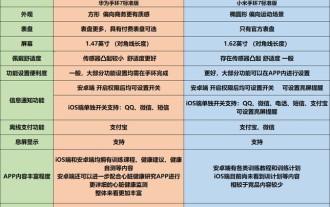 Which one is better, Huawei Band or Xiaomi Band? Detailed introduction: Hardcore comparison between Huawei and Xiaomi Bands
Mar 06, 2024 pm 03:30 PM
Which one is better, Huawei Band or Xiaomi Band? Detailed introduction: Hardcore comparison between Huawei and Xiaomi Bands
Mar 06, 2024 pm 03:30 PM
In May, Huawei launched a new Huawei Band 7 product, with the standard version priced at 239-249 yuan during the 618 period. Also in May, Xiaomi also launched a new generation of Mi Band 7 products. The price of the standard version was also between 239-249 yuan during the 618 period. When the prices are very close, for consumers who want to buy a wearable product, which of these two products will be more suitable for you? The content of this issue will bring comprehensive actual testing of the product to help you choose the most suitable product. The deadline for this comparison is June 14, and the firmware of both bracelets is the latest firmware. The full text totals about 5,800 words and takes 15 minutes to read completely. This time we chose the Huawei Band 7 Standard Edition and the Xiaomi Mi Band 7 Standard Edition for comparison. Both products are
 How to activate a transportation card on Xiaomi mobile phone_Tutorial on adding a bus card via NFC on Xiaomi mobile phone
Apr 19, 2024 pm 12:37 PM
How to activate a transportation card on Xiaomi mobile phone_Tutorial on adding a bus card via NFC on Xiaomi mobile phone
Apr 19, 2024 pm 12:37 PM
1. Turn on the NFC function of Xiaomi mobile phone and find the wallet app from the desktop. 2. Click on the transportation card in the upper left corner. 3. Select the option below to activate a transportation card. 4. Select the bus card you want to use, and then scan the code to take the bus after setting it up.






