
php editor Xiaoxin will introduce to you the specific steps to connect the WIN10 system to Huawei Bluetooth speakers. First, make sure the device is in a Bluetooth detectable state, then turn on the Bluetooth function in the WIN10 system settings and search for nearby devices. Find the Huawei Bluetooth speaker and click to connect. Once the connection is successful, you can enjoy a high-quality music experience. This simple operation allows your WIN10 system to perfectly cooperate with Huawei Bluetooth speakers, bringing more convenient music enjoyment.
1. Turn on the Huawei Bluetooth speaker, as shown in the picture. You can see a switch. When it is turned on, there will be a prompt that it has been activated.

2. On the computer, click the notification in the lower right corner.
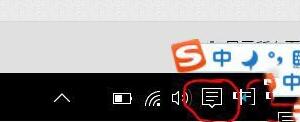
3. You can see the Bluetooth as shown in the picture. Click Start and you will receive a prompt that the connection is successful.

4. Just click on a piece of music or software that can produce sounds to see where the sound comes from. Here is the click sound.

5. After the prompt connects successfully, if it becomes as shown in the picture, it is successful, and the volume can also be adjusted.
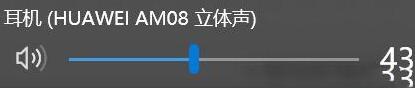
The above is the detailed content of Specific operation content of connecting Huawei Bluetooth speakers to WIN10 system. For more information, please follow other related articles on the PHP Chinese website!
 win10 bluetooth switch is missing
win10 bluetooth switch is missing
 Why do all the icons in the lower right corner of win10 show up?
Why do all the icons in the lower right corner of win10 show up?
 The difference between win10 sleep and hibernation
The difference between win10 sleep and hibernation
 Win10 pauses updates
Win10 pauses updates
 What to do if the Bluetooth switch is missing in Windows 10
What to do if the Bluetooth switch is missing in Windows 10
 win10 connect to shared printer
win10 connect to shared printer
 Clean up junk in win10
Clean up junk in win10
 How to share printer in win10
How to share printer in win10




