
In Win10 system, clearing Chrome address bar records can help users protect their privacy. PHP editor Xiaoxin will introduce you how to operate: first open the Chrome browser, click on the three dots icon in the upper right corner, find the "Settings" option and click on it. Select "Clear browsing data" under "Privacy & Security." Then select "Time Range" and "Clear Data Type" in the "Advanced" options, and finally click the "Clear Data" button to complete the operation. This way you can easily clear Chrome address bar records and protect your privacy.
1. Click [Settings] in the menu, or enter [chrome://settings/] in the chrome address bar and press Enter.
2. Click [Show advanced settings] at the bottom of the page. ], as shown in the figure:
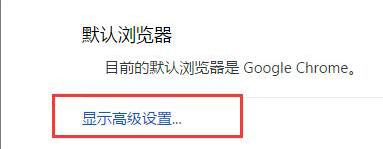
3. Click [Clear Browsing Data] under [Privacy Settings]. ] button, as shown in the figure:
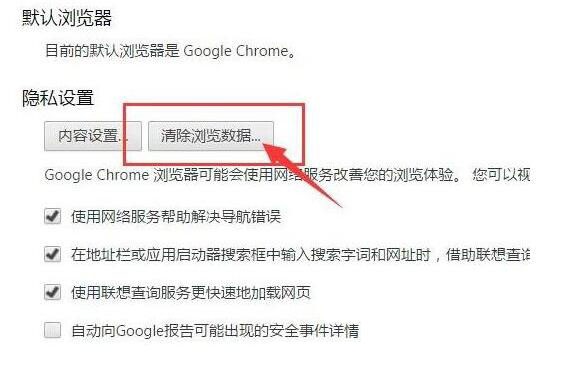
The above is the detailed content of How to clear chrome address bar records in win10. For more information, please follow other related articles on the PHP Chinese website!
 win10 bluetooth switch is missing
win10 bluetooth switch is missing
 Why do all the icons in the lower right corner of win10 show up?
Why do all the icons in the lower right corner of win10 show up?
 What does chrome mean?
What does chrome mean?
 The difference between win10 sleep and hibernation
The difference between win10 sleep and hibernation
 Win10 pauses updates
Win10 pauses updates
 What to do if the Bluetooth switch is missing in Windows 10
What to do if the Bluetooth switch is missing in Windows 10
 win10 connect to shared printer
win10 connect to shared printer
 Clean up junk in win10
Clean up junk in win10




