
php editor Xinyi introduces to you how to adjust mouse sensitivity in Windows 11 system. Windows 11 system provides mouse sensitivity setting options by default. Users can easily adjust mouse speed to suit personal needs in the system settings. By fine-tuning mouse sensitivity, users can get a smoother and more accurate operating experience, improving work and entertainment efficiency. The following will introduce in detail how to adjust mouse sensitivity in Windows 11 system to make your operation more convenient.
1. Click Start in the taskbar in the lower left corner, and then click "Settings" in the menu list.
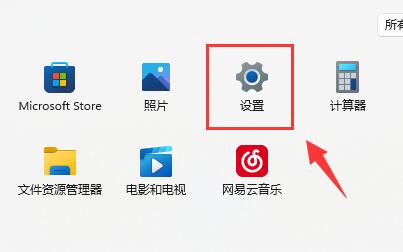
#2. After entering the new interface, click the "Bluetooth and other devices" option in the left column.
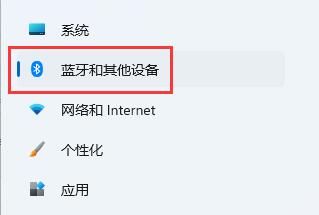
3. Then click "Mouse" on the right.
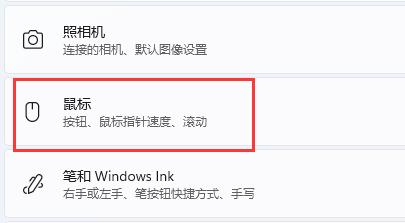
#4. Then slide the slider on the right side of "Mouse Pointer Speed" to adjust the mouse sensitivity.
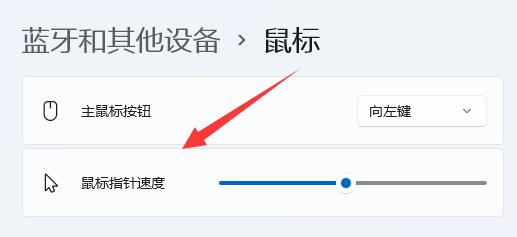
#5. Finally, you can make other settings for the mouse in the relevant settings.
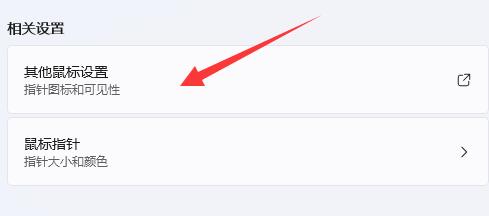
| System Settings | |||
| High performance mode disappears | Preview pane cannot be displayed | Disable camera | Set boot music |
| Set font size | The mouse keeps spinning in circles | Adjust the mouse movement speed | The input method is disabled |
| Personalize the mouse pointer skin | How to disable the input method when playing games | Face recognition cannot be used | Win11 account name changing tutorial |
| Operation win11 to display hidden windows | Set USB disk startup | Look at the capacity of the solid state drive | One-click system reinstallation tutorial |
| Close recently used files | Change the name of the win11 startup page | Recall the computer icon | Change win7 theme |
| win11 hidden window | Icon darkening adjustment | Solution to widening the taskbar | Turn off mono sound |
| Auto Define the taskbar size | Adjust the cursor blinking speed | Create a new account | Change the computer name |
| Frosted glass effect on | Enhanced audio | Adjust computer brightness | Turn off the fast startup method |
| Set CPU performance | |||
The above is the detailed content of How to adjust mouse sensitivity in Windows 11 system. For more information, please follow other related articles on the PHP Chinese website!
 How to repair lsp
How to repair lsp
 There is no WLAN option in win11
There is no WLAN option in win11
 How to skip online activation in win11
How to skip online activation in win11
 Win11 skips the tutorial to log in to Microsoft account
Win11 skips the tutorial to log in to Microsoft account
 How to open win11 control panel
How to open win11 control panel
 Introduction to win11 screenshot shortcut keys
Introduction to win11 screenshot shortcut keys
 Windows 11 my computer transfer to the desktop tutorial
Windows 11 my computer transfer to the desktop tutorial
 Solution to the problem of downloading software and installing it in win11
Solution to the problem of downloading software and installing it in win11




