How does 360 Browser translate English web pages?
php editor Zimo will introduce to you today how to use 360 browser to translate English web pages. When browsing foreign language web pages, if you encounter content that you cannot understand, you can use the translation function of 360 Browser to easily solve the problem. Next, we will introduce in detail how 360 Browser can quickly and accurately translate English web pages, allowing you to travel around the Internet world and enjoy the fun of knowledge.

360 Browser Translation English Web Page Operation Tips
1. Open 360 Browser, open the English website you want to browse in the browser, and select Browse the translation triangle symbol on the device (as shown).
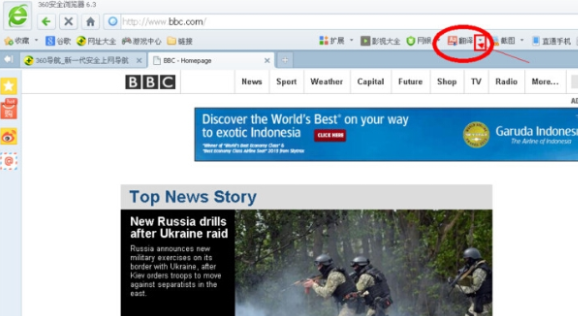
2. Select the first item, translate the current web page, and the translation will start (as shown in the picture).
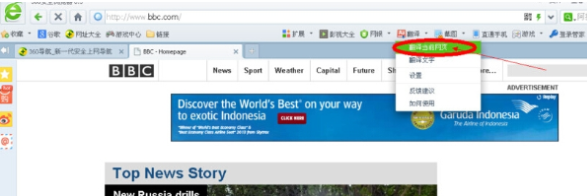
3. After the translation is completed, you can see that it is all in Chinese (as shown in the picture).
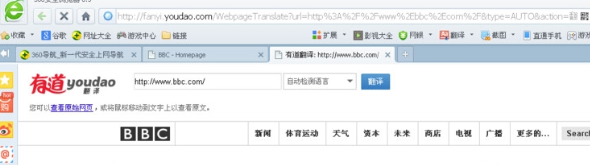
ONE sentence translation:
1. Also select Translate on the browser and select the second translation text (as shown in the picture).
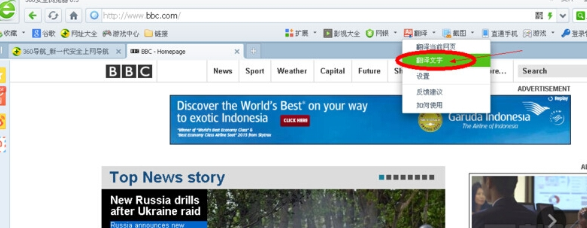
2. In the pop-up translation dialog box, copy the English to be translated into the text box and click Translate below (as shown in the picture).
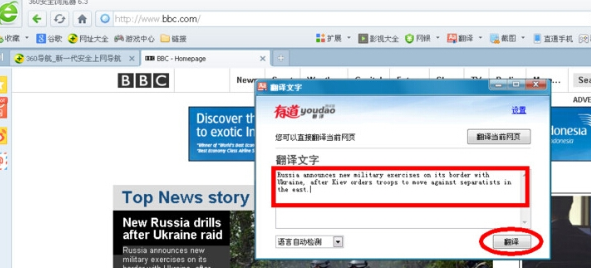
3. After the translation is completed, the translation results will be below, which is very convenient (as shown in the picture).
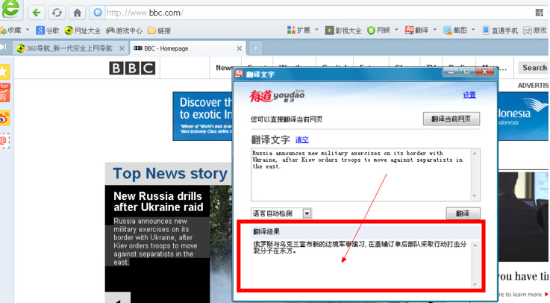
The above is the detailed content of How does 360 Browser translate English web pages?. For more information, please follow other related articles on the PHP Chinese website!

Hot AI Tools

Undresser.AI Undress
AI-powered app for creating realistic nude photos

AI Clothes Remover
Online AI tool for removing clothes from photos.

Undress AI Tool
Undress images for free

Clothoff.io
AI clothes remover

Video Face Swap
Swap faces in any video effortlessly with our completely free AI face swap tool!

Hot Article

Hot Tools

Notepad++7.3.1
Easy-to-use and free code editor

SublimeText3 Chinese version
Chinese version, very easy to use

Zend Studio 13.0.1
Powerful PHP integrated development environment

Dreamweaver CS6
Visual web development tools

SublimeText3 Mac version
God-level code editing software (SublimeText3)

Hot Topics
 What should I do if the translation web page that comes with the Edge browser is missing?
Mar 14, 2024 pm 08:50 PM
What should I do if the translation web page that comes with the Edge browser is missing?
Mar 14, 2024 pm 08:50 PM
The edge browser comes with a translation function that allows users to translate anytime and anywhere, which brings great convenience to users. However, many users say that the built-in translation webpage is missing. Then the edge browser automatically What should I do if the translation page I brought is missing? Let this site introduce how to restore the translated web page that comes with the Edge browser if it is missing. How to restore the translation webpage that comes with the Edge browser is missing 1. Check whether the translation function is enabled: In the Edge browser, click the three dots icon in the upper right corner, and then select the "Settings" option. On the left side of the settings page, select the Language option. Make sure "Translate&rd"
 How to change Google Chrome back to 360
Mar 09, 2024 pm 04:22 PM
How to change Google Chrome back to 360
Mar 09, 2024 pm 04:22 PM
How to change Google Chrome back to 360? Google Chrome is one of the most popular browser software today. This browser is convenient and fast to use. The default home page search interface of the browser is Google Search. However, many users say that their Google Chrome home page has been tampered with by 360 Searched for 360 Navigation, so how should this situation be modified? Next, the editor will bring you a graphic tutorial on how to cancel the 360 navigation page in Google Chrome. Friends in need may wish to try the method brought to you in this article. Step 1 of the graphic tutorial for canceling the 360 navigation page in Google Chrome: Double-click to open the computer version of Google Chrome and enter the main page. You can see that the 360 navigation page appears (as shown in the picture). Step 2: Click on the three as shown in the upper right corner
 Don't worry about watching movies without subtitles! Xiaomi announces the launch of Xiaoai Translation real-time subtitles for Japanese and Korean translation
Jul 22, 2024 pm 02:11 PM
Don't worry about watching movies without subtitles! Xiaomi announces the launch of Xiaoai Translation real-time subtitles for Japanese and Korean translation
Jul 22, 2024 pm 02:11 PM
According to news on July 22, today, the official Weibo of Xiaomi ThePaper OS announced that Xiaoai Translation has been upgraded. Real-time subtitles have been added to Japanese and Korean translations, and subtitle-free videos and live conferences can be transcribed and translated in real time. Face-to-face simultaneous interpretation supports translation into 12 languages, including Chinese, English, Japanese, Korean, Russian, Portuguese, Spanish, Italian, French, German, Indonesian, and Hindi. The above functions currently only support the following three new phones: Xiaomi MIX Fold 4 Xiaomi MIX Flip Redmi K70 Extreme Edition It is reported that in 2021, Xiao Ai’s AI subtitles will be added to Japanese and Korean translations. AI subtitles use Xiaomi’s self-developed simultaneous interpretation technology to provide a faster, more stable and accurate subtitle reading experience. 1. According to the official statement, Xiaoai Translator can not only be used in audio and video venues
 How to turn off the ads recommended by 360 Browser? How to turn off ads recommended by 360 Browser on PC?
Mar 14, 2024 am 09:16 AM
How to turn off the ads recommended by 360 Browser? How to turn off ads recommended by 360 Browser on PC?
Mar 14, 2024 am 09:16 AM
How to turn off the ads recommended by 360 Browser? I believe that many users are using 360 Browser, but this browser sometimes pops up advertisements, which makes many users very distressed. Let this site carefully introduce to users how to Turn off the ads recommended by 360 Browser on your computer. How to turn off the ads recommended by 360 Browser on your computer? Method 1: 1. Open 360 Safe Browser. 2. Find the "three horizontal bars" logo in the upper right corner and click [Settings]. 3. Find [Lab] in the taskbar on the left side of the pop-up interface, and check [Enable "360 Hotspot Information" function]. Method 2: 1. First double-click
 How to turn off the automatic opening of 360 browser
Mar 18, 2024 pm 03:20 PM
How to turn off the automatic opening of 360 browser
Mar 18, 2024 pm 03:20 PM
How to turn off the automatic opening of 360 browser? 360 Browser is a safe and fast browser software. Nowadays, many people like to use this browser for work and study. Many friends said that after the computer is turned on, 360 Browser will automatically open. Many people want to cancel this setting. So how to turn off 360 Browser and enable automatic startup. This article will give you a detailed tutorial on how to turn off the automatic startup of 360 Browser at startup. Friends in need may wish to take a look and learn more. Tutorial on how to turn off the automatic startup of 360 Browser at startup. Method 1: 1. Right-click the stand-alone win icon and select Applications and Functions (as shown in the figure). 2. After opening, select the startup function (as shown in the picture). 3. Find the 360 Safe Browser component and close it.
 How to turn off the 360 browser screensaver
Mar 12, 2024 pm 06:07 PM
How to turn off the 360 browser screensaver
Mar 12, 2024 pm 06:07 PM
How to turn off the 360 browser screensaver? Nowadays, many people like to use 360 browser for work and study. This browser is very secure and can provide users with rich functions. When you use this browser, if you do not operate it, 360 will pop up after a while. Screensaver, this screen saver appears automatically, and many users don’t know where to turn it off. This article will give you an overview of the specific steps to turn off the screensaver in 360 Browser. Friends in need can come and take a look. List of specific steps to turn off screensaver in 360 Browser. First, open 360 Secure Browser on your computer, and then click the "three" icon in the upper right corner. 2. In the second step, after opening the "three" icon, we find the "Settings" option in the drop-down list and click to open it (as shown in the figure)
 How to take scrolling screenshots on 360 browser? 360 browser scrolling screenshot long picture tutorial
Apr 02, 2024 pm 10:58 PM
How to take scrolling screenshots on 360 browser? 360 browser scrolling screenshot long picture tutorial
Apr 02, 2024 pm 10:58 PM
Many friends who use 360 Browser hope to take screenshots of scrolling down the web page at once. They want to know whether there is a scrolling screenshot function and how to operate it. In fact, it doesn’t need to be so complicated. You can find the screenshot application plug-in in the 360 browser to quickly save the screenshot of the entire long web page. The operation is simple and convenient. Next, let’s take a look at how to take scrolling screenshots on the 360 browser. 360 Browser scrolling screenshot shortcut method: After opening the 360 Browser on your computer, click the management icon on the upper right toolbar and select the "Add" tool selection. After jumping to the 360 App Market, search for the word "Screenshot". In the search results that appear, select the tool you want to install and click the "Install" button to complete (as shown in the picture)
 How to turn off the screensaver wallpaper in 360 browser
Mar 22, 2024 pm 08:30 PM
How to turn off the screensaver wallpaper in 360 browser
Mar 22, 2024 pm 08:30 PM
How to turn off the screensaver wallpaper in 360 browser? 360 Browser is a feature-rich and easy-to-use browser software. This browser has very good personalization settings. When we use this browser, the 360 screen saver will pop up if we misoperate for a period of time. These Many screensaver wallpapers are game advertisements, and many users want to know how to turn off 360 browser screensaver wallpapers. Next, the editor will share with you the steps to turn off the 360 browser screensaver wallpaper. Friends in need can come and take a look to learn more. Share the steps to close the 360 Browser screensaver wallpaper 1. Open the 360 Browser, click on the icon with three horizontal bars in the upper right corner of the screen, and then click "Settings", as shown in the figure below. 2. Click "Advanced Settings", scroll down, and there is






