Introduction to how to quickly take screenshots in iPhone 8
php editor Xinyi introduces to you how to quickly take screenshots in iPhone 8. On the iPhone 8, you can quickly take a screenshot by pressing the power button and the Home button on the right side of the phone at the same time. This will capture what's currently on the screen, save it as a picture and store it in your photo album. This is a quick and easy way to help you quickly grab screen content when you need it.
1. First, we open the floating ball. If it is already open, double-click it to take a screenshot. If it is not open, click [Settings] first.
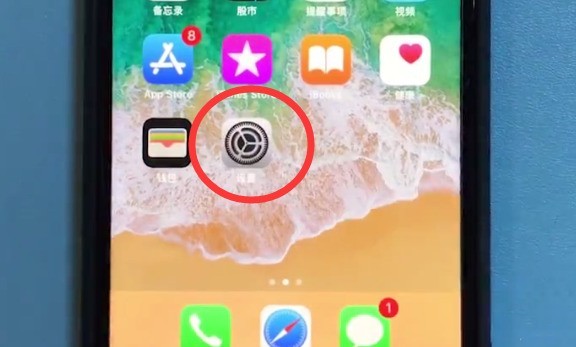
2. Click [General].
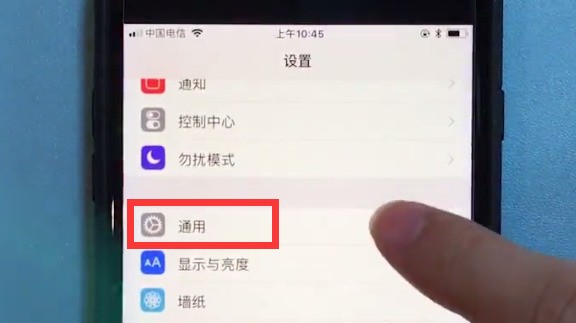
3. Click [Accessibility].
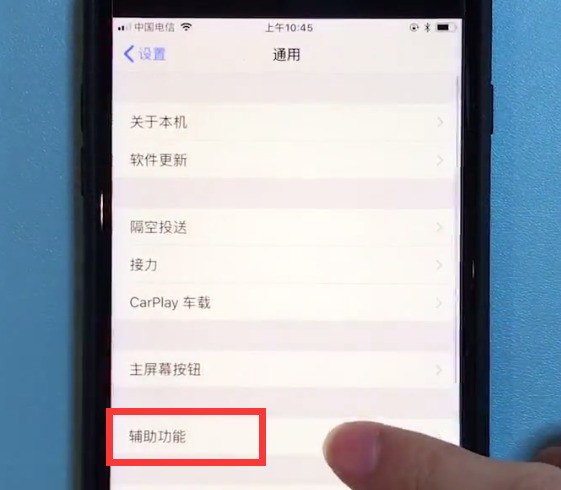
4. Click to enter [Assistive Touch].
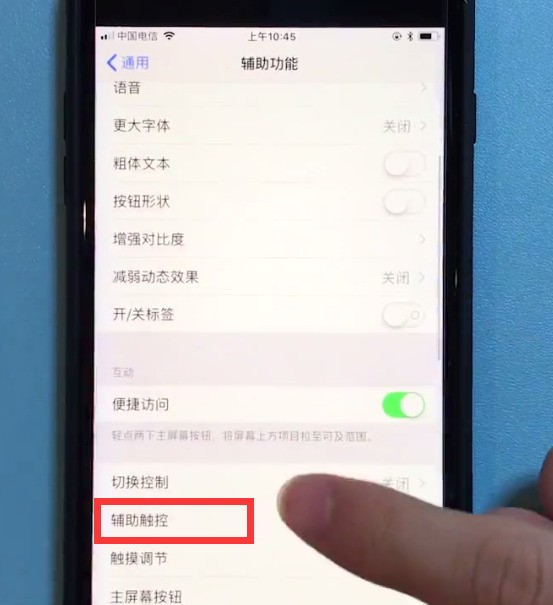
5. Click to turn on the switch of [Assistive Touch]. After turning it on, a floating ball will appear on the phone screen, as shown in the picture below. [Tap twice] to select the screenshot, that is You can take a screenshot by tapping the floating ball twice.
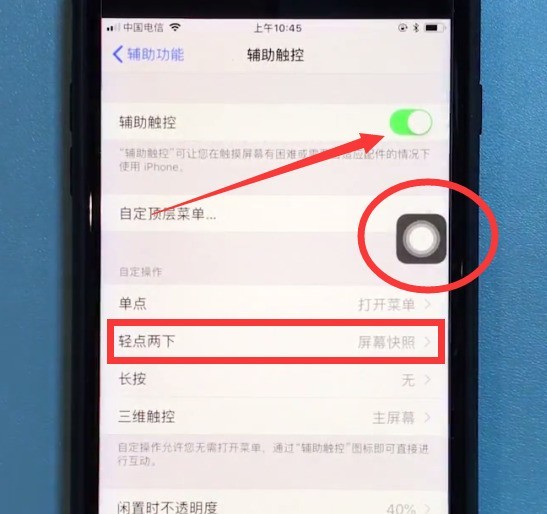
The above is the detailed content of Introduction to how to quickly take screenshots in iPhone 8. For more information, please follow other related articles on the PHP Chinese website!

Hot AI Tools

Undresser.AI Undress
AI-powered app for creating realistic nude photos

AI Clothes Remover
Online AI tool for removing clothes from photos.

Undress AI Tool
Undress images for free

Clothoff.io
AI clothes remover

AI Hentai Generator
Generate AI Hentai for free.

Hot Article

Hot Tools

Notepad++7.3.1
Easy-to-use and free code editor

SublimeText3 Chinese version
Chinese version, very easy to use

Zend Studio 13.0.1
Powerful PHP integrated development environment

Dreamweaver CS6
Visual web development tools

SublimeText3 Mac version
God-level code editing software (SublimeText3)

Hot Topics
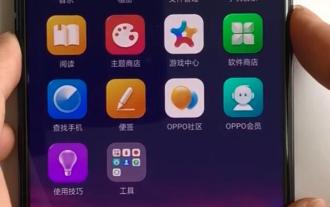 Introduction to how to quickly take screenshots on Oppo mobile phones
Mar 25, 2024 pm 01:50 PM
Introduction to how to quickly take screenshots on Oppo mobile phones
Mar 25, 2024 pm 01:50 PM
1. Shortcut key screenshot operation method: Press and hold [Power Key] + [Volume Down] at the same time, and you can successfully take a screenshot in about 2 seconds. This is also a commonly used screenshot operation method currently. 2. How to set up three-finger screenshots: Go to Settings-Smart Convenience-Gesture Motion, and then turn on the three-finger screenshot function. Operation method: After the setting is completed, we can use three fingers to slide up or down on any interface to take a successful screenshot.
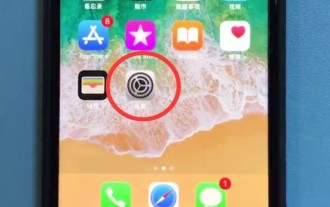 Introduction to how to quickly take screenshots in iPhone 8
Mar 28, 2024 pm 03:13 PM
Introduction to how to quickly take screenshots in iPhone 8
Mar 28, 2024 pm 03:13 PM
1. First, we open the floating ball. If it is already open, double-click it to take a screenshot. If it is not open, click [Settings] first. 2. Click [General]. 3. Click [Accessibility]. 4. Click to enter [Assistive Touch]. 5. Click to turn on the [Assistive Touch] switch. After turning it on, a floating ball will appear on the screen of the phone, as shown in the figure below. [Double tap] Select Screenshot to take a screenshot by double tapping the floating ball.
 Simple method to clear memory in iPhone 8
Mar 28, 2024 pm 02:39 PM
Simple method to clear memory in iPhone 8
Mar 28, 2024 pm 02:39 PM
1. Click to open [Settings] on the desktop of the iPhone 8 phone. 2. Click [General]. 3. Click to enter [iPhone Storage Space]. 4. Click to enter infrequently used applications and click [Delete App] to clean them. Click [Delete App] again to complete.
 How to quickly take screenshots on Xiaomi Mi 11_Introduction to how to quickly take screenshots on Xiaomi Mi 11
Mar 26, 2024 am 10:40 AM
How to quickly take screenshots on Xiaomi Mi 11_Introduction to how to quickly take screenshots on Xiaomi Mi 11
Mar 26, 2024 am 10:40 AM
1. Keystroke screenshot To quickly take a screenshot, users can use the keystroke screenshot function. Just press and hold the power key and volume-key at the same time and release to complete the screenshot. 2. Take screenshots through the status bar of the mobile phone. Friends can also take screenshots through the screenshot icon in the status bar of the mobile phone. We need to set the screenshot icon to the first few positions of the status bar, and then click on it to take a screenshot of the current mobile phone. page. 3. Quick Gesture Screenshot Enter the system settings page, click More Settings, select [Gesture and Key Shortcuts], and you can use three-finger pull-down to take a screenshot. 3. Long screenshot method To take a long screenshot, first complete the first step of taking a screenshot. Take the screenshot shortcut key [Power key] + [Volume down key]. After the screenshot is successful, there will be a thumbnail in the upper right corner. Click on the thumbnail, and then you can see [ Truncate length
 Steps to convert web pages into pdf format on iPhone 8
Mar 26, 2024 pm 04:21 PM
Steps to convert web pages into pdf format on iPhone 8
Mar 26, 2024 pm 04:21 PM
1. Click on Safari browser. 2. Click the share button. 3. Select Create PDF.
 How to quickly take a screenshot on OnePlus 9 Pro? A method to lengthen screenshots
Aug 07, 2024 am 09:25 AM
How to quickly take a screenshot on OnePlus 9 Pro? A method to lengthen screenshots
Aug 07, 2024 am 09:25 AM
Taking screenshots on mobile phones is a very frequently used practical function. Whether at work or in life, I believe everyone will use the screenshot function frequently. Below we will introduce how to quickly take screenshots on OnePlus phones, and how to take long screenshots on OnePlus 9 Pro. How to quickly take a screenshot on the OnePlus 9 Pro phone The screenshot method on the OnePlus 9 Pro phone is very simple and similar to other Android phones. OnePlus mobile phone supports two methods: button screenshot and three-finger screenshot: button screenshot: The screenshot shortcut key for OnePlus mobile phone is [Power button] + [Volume down button]. Press these two keys at the same time to quickly take a screenshot. Three-finger screenshot: This method is not enabled by default and needs to be enabled manually. untie
 What is the screen size of Apple 8plus?
Dec 14, 2022 pm 05:57 PM
What is the screen size of Apple 8plus?
Dec 14, 2022 pm 05:57 PM
The screen size of Apple 8plus is 5.5 inches. Apple 8plus is a mobile phone product released by Apple on September 13, 2017. The front uses a 5.5-inch LCD widescreen multi-touch display (Retina HD display) with a resolution of "1920 x 1080" pixels (401 pixels per inch) , uses anti-oil stain and anti-fingerprint coating, supports wide color gamut display (P3), three-dimensional touch, and dual-domain pixels with wide viewing angles.
 What is the 8 pixel size of Apple?
Dec 09, 2022 pm 03:15 PM
What is the 8 pixel size of Apple?
Dec 09, 2022 pm 03:15 PM
The pixels of iPhone 8 are 12 million; Apple 8 has a 12 million pixel camera, f1.8 ultra-large aperture design, using a new lens module, equipped with a new video encoder, has a faster video frame rate, and supports shooting 60 Frames of 4K video and slow-motion video in Full HD resolution.






