 Technology peripherals
Technology peripherals
 It Industry
It Industry
 NetEase Cloud music TV, car, watch and other devices are merged with mobile vinyl VIP, no separate payment required
NetEase Cloud music TV, car, watch and other devices are merged with mobile vinyl VIP, no separate payment required
NetEase Cloud music TV, car, watch and other devices are merged with mobile vinyl VIP, no separate payment required
NetEase Cloud Music officially released the "Instructions on the New "Multi-Terminal Listening" Permissions for Vinyl VIP". The instructions pointed out that users who have opened the "Vinyl VIP" can enjoy the benefits of terminal scene devices such as TVs, cars, and watches. "Multi-channel listening" permission.

The key points attached to this site are as follows:
NetEase Cloud Music will officially upgrade to black from March 28, 2024 Guo VIP’s rights experience in smart terminal scenarios.
Terminal scenarios include: Intelligent terminal devices including TV, car, watch, mobile phone, computer, PAD, etc.;
-
The specific upgraded services are: on the above terminal devices, after opening vinyl VIP, you can play member songs unimpeded and enjoy member sound quality and other related rights;
To upgrade your VIP rights experience, you can upgrade to version 1.1.00 through the latest version of NetEase Cloud Music TV version. OPPO mobile phone users can upgrade NetEase Cloud Music to version 3.0.31. BYD users can upgrade to NetEase Cloud Music version 3.5.09.
It should be noted that some models may have upgrade delays due to manufacturer version iterations. There may still be no changes in membership logos, vehicle VIP purchase entrances, etc. After manufacturer iterations During the upgrade period, NetEase Cloud Music has provided users with a good transitional plan and continues to extend the free car single-end membership event. The gift period will end on June 30, 2024, ensuring that all vinyl VIP members can enjoy member songs and member sound quality. Waiting for related services.
In addition, as of March 28, 2024, users who have purchased single-terminal VIP memberships such as TVs/cars/watches, etc., if they are still within the validity period, will be upgraded to vinyl SVIP memberships for the remaining validity period. And you can get an extra month of vinyl SVIP membership experience, and the upgraded vinyl SVIP will be available within 48H.
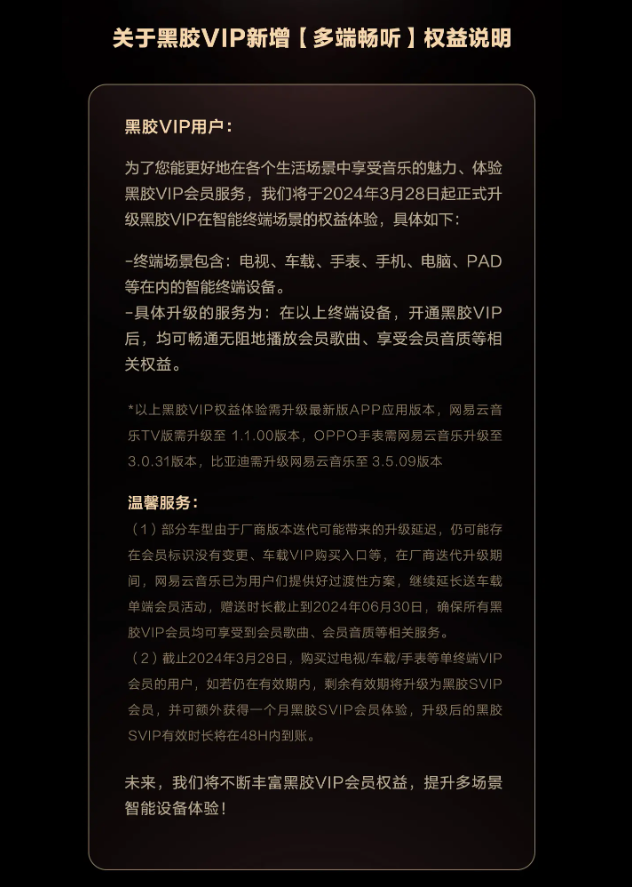
This site previously reported that in March 2023, NetEase Cloud Music Vinyl VIP will no longer support the car version rights. If users want to listen to the car version NetEase Cloud Music's membership library songs need to be upgraded to SVIP, and the latter's continuous monthly subscription price is 13 yuan more than the former.
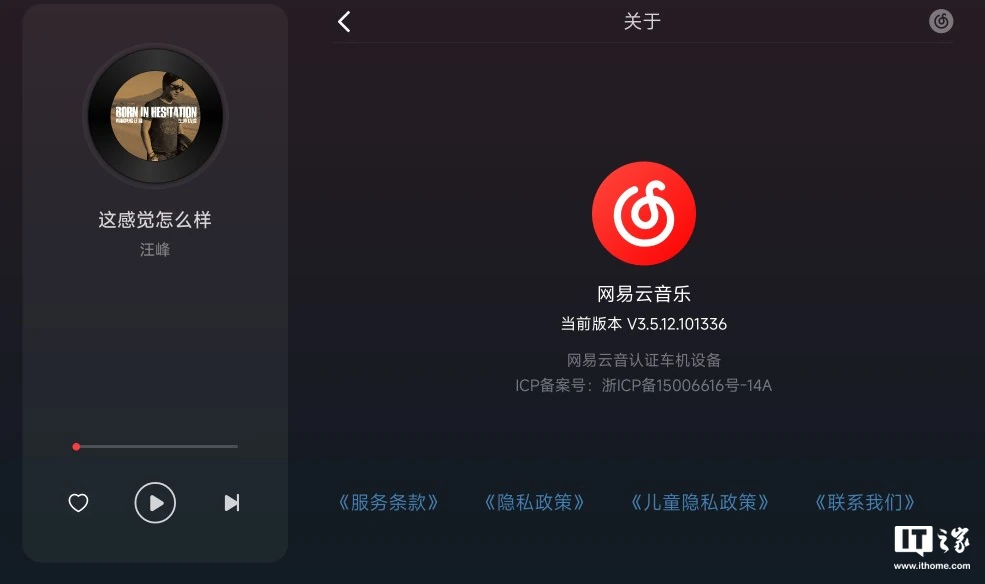
NetEase Cloud Music customer service stated that due to business development needs, NetEase Cloud Music will adjust the membership system on December 31, 2022. Vinyl VIP no longer supports membership rights for multiple terminals (car, watch, TV, audio, etc.), and the car version requires SVIP support to play member songs. The customer service said that if the user does not choose to upgrade, he can connect the mobile phone to play via Bluetooth and listen to songs from the member music library.
The above is the detailed content of NetEase Cloud music TV, car, watch and other devices are merged with mobile vinyl VIP, no separate payment required. For more information, please follow other related articles on the PHP Chinese website!

Hot AI Tools

Undresser.AI Undress
AI-powered app for creating realistic nude photos

AI Clothes Remover
Online AI tool for removing clothes from photos.

Undress AI Tool
Undress images for free

Clothoff.io
AI clothes remover

AI Hentai Generator
Generate AI Hentai for free.

Hot Article

Hot Tools

Notepad++7.3.1
Easy-to-use and free code editor

SublimeText3 Chinese version
Chinese version, very easy to use

Zend Studio 13.0.1
Powerful PHP integrated development environment

Dreamweaver CS6
Visual web development tools

SublimeText3 Mac version
God-level code editing software (SublimeText3)

Hot Topics
 How to shut down oppo mobile phone_A summary of how to shut down oppo mobile phone
Apr 18, 2024 pm 03:07 PM
How to shut down oppo mobile phone_A summary of how to shut down oppo mobile phone
Apr 18, 2024 pm 03:07 PM
1. Select other settings from the settings on the mobile phone desktop. 2. Find the timer switch function. 3. Turn on the button on the right side of the timer switch and set the shutdown time. 3. Daily shutdown: Long press the power button on the right side of the phone to shut down. 4. Forced shutdown: Press and hold the power button and volume up button on both sides of the phone at the same time. Hold it for ten seconds until it vibrates, then release it to shut down. Press and hold to restart.
 How to set the built-in step count on Oppo mobile phone_Introduction to how to set the step count display on Oppo mobile phone
Apr 18, 2024 pm 03:04 PM
How to set the built-in step count on Oppo mobile phone_Introduction to how to set the step count display on Oppo mobile phone
Apr 18, 2024 pm 03:04 PM
1. Open the phone settings, enter [Breeno], and turn on [Breeno Quick View]. 2. Enter the negative screen of the mobile phone desktop and click on the avatar in the upper right corner. 3. Click [Life], click [Subscribe] behind the sports step counting, and the step count will be displayed after exiting.
 How to record screen video with OPPO phone (simple operation)
May 07, 2024 pm 06:22 PM
How to record screen video with OPPO phone (simple operation)
May 07, 2024 pm 06:22 PM
Game skills or teaching demonstrations, in daily life, we often need to use mobile phones to record screen videos to show some operating steps. Its function of recording screen video is also very good, and OPPO mobile phone is a powerful smartphone. Allowing you to complete the recording task easily and quickly, this article will introduce in detail how to use OPPO mobile phones to record screen videos. Preparation - Determine recording goals You need to clarify your recording goals before you start. Do you want to record a step-by-step demonstration video? Or want to record a wonderful moment of a game? Or want to record a teaching video? Only by better arranging the recording process and clear goals. Open the screen recording function of OPPO mobile phone and find it in the shortcut panel. The screen recording function is located in the shortcut panel.
 How to recover lost earphones from oppo_Steps to recover lost earphones from oppo
Apr 19, 2024 pm 04:25 PM
How to recover lost earphones from oppo_Steps to recover lost earphones from oppo
Apr 19, 2024 pm 04:25 PM
1. Enter the Bluetooth device of your mobile phone and click the [i] icon after the name of the Bluetooth headset to enter the pairing setting interface. 2. Click [Headphone Function]. 3. Click [Find OPPO Wireless Headphones]. When the headphones are nearby, you can play the sound to determine the location. When the headphones are not nearby, you can view the last location. Editor's tip: To use the "Search OPPO Wireless Headphones" function, you must meet the following conditions: 1. If you want to search for: EncoX, EncoW51, EncoFree, Encofree2, you need to use an OPPO mobile phone with ColorOS7 or above system version to search. 2. If you want to find: EncoPlay, EncoAir, you need to use an OPPO mobile phone with ColorOS11 or above system version to search. 3
 How to enter engineering mode on OPPO mobile phone_How to enter engineering mode on OPPO mobile phone
Apr 23, 2024 am 11:10 AM
How to enter engineering mode on OPPO mobile phone_How to enter engineering mode on OPPO mobile phone
Apr 23, 2024 am 11:10 AM
1. OTA switch. When updating the system, you must turn on the OTA switch to update. 2.TTFF: Star search test, literally, a test of GPS satellite search 3. Wi-Fi settings Some settings about Wi-Fi 4. Automatic network search and automatic re-search for mobile phone networks 5. Some settings about Bluetooth 6. Automatic aging Test 7. Automatic test Automatically test screen, background light, echo test, vibration, front, rear, camera, angle test, photosensitivity test. 8. Manually test various tests, such as call test, echo test, etc. 9. Software version and various version numbers of the mobile phone 10. Mobile phone firmware version number 11. PCB number 12. International mobile communication identification code IEME number 13. Android general information mobile phone information 14. OPPO mobile phone general engineering
 How to change SIM card for OPPO mobile phone_Operation steps for changing SIM card for OPPO mobile phone
Apr 23, 2024 am 11:50 AM
How to change SIM card for OPPO mobile phone_Operation steps for changing SIM card for OPPO mobile phone
Apr 23, 2024 am 11:50 AM
1. Find the SIM card removal pin provided in the OPPO box and take it out. The SIM card slot of OPPO mobile phone is located on the left side of the front of the phone. Use the included card extraction pin to insert into the small hole of the card tray and press down, and the SIM card tray will pop up automatically. 3. Pull out the card tray and prepare to install the SIM card 4. OPPO uses a standard MicroSIM card. If you use a large card, please use a card cutter to cut it into small cards first. 5. Install the MicroSIM card into the SIM card tray of N3 according to the direction corresponding to the notch. 6. Please make sure that the metal side of the MicroSIM card faces the back of the fuselage and insert the card tray into the card slot. 7. Turn on the phone.
 How to adjust the size of desktop icons on oppo mobile phones_How to set the size of desktop icons on oppo mobile phones
Apr 22, 2024 pm 04:16 PM
How to adjust the size of desktop icons on oppo mobile phones_How to set the size of desktop icons on oppo mobile phones
Apr 22, 2024 pm 04:16 PM
1. Press and hold a blank space on the phone desktop and select the [icon] below. 2. Slide the button below the icon size to enlarge or reduce the icon.
 How to take screenshots of long pictures on oppo mobile phones_How to take screenshots of long pictures on oppo mobile phones
Apr 22, 2024 pm 02:20 PM
How to take screenshots of long pictures on oppo mobile phones_How to take screenshots of long pictures on oppo mobile phones
Apr 22, 2024 pm 02:20 PM
1. The option switch of [Three-finger screenshot], slide down three fingers at the same time to take a screenshot, or press the [Power button] and [Volume down key] at the same time to capture the screen. 2. At this time, press the power button and the volume down button at the same time, and press and hold for a few seconds until the gray menu on the left appears on the screen. When the gray menu appears, release the power button and volume up button. 3. When you see [Turn Page] and [Save] and click [Save], the screenshot of the current page will be saved, so what we want to choose is [Turn Page]. 4. Wait for the screenshot on the phone to be completed, and after confirming that there are no errors, click [Save] again. What is saved at this time is our [long screenshot].





