How to get the Xuexin.com image collection code
php editor Strawberry today brought you an introduction to the image collection code of Xuexin.com. Xuexin.com image collection code is an important tool for academic qualification certification and student status inquiry. How to use it correctly and understand its role is very critical. This article will explain in detail what the Xuexin.com image collection code is and how to obtain and use it, to help everyone better understand and use this function.

Xuexin.com usage tutorial
How to get the Xuexin.com image collection code
1. First open the Xuexin.com APP and enter the main page, select [Student Status Query] in the red circle in the picture below;
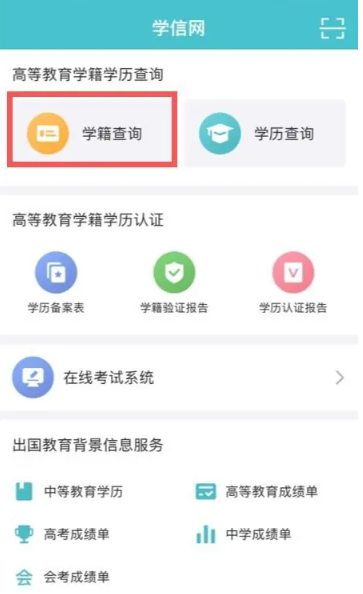
2. Then find the [Higher Education Information] function on the function page of the Xuexin file;
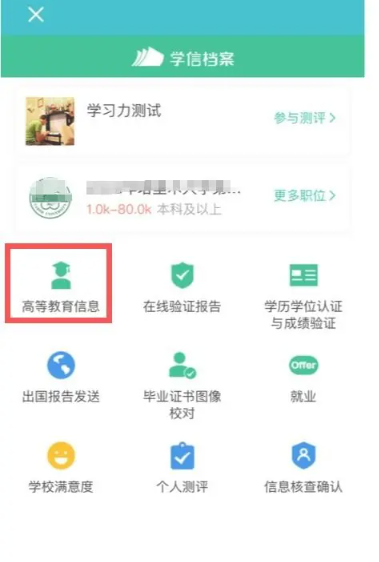
3. Then select the study click where you want to obtain the collection code on the higher education study page;
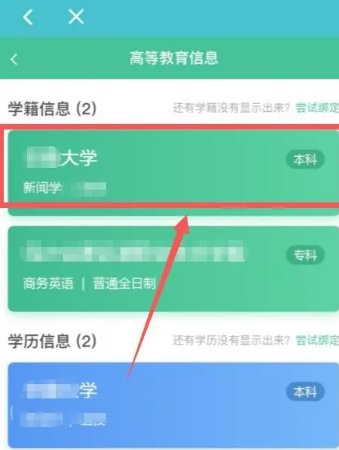
4. Then on the page shown below, click [View Image Collection Code] at the top;
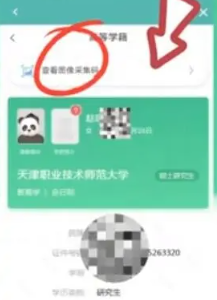
5. Finally, you can view your own image collection code.
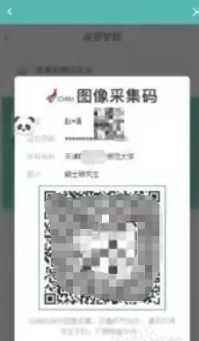
The above is the detailed content of How to get the Xuexin.com image collection code. For more information, please follow other related articles on the PHP Chinese website!

Hot AI Tools

Undresser.AI Undress
AI-powered app for creating realistic nude photos

AI Clothes Remover
Online AI tool for removing clothes from photos.

Undress AI Tool
Undress images for free

Clothoff.io
AI clothes remover

AI Hentai Generator
Generate AI Hentai for free.

Hot Article

Hot Tools

Notepad++7.3.1
Easy-to-use and free code editor

SublimeText3 Chinese version
Chinese version, very easy to use

Zend Studio 13.0.1
Powerful PHP integrated development environment

Dreamweaver CS6
Visual web development tools

SublimeText3 Mac version
God-level code editing software (SublimeText3)

Hot Topics
 1371
1371
 52
52
 How to check your academic qualifications on Xuexin.com
Mar 28, 2024 pm 04:31 PM
How to check your academic qualifications on Xuexin.com
Mar 28, 2024 pm 04:31 PM
How to check my academic qualifications on Xuexin.com? You can check your academic qualifications on Xuexin.com, but many users don’t know how to check their academic qualifications on Xuexin.com. Next, the editor brings you a graphic tutorial on how to check your academic qualifications on Xuexin.com. Interested users come and take a look! Xuexin.com usage tutorial: How to check your academic qualifications on Xuexin.com 1. Xuexin.com entrance: https://www.chsi.com.cn/ 2. Website query: Step 1: Click on the Xuexin.com address above to enter the homepage Click [Education Query]; Step 2: On the latest webpage, click [Query] as shown by the arrow in the figure below; Step 3: Then click [Login Academic Credit File] on the new page; Step 4: On the login page Enter the information and click [Login];
 How to check academic qualifications on Xuexin.com
Mar 28, 2024 pm 04:41 PM
How to check academic qualifications on Xuexin.com
Mar 28, 2024 pm 04:41 PM
How to check academic qualifications on Xuexin.com? Many friends do not know how to check their academic qualifications through Xuexin.com. In fact, it is very simple and convenient to check academic qualifications on Xuexin.com. Next, the editor will bring you how to check academic qualifications on Xuexin.com. Let’s learn about the method with graphic tutorials. Xuexin.com usage tutorial: How to check academic qualifications on Xuexin.com 1. First open the browser, search for Xuexin.com and enter the official website. 2. Then we enter Xuexin.com and click on the academic qualification query option as shown in the picture on the homepage. 3. Then select Personal Query and click Query. 4. Click to log in to the Xuexin file. 5. Finally, we click on the academic qualifications under the higher education information to view your academic qualifications, as shown in the picture.
 Win10 Xuexin.com camera cannot be opened solution
Jul 07, 2023 pm 04:25 PM
Win10 Xuexin.com camera cannot be opened solution
Jul 07, 2023 pm 04:25 PM
My friends all need cameras to perform facial verification when using computers, especially Xuexin.com. However, recently many students have said that Xuexin.com’s camera cannot be turned on. Here is a solution for you to take a look at. Bar. What to do if the Win10 Xuexin.com camera cannot be opened: 1. Click Start at the bottom left and select "Settings". 2. Click "Personal Privacy" in Windows Settings. 3. Then drop the taskbar icon on the left and click "Camera". 4. Turn on the power switch under "Allow applications to access your camera". 5. Finally, turn on the corresponding power switch after use. Just open the corresponding management rights of the camera in the settings, and then you can go and solve it.
 How to check academic qualifications on 'Xuexin.com'
Mar 28, 2024 pm 05:11 PM
How to check academic qualifications on 'Xuexin.com'
Mar 28, 2024 pm 05:11 PM
In today's society, it is very important to have a formal academic certificate. If you want to check your own or other people's academic information, you need to know how to use Xuexin.com. Xuexin.com is an academic certificate inquiry platform launched by the national education department. It can help you quickly find your own or other people's academic information. So, how to use Xuexin.com to check academic qualifications? How to check academic qualifications on Xuexin.com 1. First open the browser, search for Xuexin.com and enter the official website. 2. Then we enter Xuexin.com and click on the academic qualification query option as shown in the picture on the homepage. 3. Then select Personal Query and click Query. 4. Click to log in to the Xuexin file. 5. Finally, we click on the academic qualifications under the higher education information to view your academic qualifications, as shown in the picture.
 How to get the Xuexin.com image collection code
Mar 28, 2024 pm 04:39 PM
How to get the Xuexin.com image collection code
Mar 28, 2024 pm 04:39 PM
How to get the Xuexin.com image collection code? Image collection is possible in the Xuexin.com APP, but many users don’t know how to use the image collection code. Next, the editor brings users the use of the Xuexin.com image collection code. Method tutorial, interested users come and take a look! Xuexin.com usage tutorial How to get the Xuexin.com image collection code 1. First open the Xuexin.com APP and enter the main page, select [Student Status Query] in the red circle in the picture below; 2. Then on the function page of Xuexin.com file, find [Higher Education Information] function; 3. Then select the study click where you want to obtain the collection code on the higher education study page; 4. Then on the page shown below, click [View Image Collection Code] at the top; 5. Finally You can view your own image collection code.
 Xuexin.com usage tutorial
Mar 28, 2024 pm 04:38 PM
Xuexin.com usage tutorial
Mar 28, 2024 pm 04:38 PM
Xuexin.com is a Chinese higher education student information network APP. Most users do not know how to use its functions. The most detailed multi-functional usage tutorial will be updated below. Next is the Xuexin that the editor brings to users. A summary of multi-functional tutorials on the Internet. Interested users can come and take a look! Xuexin.com usage tutorial [2024-03-28] How to get the image collection code of Xuexin.com [2023-10-18] How to check your academic qualifications on Xuexin.com [2023-07-26] How to check your academic qualifications on Xuexin.com
 How to get the image collection code of 'Xuexin.com'
Mar 28, 2024 pm 05:31 PM
How to get the image collection code of 'Xuexin.com'
Mar 28, 2024 pm 05:31 PM
Obtaining the Xuexin.com image collection code is very simple. Just log in to the official website of Xuexin.com, enter the personal account page, and click the "Image Collection Code" option. Then follow the page prompts, upload your real avatar photo, and complete the identity information verification. The system will automatically generate an image collection code to facilitate your use of Xuexin.com's services. Here are the detailed steps. How to get the Xuexin.com image collection code 1. First open the Xuexin.com APP and enter the main page, select [Student Status Query] in the red circle in the picture below; 2. Then on the function page of the Xuexin.com file, find [Higher Education Information] Function; 3. Then select the study click where you want to obtain the collection code on the higher education learning page; 4. Then on the page shown below, click [View Image Collection Code] at the top; 5. Finally, you can view
 What should I do if the Xuexin.com camera cannot be turned on in Windows 10?
Jul 22, 2023 pm 06:49 PM
What should I do if the Xuexin.com camera cannot be turned on in Windows 10?
Jul 22, 2023 pm 06:49 PM
In the process of using computers, friends must use cameras to achieve facial verification, especially Xuexin.com. However, recently, many students said that the Xuexin.com camera cannot be turned on. Let’s take a look at the solutions below. What should I do if the Win10 Xuexin.com camera cannot be turned on? 1. Click Start in the lower left corner and select Settings. 2. Click Personal Privacy in Windows Settings. 3. Then drop the taskbar icon on the left and click Camera. 4. Turn on the power switch under Allow browsing camera. 5. Finally, turn on the corresponding power switch.




