Simple steps to set up call recording in Honor Play
1. Click to enter the [Settings] menu from the mobile phone desktop.
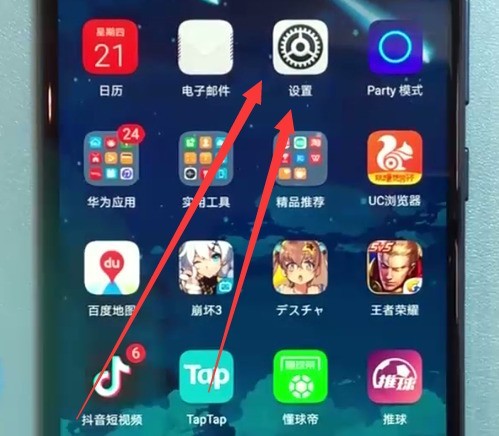
2. Find and click to open [Wireless and Networks].
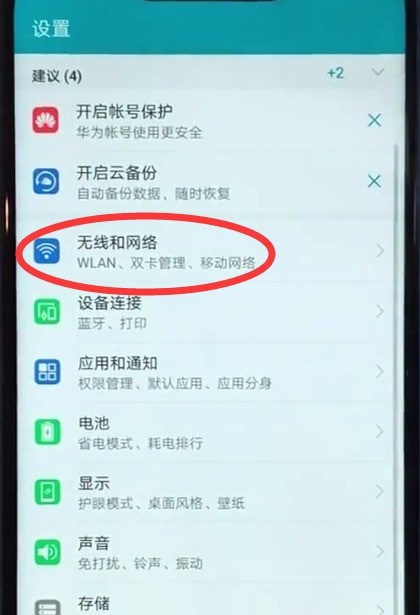
3. Click to enter [Call Settings].
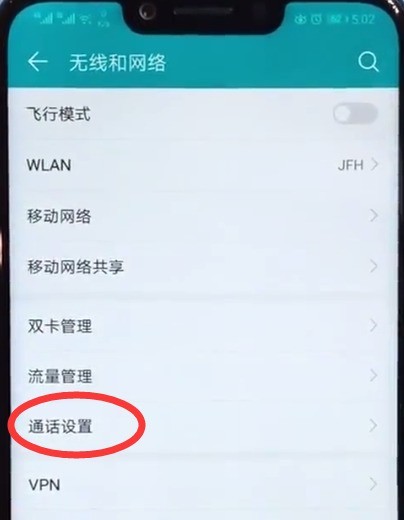
4. Click to turn on [Automatic call recording].
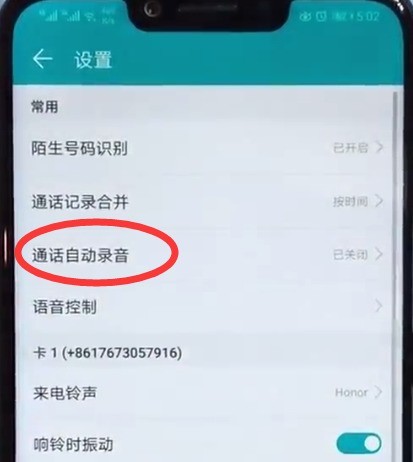
Then we only need to turn on the switch on the right side of [Automatic Call Recording] to turn on this function. We can also click [Automatic Recording Object] below to set the phone number object that needs to be recorded.
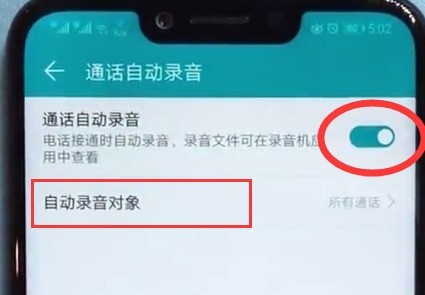
The above is the detailed content of Simple steps to set up call recording in Honor Play. For more information, please follow other related articles on the PHP Chinese website!

Hot AI Tools

Undresser.AI Undress
AI-powered app for creating realistic nude photos

AI Clothes Remover
Online AI tool for removing clothes from photos.

Undress AI Tool
Undress images for free

Clothoff.io
AI clothes remover

AI Hentai Generator
Generate AI Hentai for free.

Hot Article

Hot Tools

Notepad++7.3.1
Easy-to-use and free code editor

SublimeText3 Chinese version
Chinese version, very easy to use

Zend Studio 13.0.1
Powerful PHP integrated development environment

Dreamweaver CS6
Visual web development tools

SublimeText3 Mac version
God-level code editing software (SublimeText3)

Hot Topics
 How to record calls on Xiaomi Mi 14?
Mar 18, 2024 pm 12:00 PM
How to record calls on Xiaomi Mi 14?
Mar 18, 2024 pm 12:00 PM
In our daily life, call recording has become a very common need. Not only can it be used to record important business calls, it can also be retained as evidence in legal disputes. However, for Xiaomi 14 mobile phone users, call recording is not simple. So, how to record calls on Xiaomi Mi 14? The editor will introduce it to you in detail below. How to record calls on Xiaomi Mi 14? 1. After turning on the phone, click the "phone icon". 2. Enter the call and click the "three icons". 3. Enter the function options and click "Phone Settings". 4. Enter the phone and click "Call Recording". 5. Enter call recording and click the button on the right side of "Auto Recording" to turn it on. The introduction of this function provides users with more convenience and practicality, making the call process more convenient and reliable.
 How to record calls on Xiaomi 14Pro?
Mar 18, 2024 pm 12:00 PM
How to record calls on Xiaomi 14Pro?
Mar 18, 2024 pm 12:00 PM
Xiaomi's mobile phones are relatively popular brands around the world. Many friends are very interested in the newly released Xiaomi 14Pro. This mobile phone adopts a very good-looking appearance design and has very good performance configurations. , has been very popular since its official launch. You must know that Apple mobile phones do not support call recording, but Xiaomi can, but how to record calls? How to record calls on Xiaomi 14Pro? Xiaomi 14Pro call recording tutorial introduces method 1. Use a third-party application (although it is possible, it is not recommended.) You can download and install recording applications from the app store, such as "Recording Master", "Call Recorder", etc. These apps usually provide call recording capabilities and have simple
 How to set automatic call recording on Huawei mobile phones 'Recommended automatic recording location for Huawei mobile phone call records'
Feb 06, 2024 pm 04:43 PM
How to set automatic call recording on Huawei mobile phones 'Recommended automatic recording location for Huawei mobile phone call records'
Feb 06, 2024 pm 04:43 PM
Recently, many netizens have searched for the automatic call recording function of Huawei mobile phones, and want to know where the recording files on Huawei mobile phones are saved and how to delete the recording records. I have arranged to teach you today. How to turn on automatic call recording: The call recording function of Huawei mobile phones is deeply hidden and is set on the dialing interface, not in the settings. Please click to enter the picture description 1. Open the dial keyboard and click the three dots "..." in the upper right corner. Please click to enter the picture description 2. Then click on Settings, "Automatic call recording" to turn on the automatic call recording function. Please click to enter the picture description 3. You can set up "all calls" recording, or set up "specified number" recording. Please click to enter the picture description to view the call recording: 1. Open the dialing interface, click the three dots "..." in the upper right corner and then you
 Where to find Xiaomi phone call recording
Mar 01, 2024 pm 06:40 PM
Where to find Xiaomi phone call recording
Mar 01, 2024 pm 06:40 PM
Where can I find the call recording on Xiaomi mobile phone? Xiaomi mobile phone can record during the call, but most users don’t know how to find the call recording. Next is the graphic tutorial on how to find the call recording on Xiaomi mobile phone brought by the editor. Interested users come and take a look! Where to find the call recording on Xiaomi mobile phone? 1. First open the [Recording] function in Xiaomi mobile phone, and then click the [three horizontal lines] on the right side of the red button on the recording page; 2. Then on the function page shown in the picture below, click [Call Recording]; 3. Finally, you can find your own call recording record in the call recording list.
 How to set up call recording on iPhone 15
Mar 08, 2024 pm 03:31 PM
How to set up call recording on iPhone 15
Mar 08, 2024 pm 03:31 PM
For Apple mobile phone users, it is more troublesome to turn on call recording. There is no official corresponding function. If you want to record calls, you can only use screen recording or third-party software to achieve this function. How to set up call recording on iPhone 15? Answer: Use screen recording or third-party software 1. For security reasons, Apple phones do not have an official call recording function, and it is not supported yet. 2. If users want to use the call recording function, they can only turn on the screen recording on the mobile phone and record the sound together. 3. If the user does not want to use screen recording to record calls, third-party software can also be used. 4. Search the relevant call recording software in the app store, then download and install it, and follow the software prompts to set it up. 5. But
 A simple way to close background programs on Honor Play
Mar 28, 2024 pm 05:30 PM
A simple way to close background programs on Honor Play
Mar 28, 2024 pm 05:30 PM
1. First, click the multi-function key in the virtual navigation at the bottom of the screen, as shown in the figure below, the box-shaped key. 2. After entering the background application card interface as shown below, we can slide the application right to close the background application, or click the cross in the upper right corner of the card to close it. 3. If all background applications need to be closed, we can click the trash can icon below. For applications that need to continue running, click the lock icon above the application to lock it.
 How to view call logs on Xiaomi
Mar 26, 2024 am 08:21 AM
How to view call logs on Xiaomi
Mar 26, 2024 am 08:21 AM
1. Open File Management and click to enter. 2. Click [Mobile] to view files and find the folder [MIUI] (Miyou). 3. Click to enter; enter the [MIUI] folder and find the [sound_recorder] (recording software) folder. 4. Click to enter and you can view all the recording files you have saved.
 Detailed method to turn off automatic system updates in Honor Play
Mar 28, 2024 pm 05:56 PM
Detailed method to turn off automatic system updates in Honor Play
Mar 28, 2024 pm 05:56 PM
1. Find and click to open [Settings] on the mobile phone desktop. 2. Pull down and click to enter [Security and Privacy]. 3. Click [Security Update] in the first column. 4. After entering the following page, click the three-dot icon in the upper right corner. 5. Click [Update Settings]. 6. Click the switch on the right side of [Automatic download in WLAN environment] to turn off automatic system updates.






