A simple way to turn on/off the floating ball in Honor Play
1. Click to enter [Settings] from the Honor Play mobile phone desktop.
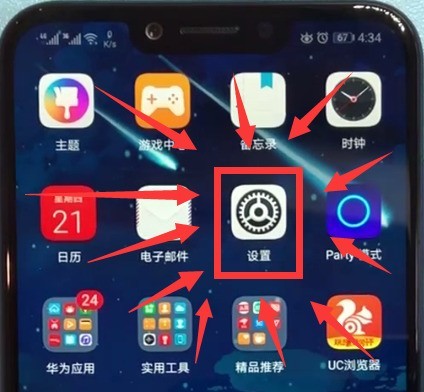
2. Scroll down to the bottom and click to open [System].
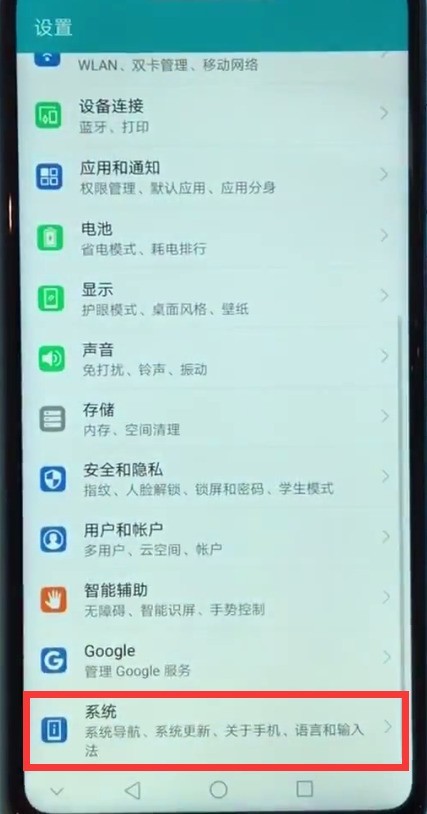
3. Click to open [System Navigation].
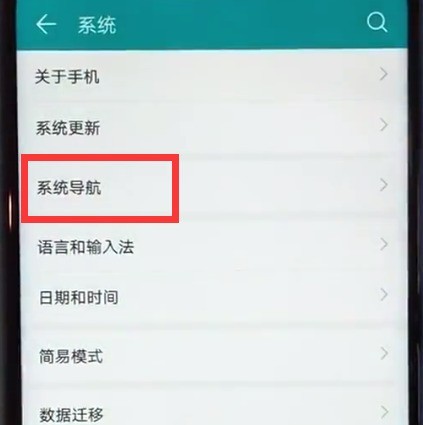
4. Click to open [Suspended Navigation].
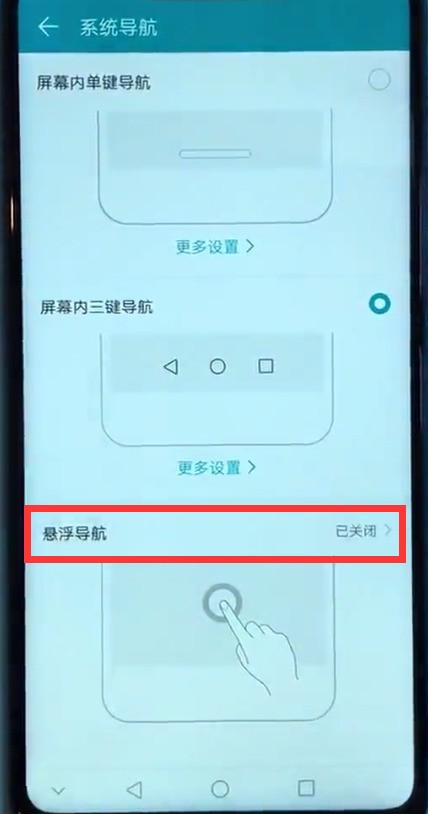
5. Click the switch that turns on [Suspended Navigation] to turn on the floating ball, and turn off the switch to turn off the floating ball.
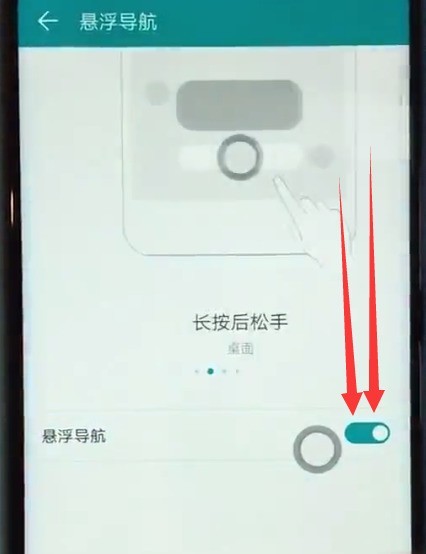
The above is the detailed content of A simple way to turn on/off the floating ball in Honor Play. For more information, please follow other related articles on the PHP Chinese website!

Hot AI Tools

Undresser.AI Undress
AI-powered app for creating realistic nude photos

AI Clothes Remover
Online AI tool for removing clothes from photos.

Undress AI Tool
Undress images for free

Clothoff.io
AI clothes remover

AI Hentai Generator
Generate AI Hentai for free.

Hot Article

Hot Tools

Notepad++7.3.1
Easy-to-use and free code editor

SublimeText3 Chinese version
Chinese version, very easy to use

Zend Studio 13.0.1
Powerful PHP integrated development environment

Dreamweaver CS6
Visual web development tools

SublimeText3 Mac version
God-level code editing software (SublimeText3)

Hot Topics
 Tutorial on how to open the floating ball on your iPhone
Mar 23, 2024 pm 05:00 PM
Tutorial on how to open the floating ball on your iPhone
Mar 23, 2024 pm 05:00 PM
1. First click to open [Settings]. 2. Click [General]. 2. Click to turn on [Accessibility], 3. Click to turn on the switch on the right side of [Assistive Touch].
 How to set up the floating ball on Apple mobile phone
Mar 08, 2024 pm 02:50 PM
How to set up the floating ball on Apple mobile phone
Mar 08, 2024 pm 02:50 PM
Many users of the floating ball on Apple mobile phones don’t know how to set it up. In fact, it’s very simple. Users only need to select Accessibility in the settings, then select Touch, and turn on Assistive Touch. How to set up the floating ball on an Apple phone? Answer: Settings, accessibility, touch, turn on auxiliary touch 1. The new version of the floating ball on the Apple phone will not be turned on by default, but requires users to manually set it. 2. The new floating ball is actually the auxiliary touch operation in the system, and has the same function as the previous floating ball. 3. The user opens the phone, clicks Settings, scrolls down to find the accessibility option, and then selects touch. 4. Click the first one to turn on auxiliary touch. It is turned off by default. When you open the home screen of the phone, there will be a floating ball. 5. User store floating ball, floating ball
 How to set up the floating ball on Apple_Tutorial on turning on assistive touch on Apple mobile phone
Mar 22, 2024 pm 04:26 PM
How to set up the floating ball on Apple_Tutorial on turning on assistive touch on Apple mobile phone
Mar 22, 2024 pm 04:26 PM
1. Click [Accessibility] in the phone settings menu. 2. Click the [Touch] option in the accessibility function. 3. Click [Assistive Touch] and turn on this function.
 A simple way to close background programs on Honor Play
Mar 28, 2024 pm 05:30 PM
A simple way to close background programs on Honor Play
Mar 28, 2024 pm 05:30 PM
1. First, click the multi-function key in the virtual navigation at the bottom of the screen, as shown in the figure below, the box-shaped key. 2. After entering the background application card interface as shown below, we can slide the application right to close the background application, or click the cross in the upper right corner of the card to close it. 3. If all background applications need to be closed, we can click the trash can icon below. For applications that need to continue running, click the lock icon above the application to lock it.
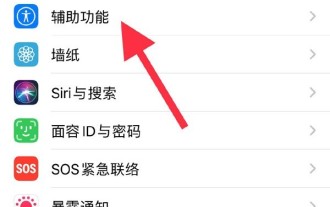 How to set up the floating ball on Apple xr_How to set up the floating ball on apple xr
Mar 22, 2024 pm 10:46 PM
How to set up the floating ball on Apple xr_How to set up the floating ball on apple xr
Mar 22, 2024 pm 10:46 PM
1. First, we click [Accessibility] in the settings menu of the Apple XR phone. 2. Then, click the [Touch] option in Accessibility. 3. Finally, click [Assistive Touch] and turn on this function.
 How to set up the floating ball on oppo mobile phone_How to set up the floating ball on oppo mobile phone
Mar 25, 2024 pm 05:50 PM
How to set up the floating ball on oppo mobile phone_How to set up the floating ball on oppo mobile phone
Mar 25, 2024 pm 05:50 PM
1. Open the phone settings and click [Convenient Tools]. 2. Select [Suspended Ball]. 3. Turn on/off the switch of [Suspended Ball].
 Detailed method to turn off automatic system updates in Honor Play
Mar 28, 2024 pm 05:56 PM
Detailed method to turn off automatic system updates in Honor Play
Mar 28, 2024 pm 05:56 PM
1. Find and click to open [Settings] on the mobile phone desktop. 2. Pull down and click to enter [Security and Privacy]. 3. Click [Security Update] in the first column. 4. After entering the following page, click the three-dot icon in the upper right corner. 5. Click [Update Settings]. 6. Click the switch on the right side of [Automatic download in WLAN environment] to turn off automatic system updates.
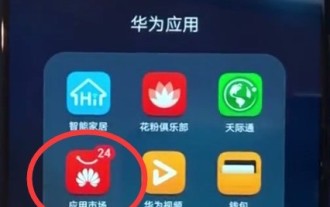 The simple way to download software in Honor play
Mar 28, 2024 pm 06:11 PM
The simple way to download software in Honor play
Mar 28, 2024 pm 06:11 PM
1. Click on the mobile phone desktop to open [App Store], usually in the Huawei app. 2. Click the search bar to search for the software. 3. After entering the software name, we can click the search icon in the upper right corner to search for the software. Generally, the software will appear after typing. Take Youku as an example. Enter Youku as shown below. 4. Click Install on the right side of the software, and the phone will start to download and install the software. It is best to download the software under sufficient traffic conditions or in a wifi environment.






