
php editor Xiaoxin will answer your question on how to bold the input cursor in Win10 system. In the Win10 system, users can use system settings or third-party software to implement the bolding operation of the input cursor. Through simple settings or installation of corresponding tools, your input cursor can be made more eye-catching and clear, improving the user experience. This article will introduce you in detail how to bold the input cursor in Win10 system, allowing you to easily master the technique and improve work efficiency.
1. First, right-click a blank space on the desktop and select Personalize to open it.
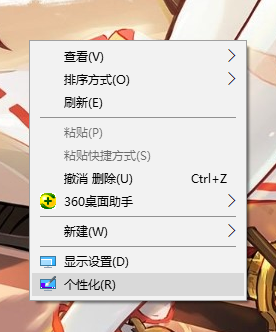
2. Then select the homepage on the page that opens and click on it.
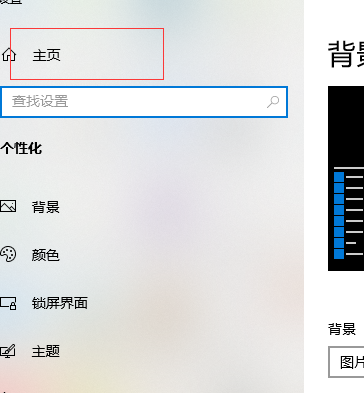
3. After entering the Windows settings window, click on the selected option.
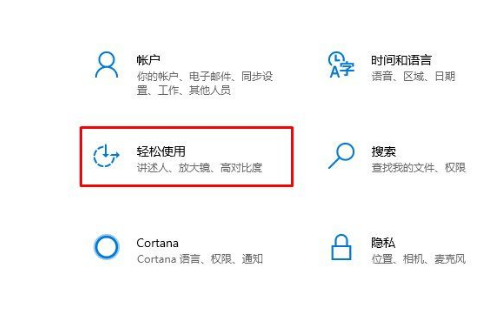
4. Then click on the option you can see in the left column, and then you can set the input cursor on the right.
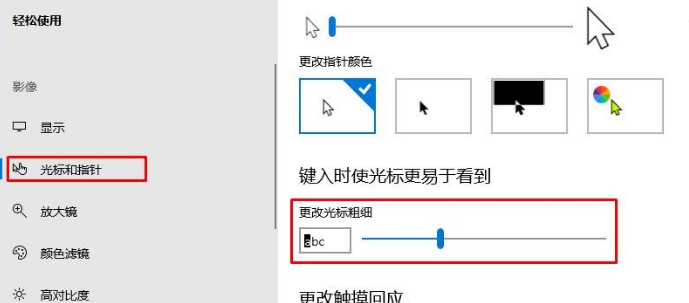
The above is the detailed content of How to bold the input cursor in Win10. For more information, please follow other related articles on the PHP Chinese website!
 win10 bluetooth switch is missing
win10 bluetooth switch is missing
 Why do all the icons in the lower right corner of win10 show up?
Why do all the icons in the lower right corner of win10 show up?
 The difference between win10 sleep and hibernation
The difference between win10 sleep and hibernation
 Win10 pauses updates
Win10 pauses updates
 What to do if the Bluetooth switch is missing in Windows 10
What to do if the Bluetooth switch is missing in Windows 10
 win10 connect to shared printer
win10 connect to shared printer
 Clean up junk in win10
Clean up junk in win10
 How to share printer in win10
How to share printer in win10




