
1. Open the Excel file.
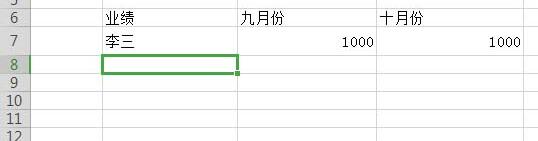
2. Select the area where you want to add an outer border.
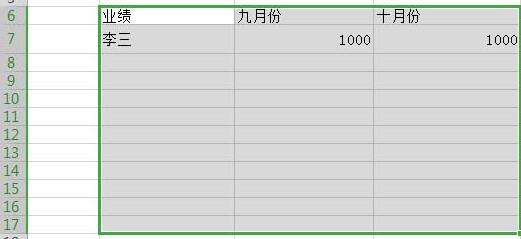
3. Click [Conditional Formatting] in the start menu and select [New Rule].
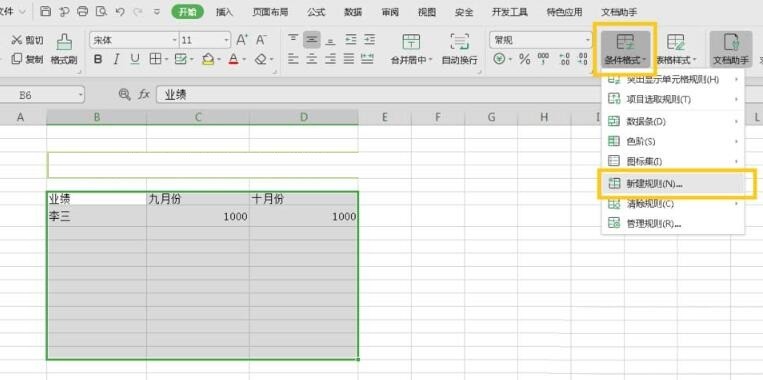
4. In the pop-up dialog box, select [Use formulas to determine the cells to be set].
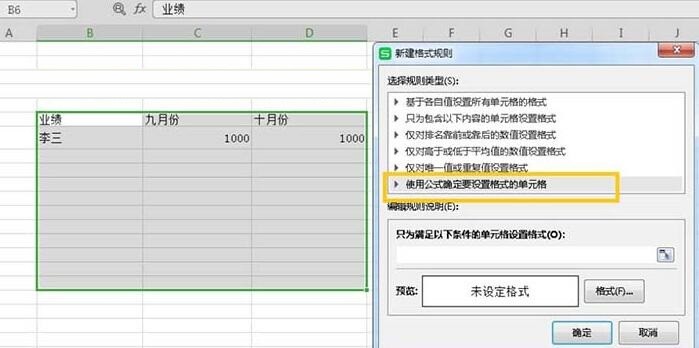
5. Enter =$B3"" in the area circled by the yellow box in the picture below, and then click Format.
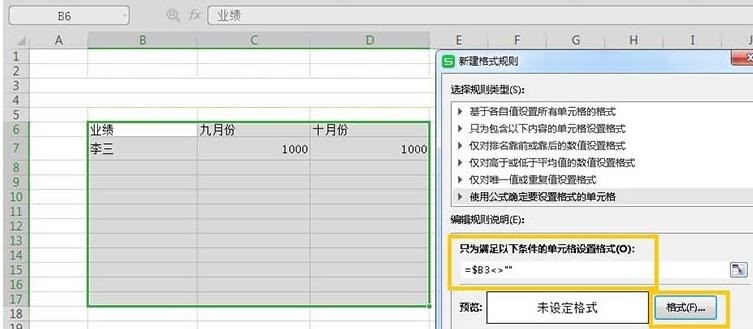
6. Select [Outer Border] in the pop-up dialog box and click OK.
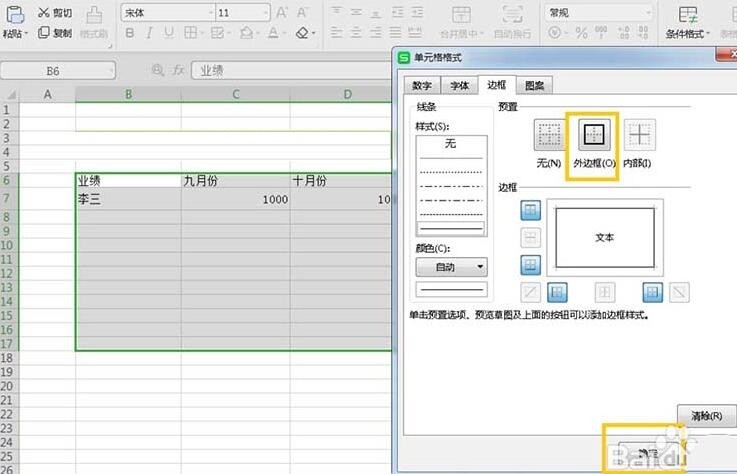
7, as shown in the picture, finally click the OK button, and then enter the content in the blank cell to complete the automatic addition of the outer border.
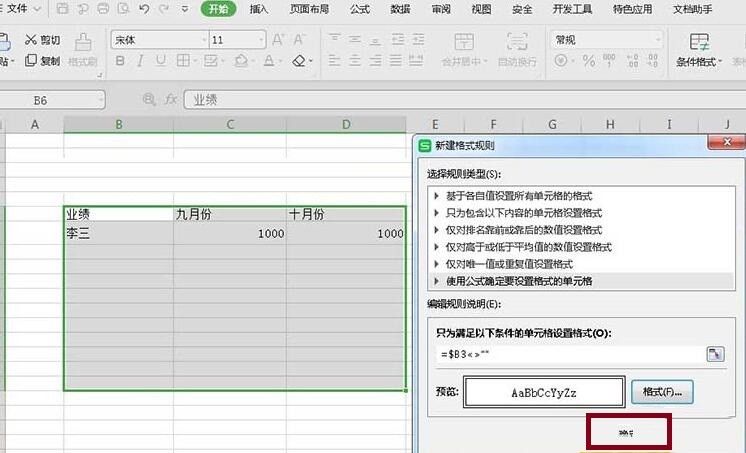
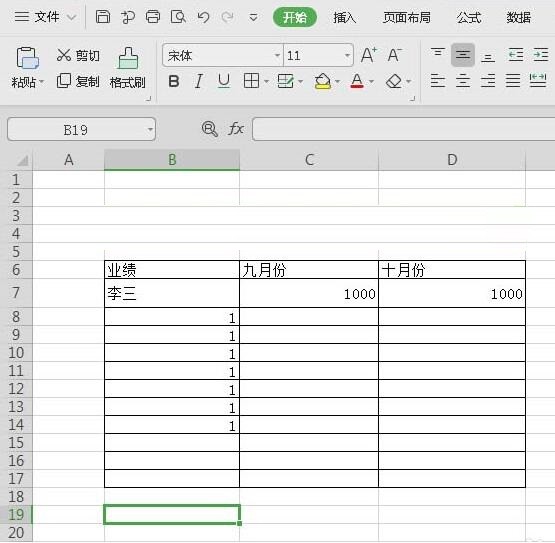
The above is the detailed content of Detailed method to automatically add outer borders to Excel table settings. For more information, please follow other related articles on the PHP Chinese website!




