
php editor Youzi This article will introduce how to operate the control buttons when making using Excel. The control buttons in Excel can help us achieve one-click quick operations and improve work efficiency. Through the guidance of this article, you will learn how to add control buttons in Excel and set up corresponding macro codes to implement customized functions. Follow us to master this practical technique!
1. Before starting production, you must first open the development tool so that it can be found in the toolbar. Click on File in the upper left corner.
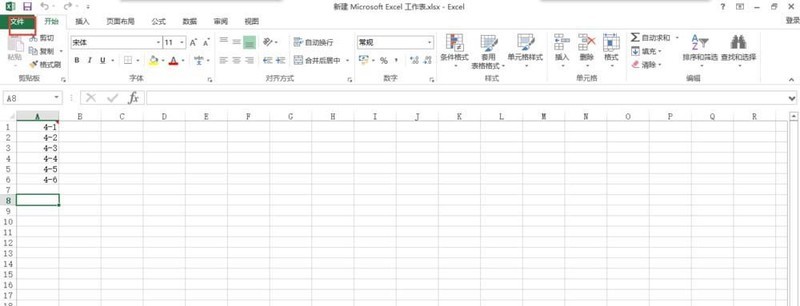
2. In the file, you can see that there are many options on the left. Move the mouse to the bottom and click on the option below.
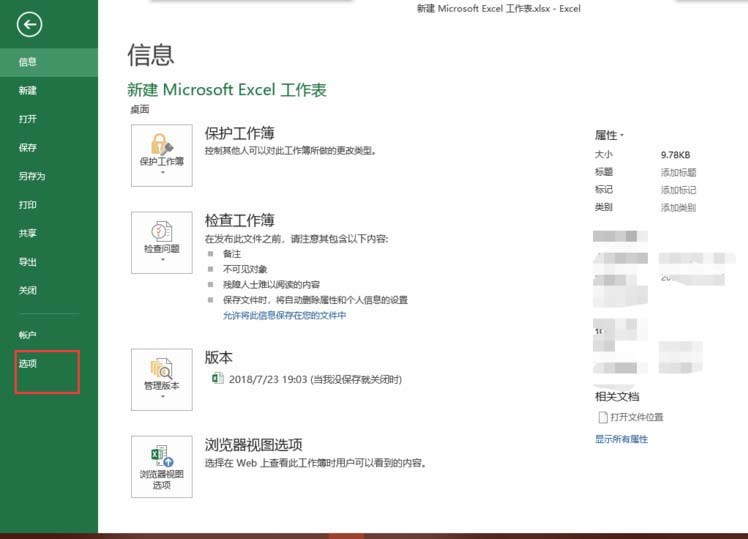
3. Enter the options, click on the custom ribbon on the left, and check the development tools on the right.
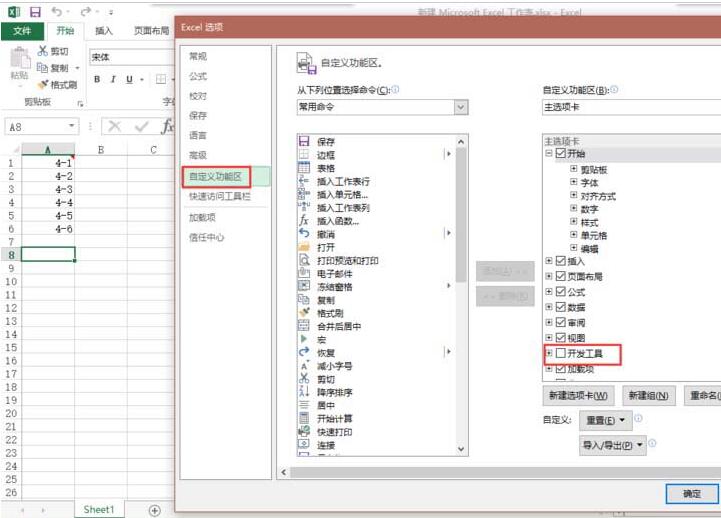
4. Next is the focus of production time control. Click on the development tools and select Insert.
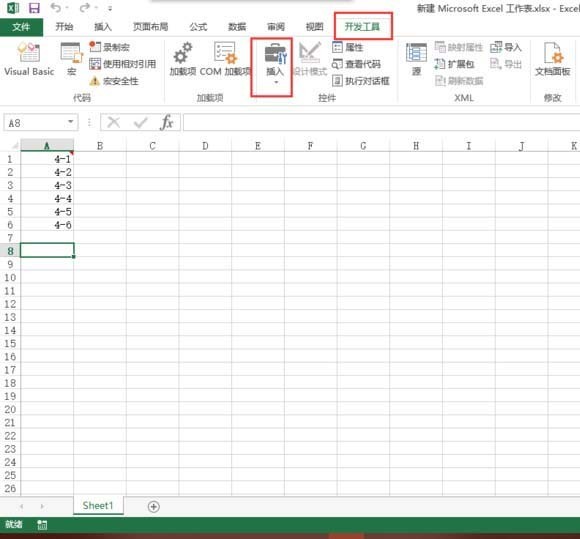
5. During insertion, click the value adjustment button in the lower left corner.
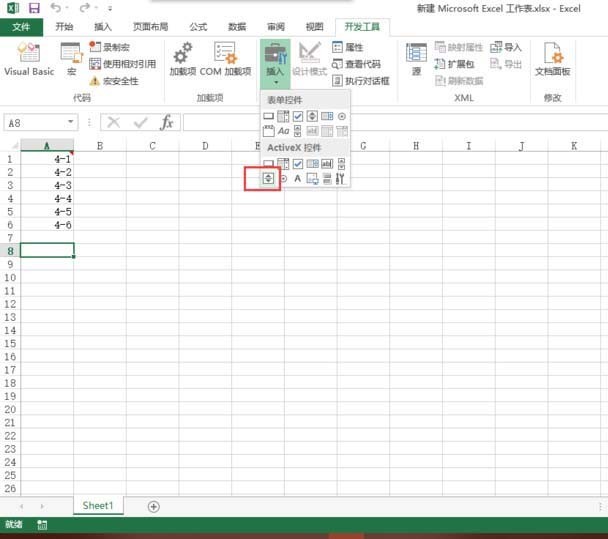
6. Make slight adjustments to the button, select it, right-click, and select Properties.
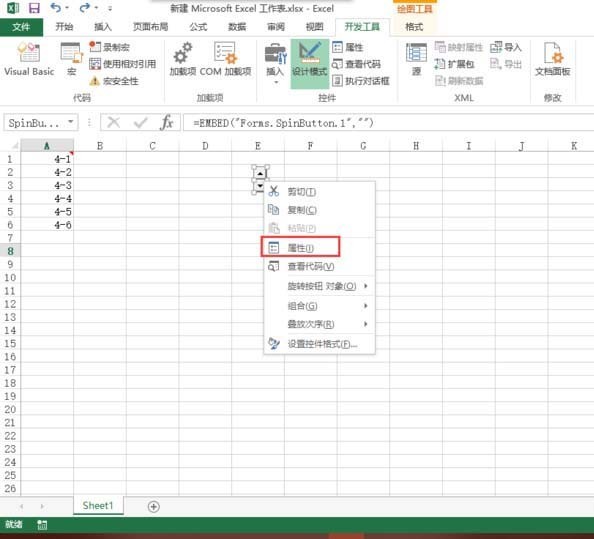
7. In the properties, set the maximum value to 100,000, set the minimum value to 0, and enter the cell where your time is located in the link cell.
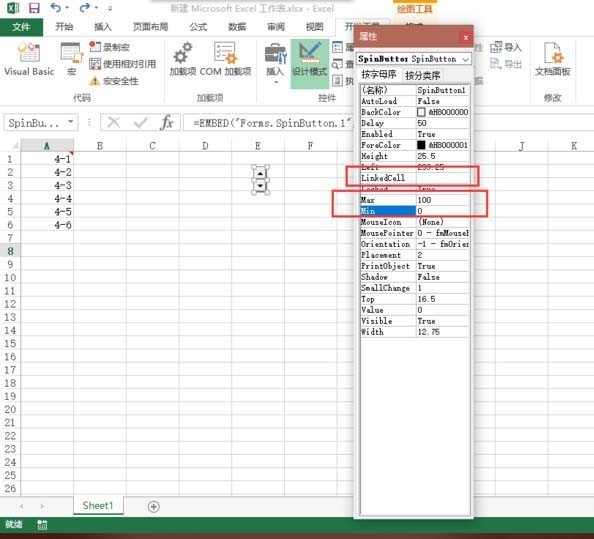
8. Finally, click the design mode under the development tools to end the design, and then enter a time in the cell just linked, and then you can control it through the buttons.
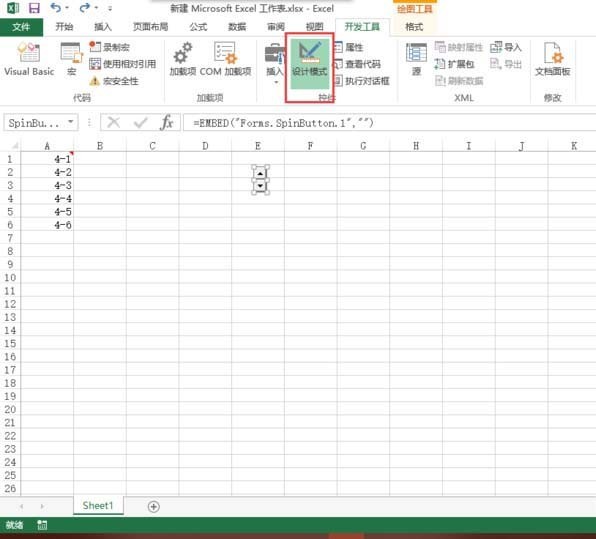
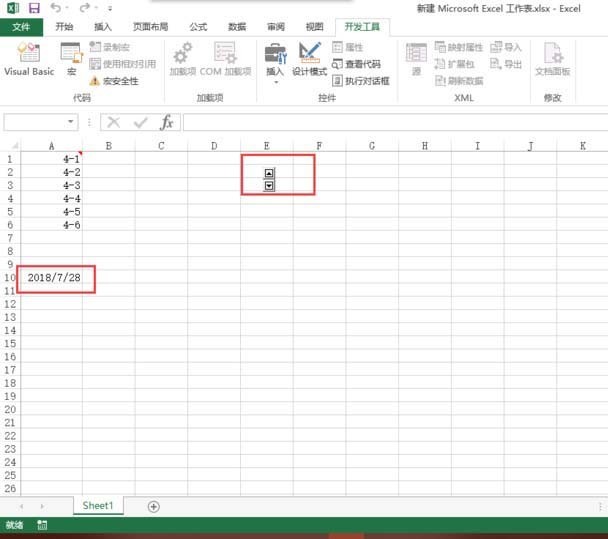
The above is the detailed content of How to create time control buttons in Excel. For more information, please follow other related articles on the PHP Chinese website!




