
The operation content of inserting the LEFT function in Excel includes the basic usage method and practical application scenarios of the LEFT function. Through this operation, the data in the Excel table can be quickly processed and filtered. The LEFT function is a commonly used text function in Excel, which can return the left characters of a specified text string. Next, PHP editor Xiaoxin will introduce in detail how to insert the LEFT function in Excel, as well as the specific operation steps and precautions of this function.
1. Open the Excel worksheet.
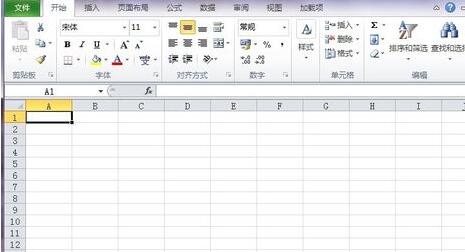
2. Enter the sample text in the table below.
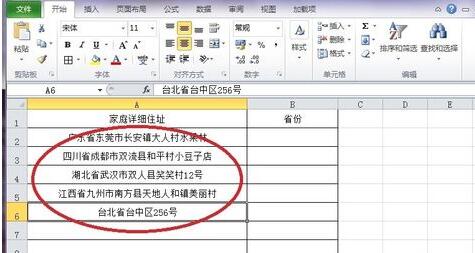
3. Enter the function we need most in cell B2: [LEFT(A2,3)".
A2 means reading the content in cell A2 Take.
3 means to intercept a total of 3 characters starting from the first digit.
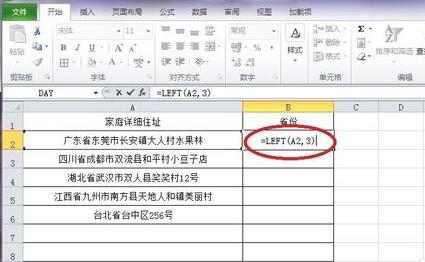
4. Press Enter to see that the function has taken effect. In the cell The three characters "Guangdong Province" and "Guangdong Province" are displayed, and the interception is successful.
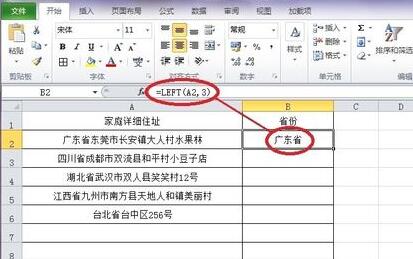
5. Fill down or copy this formula to other required cells. You will see that your office efficiency will be improved instantly. .
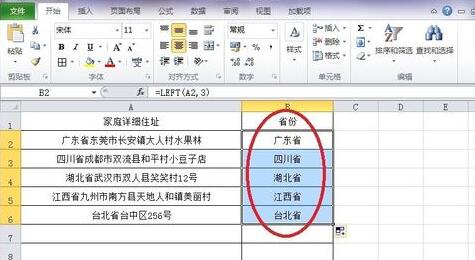
Note
Of course, if the province has four characters, this function needs to change the ]3[in it to]4[in order to fully capture it, and so on.
The above is the detailed content of Operation content of inserting LEFT function in Excel. For more information, please follow other related articles on the PHP Chinese website!
 How to turn off win10 upgrade prompt
How to turn off win10 upgrade prompt
 The difference between lightweight application servers and cloud servers
The difference between lightweight application servers and cloud servers
 CMD close port command
CMD close port command
 The difference between external screen and internal screen broken
The difference between external screen and internal screen broken
 How to jump with parameters in vue.js
How to jump with parameters in vue.js
 Cell sum
Cell sum
 How to intercept harassing calls
How to intercept harassing calls
 virtual digital currency
virtual digital currency




