 Software Tutorial
Software Tutorial
 Office Software
Office Software
 The operation process of displaying multiple Excel worksheets in one Excel window
The operation process of displaying multiple Excel worksheets in one Excel window
The operation process of displaying multiple Excel worksheets in one Excel window
php editor Strawberry introduces: In Excel, the operation process of displaying multiple worksheets in one Excel window. First, open Excel and create or open a workbook. Then, switch between different worksheets by clicking on the worksheet tab. Users can also display multiple worksheets in one Excel window at the same time through functions such as window splitting and new windows to facilitate comparison and processing of data.
1. Start Excel. By default, an open workbook is displayed. The worksheets in the workbook are arranged in the lower left corner of the window in the form of [tabs]; only one worksheet is visible at the same time. . Now, click on the [View] tab.

2. The View tab is divided into several functional groups such as [Workbook View], [Show/Hide], [Display Ratio], and [Window]. This experience mainly uses the buttons in [Window]. First click the [New Window] button, and Excel will open a new window for the current workbook - that is, the two windows display the same workbook.
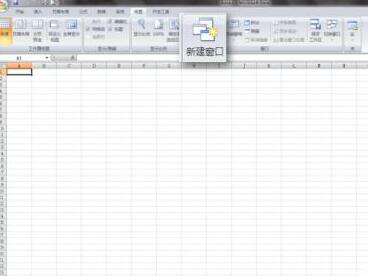
3. Then, click the [Rearrange All] button to pop up the [Rearrange Windows] dialog box, which provides [Tile], [Horizontal Side by Side], [Vertical Side by Side] , [Layering] four arrangements. Since the current monitor world is widescreen, select [Vertical Side by Side] here.

4. Now you can see that in the large Excel window, two small windows have appeared. The contents of the two windows are exactly the same - they belong to the same workbook, and The first worksheet is always selected.
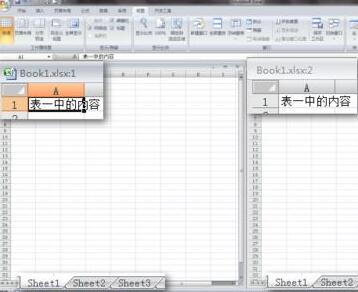
5. In order to distinguish between different open worksheets, enter different content in the two worksheets. Now, click on the second worksheet (Sheet2) in the right window and it becomes active. In this way, the purpose of viewing different worksheets in the same workbook at the same time is achieved.

#6. If the contents in the two worksheets are related (for example, the table on the left is the ID and the table on the right is the text corresponding to the ID), you can use the [Synchronized Scroll] function. Further facilitate viewing. Click the [View Side by Side] and [Synchronize Scroll] buttons, and the up and down scrolling of one worksheet will be synchronized with the other.
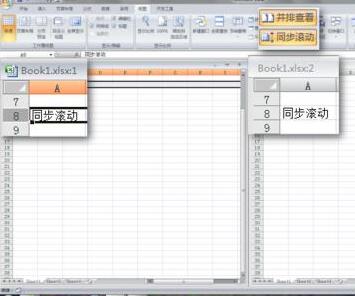
2. Open the second window in read-only mode
1. You can also open the same workbook for the second time to view side by side. After a workbook is opened, double-click the workbook again, Excel will start a new window and a prompt will pop up.
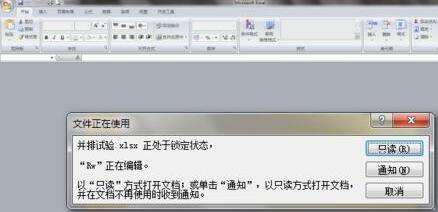
2. Click the [Read Only] button, and the workbook will be opened again in a new window. It is only in read-only mode and cannot be modified. For work scenarios that require simultaneous viewing, this read-only method can meet the requirements.

3. Click and hold a window with the mouse and drag it to the right edge of the screen; use the same method to drag another window to the left edge of the screen.

4. At this time, the two windows each occupy the left and right halves of the screen. Each window can be clicked to activate, which means that the same workbook can be viewed on the same screen at the same time. of different worksheets.

The above is the detailed content of The operation process of displaying multiple Excel worksheets in one Excel window. For more information, please follow other related articles on the PHP Chinese website!

Hot AI Tools

Undresser.AI Undress
AI-powered app for creating realistic nude photos

AI Clothes Remover
Online AI tool for removing clothes from photos.

Undress AI Tool
Undress images for free

Clothoff.io
AI clothes remover

AI Hentai Generator
Generate AI Hentai for free.

Hot Article

Hot Tools

Notepad++7.3.1
Easy-to-use and free code editor

SublimeText3 Chinese version
Chinese version, very easy to use

Zend Studio 13.0.1
Powerful PHP integrated development environment

Dreamweaver CS6
Visual web development tools

SublimeText3 Mac version
God-level code editing software (SublimeText3)

Hot Topics
 1377
1377
 52
52
 What are the top ten virtual currency trading platforms? Ranking of the top ten virtual currency trading platforms in the world
Feb 20, 2025 pm 02:15 PM
What are the top ten virtual currency trading platforms? Ranking of the top ten virtual currency trading platforms in the world
Feb 20, 2025 pm 02:15 PM
With the popularity of cryptocurrencies, virtual currency trading platforms have emerged. The top ten virtual currency trading platforms in the world are ranked as follows according to transaction volume and market share: Binance, Coinbase, FTX, KuCoin, Crypto.com, Kraken, Huobi, Gate.io, Bitfinex, Gemini. These platforms offer a wide range of services, ranging from a wide range of cryptocurrency choices to derivatives trading, suitable for traders of varying levels.
 How to adjust Sesame Open Exchange into Chinese
Mar 04, 2025 pm 11:51 PM
How to adjust Sesame Open Exchange into Chinese
Mar 04, 2025 pm 11:51 PM
How to adjust Sesame Open Exchange to Chinese? This tutorial covers detailed steps on computers and Android mobile phones, from preliminary preparation to operational processes, and then to solving common problems, helping you easily switch the Sesame Open Exchange interface to Chinese and quickly get started with the trading platform.
 Top 10 cryptocurrency trading platforms, top ten recommended currency trading platform apps
Mar 17, 2025 pm 06:03 PM
Top 10 cryptocurrency trading platforms, top ten recommended currency trading platform apps
Mar 17, 2025 pm 06:03 PM
The top ten cryptocurrency trading platforms include: 1. OKX, 2. Binance, 3. Gate.io, 4. Kraken, 5. Huobi, 6. Coinbase, 7. KuCoin, 8. Crypto.com, 9. Bitfinex, 10. Gemini. Security, liquidity, handling fees, currency selection, user interface and customer support should be considered when choosing a platform.
 Top 10 virtual currency trading platforms 2025 cryptocurrency trading apps ranking top ten
Mar 17, 2025 pm 05:54 PM
Top 10 virtual currency trading platforms 2025 cryptocurrency trading apps ranking top ten
Mar 17, 2025 pm 05:54 PM
Top Ten Virtual Currency Trading Platforms 2025: 1. OKX, 2. Binance, 3. Gate.io, 4. Kraken, 5. Huobi, 6. Coinbase, 7. KuCoin, 8. Crypto.com, 9. Bitfinex, 10. Gemini. Security, liquidity, handling fees, currency selection, user interface and customer support should be considered when choosing a platform.
 What are the safe and reliable digital currency platforms?
Mar 17, 2025 pm 05:42 PM
What are the safe and reliable digital currency platforms?
Mar 17, 2025 pm 05:42 PM
A safe and reliable digital currency platform: 1. OKX, 2. Binance, 3. Gate.io, 4. Kraken, 5. Huobi, 6. Coinbase, 7. KuCoin, 8. Crypto.com, 9. Bitfinex, 10. Gemini. Security, liquidity, handling fees, currency selection, user interface and customer support should be considered when choosing a platform.
 How to calculate c-subscript 3 subscript 5 c-subscript 3 subscript 5 algorithm tutorial
Apr 03, 2025 pm 10:33 PM
How to calculate c-subscript 3 subscript 5 c-subscript 3 subscript 5 algorithm tutorial
Apr 03, 2025 pm 10:33 PM
The calculation of C35 is essentially combinatorial mathematics, representing the number of combinations selected from 3 of 5 elements. The calculation formula is C53 = 5! / (3! * 2!), which can be directly calculated by loops to improve efficiency and avoid overflow. In addition, understanding the nature of combinations and mastering efficient calculation methods is crucial to solving many problems in the fields of probability statistics, cryptography, algorithm design, etc.
 Do I need to use flexbox in the center of the Bootstrap picture?
Apr 07, 2025 am 09:06 AM
Do I need to use flexbox in the center of the Bootstrap picture?
Apr 07, 2025 am 09:06 AM
There are many ways to center Bootstrap pictures, and you don’t have to use Flexbox. If you only need to center horizontally, the text-center class is enough; if you need to center vertically or multiple elements, Flexbox or Grid is more suitable. Flexbox is less compatible and may increase complexity, while Grid is more powerful and has a higher learning cost. When choosing a method, you should weigh the pros and cons and choose the most suitable method according to your needs and preferences.
 Which of the top ten virtual currency trading apps is the best? Which of the top ten virtual currency trading apps is the most reliable
Mar 19, 2025 pm 05:00 PM
Which of the top ten virtual currency trading apps is the best? Which of the top ten virtual currency trading apps is the most reliable
Mar 19, 2025 pm 05:00 PM
Top 10 virtual currency trading apps rankings: 1. OKX, 2. Binance, 3. Gate.io, 4. Kraken, 5. Huobi, 6. Coinbase, 7. KuCoin, 8. Crypto.com, 9. Bitfinex, 10. Gemini. Security, liquidity, handling fees, currency selection, user interface and customer support should be considered when choosing a platform.



