
After careful editing by PHP editor Zimo, the method of setting up reminders for DingTalk cloud classroom exams has been sorted out. Through this article, you will learn how to effectively set exam reminders and improve learning efficiency.
1. Open DingTalk, log in to your account and click the [Work] option on the right.
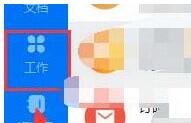
2. Click the [Cloud Classroom] option in [Other Applications] under the work area.
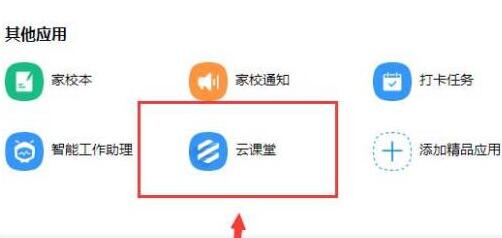
3. Enter the cloud classroom, select the class, and click [Management Center] in the upper right corner.
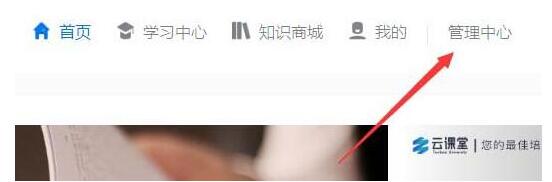
4. Click [Independent Examination] under [Test Management] to find the published test questions.
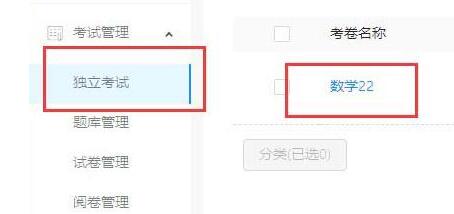
5. Click the [Assign] option under the details on the right side of the question.

6. Set study reminder [Daily Reminder] and click OK to complete the operation.
That’s it. If you don’t know, you can do it according to the content in the article.
The above is the detailed content of How to set up test reminders for DingTalk Cloud Classroom. For more information, please follow other related articles on the PHP Chinese website!




