
php editor Apple will introduce you how to switch between DingTalk units and school units. DingTalk switching units are not static and can be switched freely according to your needs. First, open the DingTalk app, enter the "My" page, click on the unit name, then select "Switch Unit", select the unit you want to switch to in the pop-up unit list, and confirm the switch. The method of switching units is simple and easy. I hope this introduction will be helpful to you.
1. Open DingTalk and click on the avatar in the upper left corner.
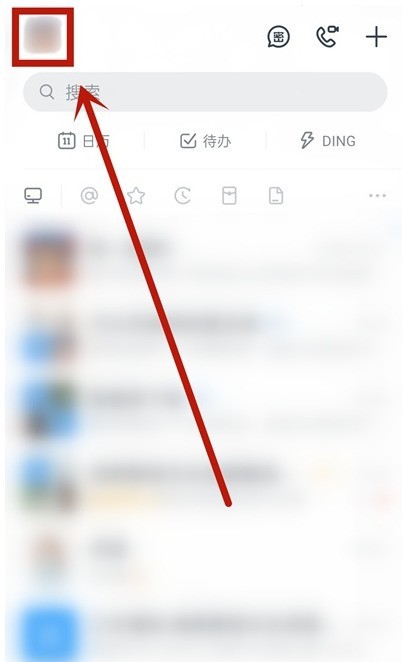
2. Click on personal information.
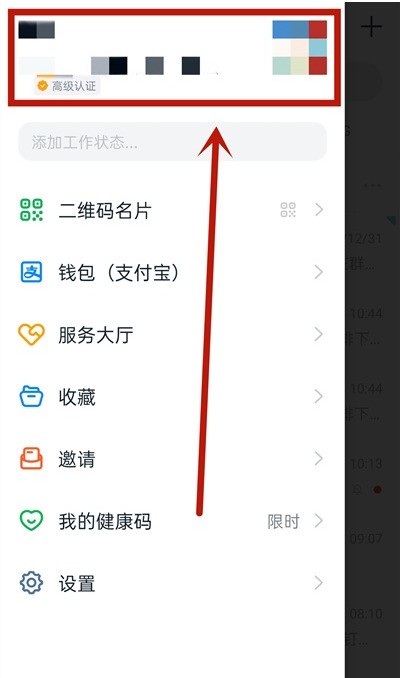
3. Click […] in the upper right corner.
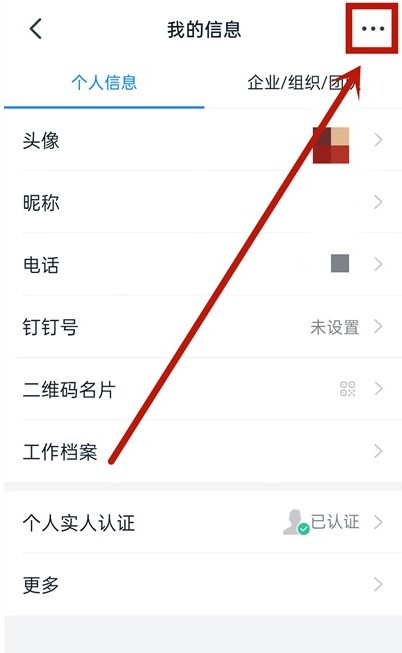
4. Click [Switch Main Enterprise].
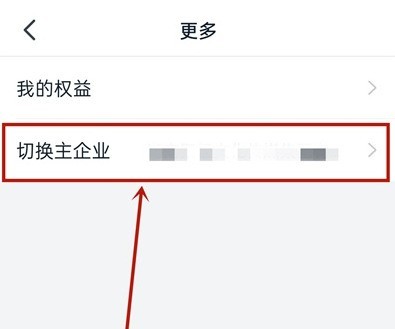
5. Select the unit or school you want to switch to and [Set as the main company].
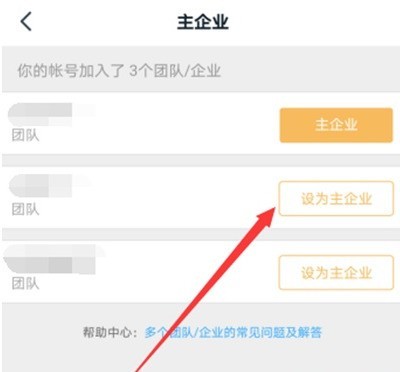
The above is the detailed content of How to switch between workplace and school on DingTalk_Introduction to methods of switching between different workplaces on DingTalk. For more information, please follow other related articles on the PHP Chinese website!




