 Software Tutorial
Software Tutorial
 Office Software
Office Software
 Detailed operation method of inserting a chart with horizontal and vertical coordinates into an Excel table
Detailed operation method of inserting a chart with horizontal and vertical coordinates into an Excel table
Detailed operation method of inserting a chart with horizontal and vertical coordinates into an Excel table
The detailed operation method of inserting a chart with horizontal and vertical coordinates into an Excel table will be introduced to you in detail by PHP editor Banana. Inserting charts with horizontal and vertical coordinates in Excel can communicate data to others more clearly and improve the efficiency of data analysis. Through simple steps, you can easily insert various charts into Excel tables and optimize the data display effect. Next, let’s learn about the specific steps!
1. There is now a salary form as an example. Figure 1 is the existing salary table, Figure 2 is the target operation. Here, use the data in the B3:B15 and J3:J15 areas to create a chart, that is, the employee's name and the employee's total salary. These two sets of data are put into the chart.
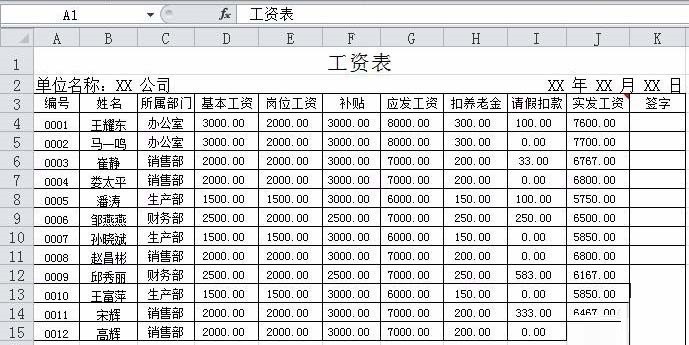

2. Click a blank cell. Click Insert - Chart. What is required here is a two-dimensional clustered column chart. Please read the question requirements carefully. As soon as we press the two-dimensional clustered column chart, the chart will come out, but we will find that the chart is blank because we need to select the data ourselves.
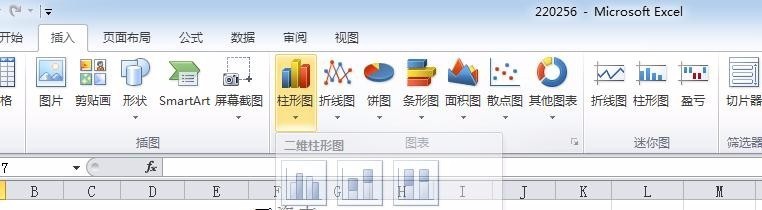
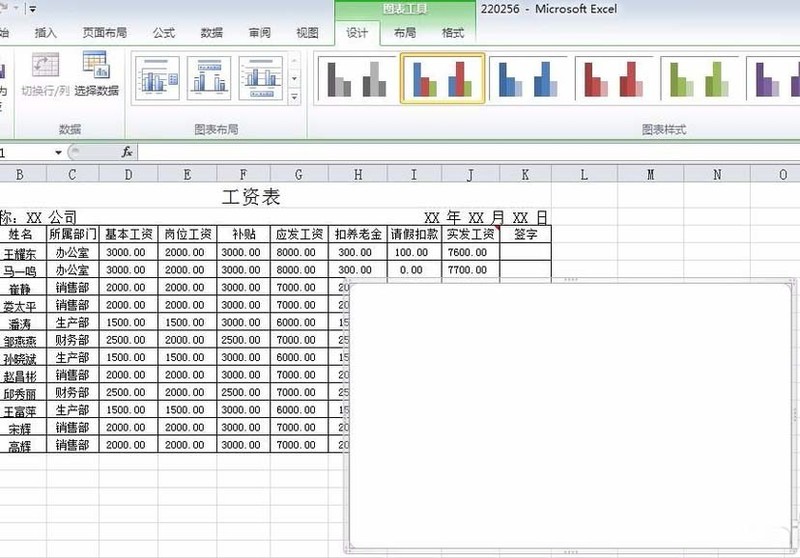
3. When the blank form comes out, we will find that the function bar also changes accordingly. It is a super easy-to-use software ~ Figure 2 is what we will use: Data-Select data. Look, we have to enter the data.

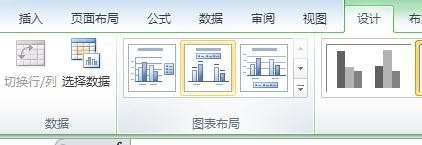
4. A dialog box will appear. Under normal circumstances, the legend items (series) are all ordinates. Then we first extract the data of the ordinate, click on the blank space of the chart data area, and get J3:J15, which is the salary, as shown in the figure below. Then extract the data of the abscissa, click Edit in the dialog box, and get B3:B15, which is the name. Be careful not to put the name in it. To correspond one to one.
5. We will find that the previous chart was not completed successfully. The abscissa has no title, the chart has no title, and the position of the legend seems to be able to be changed. At this time, change the functional area to Layout. There are many new things. In the Layout-tab, you can find the things we want to change: chart title, axis title, legend.

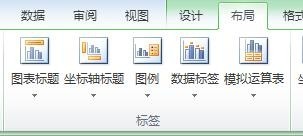
6. Click the chart title and you will find three options to choose from. Here we choose the third one: Above the chart. This means that the chart title we want will appear above the chart later and can be modified.
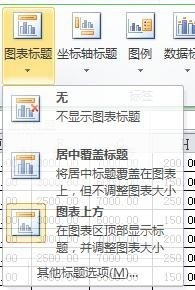

7. Click the axis title and you will find that there are two options, and we only need to change the abscissa. Select the first one here, the main abscissa axis. For the title and sorting, we select it below the coordinate axis and change the abscissa title as required.
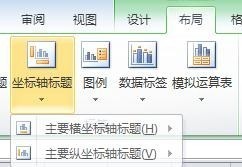
8. Click the legend, and you will find that there are many positions for the legend to choose from. Here, choose to display it at the bottom.
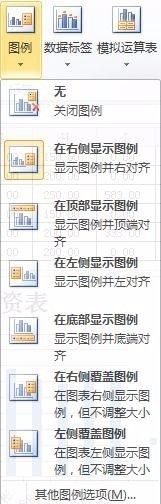
The above is the detailed content of Detailed operation method of inserting a chart with horizontal and vertical coordinates into an Excel table. For more information, please follow other related articles on the PHP Chinese website!

Hot AI Tools

Undresser.AI Undress
AI-powered app for creating realistic nude photos

AI Clothes Remover
Online AI tool for removing clothes from photos.

Undress AI Tool
Undress images for free

Clothoff.io
AI clothes remover

AI Hentai Generator
Generate AI Hentai for free.

Hot Article

Hot Tools

Notepad++7.3.1
Easy-to-use and free code editor

SublimeText3 Chinese version
Chinese version, very easy to use

Zend Studio 13.0.1
Powerful PHP integrated development environment

Dreamweaver CS6
Visual web development tools

SublimeText3 Mac version
God-level code editing software (SublimeText3)

Hot Topics
 Your Calculator App Can Be Replaced By Microsoft Excel
Mar 06, 2025 am 06:01 AM
Your Calculator App Can Be Replaced By Microsoft Excel
Mar 06, 2025 am 06:01 AM
Ditch the Calculator: Why and How to Use Excel for All Your Calculations I haven't touched a calculator in ages. Why? Because Microsoft Excel handles all my calculations with ease, and it can do the same for you. Why Excel Trumps a Calculator While
 Don't Create Tables in Word: Use Excel Instead
Mar 06, 2025 am 03:04 AM
Don't Create Tables in Word: Use Excel Instead
Mar 06, 2025 am 03:04 AM
Creating tables in Word, although improved, is still cumbersome and sometimes brings more problems. This is why you should always create tables in Microsoft Excel. Why is it better to create tables in Excel? In short, Word is a word processor, while Excel is a data processor. So Word is not built for the best table creation, but its similar product, Excel. Here are just some of the reasons why creating tables in Excel is better than using Microsoft Word: Although it is surprising that you can use many Excel-like features in Microsoft Word tables, in Excel you
 5 Things You Can Do in Excel for the Web Today That You Couldn't 12 Months Ago
Mar 22, 2025 am 03:03 AM
5 Things You Can Do in Excel for the Web Today That You Couldn't 12 Months Ago
Mar 22, 2025 am 03:03 AM
Excel web version features enhancements to improve efficiency! While Excel desktop version is more powerful, the web version has also been significantly improved over the past year. This article will focus on five key improvements: Easily insert rows and columns: In Excel web, just hover over the row or column header and click the " " sign that appears to insert a new row or column. There is no need to use the confusing right-click menu "insert" function anymore. This method is faster, and newly inserted rows or columns inherit the format of adjacent cells. Export as CSV files: Excel now supports exporting worksheets as CSV files for easy data transfer and compatibility with other software. Click "File" > "Export"
 How to Reduce the Gaps Between Bars and Columns in Excel Charts (And Why You Should)
Mar 08, 2025 am 03:01 AM
How to Reduce the Gaps Between Bars and Columns in Excel Charts (And Why You Should)
Mar 08, 2025 am 03:01 AM
Enhance Your Excel Charts: Reducing Gaps Between Bars and Columns Presenting data visually in charts significantly improves spreadsheet readability. Excel excels at chart creation, but its extensive menus can obscure simple yet powerful features, suc
 How to Use the AVERAGEIF and AVERAGEIFS Functions in Excel
Mar 07, 2025 am 06:03 AM
How to Use the AVERAGEIF and AVERAGEIFS Functions in Excel
Mar 07, 2025 am 06:03 AM
Quick View of AVERAGEIF and AVERAGEIFS Functions in Excel Excel's AVERAGEIF and AVERAGEIFS functions can be used to calculate the average value of a dataset. However, unlike simpler AVERAGE functions, they are able to include or exclude specific values in the calculation. How to use the AVERAGEIF function in Excel Excel's AVERAGEIF function allows you to calculate the average value of a filtered dataset based on a single condition set. AVERAGEIF function syntax The AVERAGEIF function contains three parameters: =AVERAGEIF(x,y,z)
 How to Use LAMBDA in Excel to Create Your Own Functions
Mar 21, 2025 am 03:08 AM
How to Use LAMBDA in Excel to Create Your Own Functions
Mar 21, 2025 am 03:08 AM
Excel's LAMBDA Functions: An easy guide to creating custom functions Before Excel introduced the LAMBDA function, creating a custom function requires VBA or macro. Now, with LAMBDA, you can easily implement it using the familiar Excel syntax. This guide will guide you step by step how to use the LAMBDA function. It is recommended that you read the parts of this guide in order, first understand the grammar and simple examples, and then learn practical applications. The LAMBDA function is available for Microsoft 365 (Windows and Mac), Excel 2024 (Windows and Mac), and Excel for the web. E
 Microsoft Excel Keyboard Shortcuts: Printable Cheat Sheet
Mar 14, 2025 am 12:06 AM
Microsoft Excel Keyboard Shortcuts: Printable Cheat Sheet
Mar 14, 2025 am 12:06 AM
Master Microsoft Excel with these essential keyboard shortcuts! This cheat sheet provides quick access to the most frequently used commands, saving you valuable time and effort. It covers essential key combinations, Paste Special functions, workboo
 If You Don't Use Excel's Hidden Camera Tool, You're Missing a Trick
Mar 25, 2025 am 02:48 AM
If You Don't Use Excel's Hidden Camera Tool, You're Missing a Trick
Mar 25, 2025 am 02:48 AM
Quick Links Why Use the Camera Tool?





