How to set up Qingyan camera to automatically save
php editor Xiaoxin has provided you with a detailed analysis of how to set up the auto-save function of Qingyan Camera. In this article, we will introduce how to set up Qingyan Camera through simple operations so that your photos can be saved automatically, making your experience more convenient and efficient. Come and follow the editor’s steps to master this technique easily!

Qingyan camera usage tutorial
How to set up Qingyan camera to automatically save
1. First open the Qingyan Camera APP and enter the main page, click [My] in the lower right corner to enter the special area;
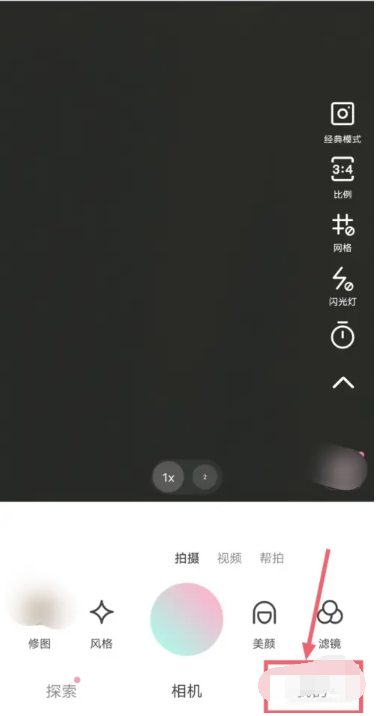
2. Then on the My Functions page, select the [three horizontal lines] icon in the upper right corner;
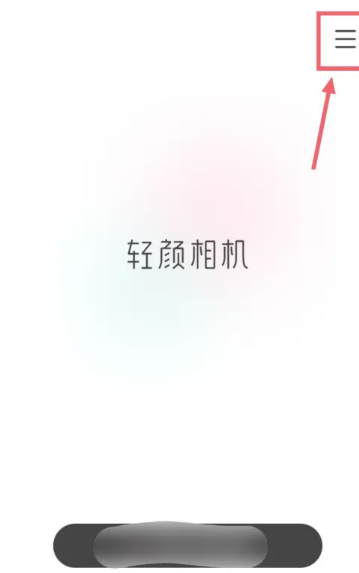
3. Then expand the multi-function bar on the right side and find [Camera Settings];
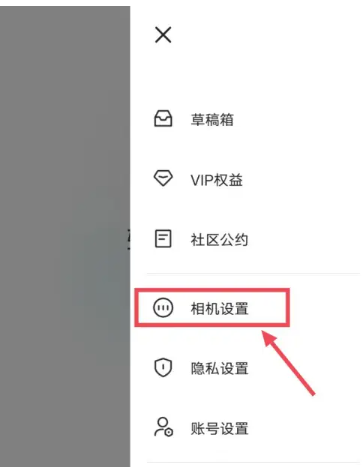
4. Finally, on the camera settings function page, slide the button behind the [Auto Save] border to set it.
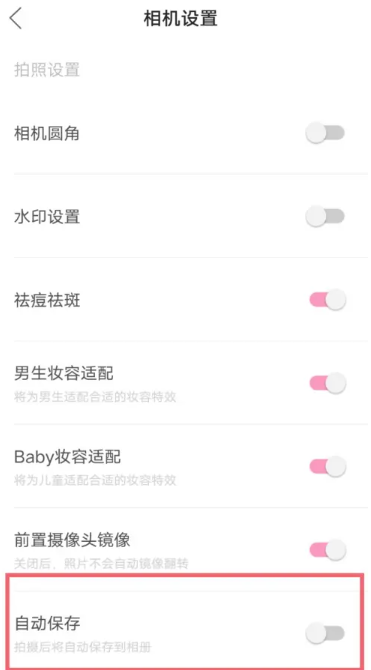
The above is the detailed content of How to set up Qingyan camera to automatically save. For more information, please follow other related articles on the PHP Chinese website!

Hot AI Tools

Undresser.AI Undress
AI-powered app for creating realistic nude photos

AI Clothes Remover
Online AI tool for removing clothes from photos.

Undress AI Tool
Undress images for free

Clothoff.io
AI clothes remover

AI Hentai Generator
Generate AI Hentai for free.

Hot Article

Hot Tools

Notepad++7.3.1
Easy-to-use and free code editor

SublimeText3 Chinese version
Chinese version, very easy to use

Zend Studio 13.0.1
Powerful PHP integrated development environment

Dreamweaver CS6
Visual web development tools

SublimeText3 Mac version
God-level code editing software (SublimeText3)

Hot Topics
 1359
1359
 52
52
 How to remove the word 'Qingyan' on Qingyan Camera
Mar 30, 2024 pm 02:51 PM
How to remove the word 'Qingyan' on Qingyan Camera
Mar 30, 2024 pm 02:51 PM
How to remove the word "Qingyan" from Qingyan Camera? When taking photos with Qingyan Camera APP, the word "Qingyan" will be left behind. Many friends don't know how to remove the word "Qingyan". Next, the editor brings the word "Qingyan" to the players. Tutorial on how to remove the word "light face" on the face camera. Interested players should come and take a look! Qingyan Camera usage tutorial: How to remove Qingyan characters from Qingyan Camera 1. First unlock the phone and enter the desktop, find the [Qingyan Camera] APP and open the entry page; 2. Then jump to the main page of the Qingyan Camera APP and click on the upper left corner [Circle] button; 3. Then the multi-function menu bar will expand at the top, select [Camera Settings]; 4. Finally, find the button behind [Watermark Settings] as shown in the picture below and slide it to dark color to remove it.
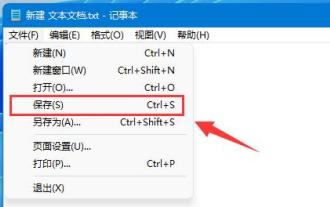 Tutorial to learn how to automatically save documents using Win11
Dec 25, 2023 pm 10:45 PM
Tutorial to learn how to automatically save documents using Win11
Dec 25, 2023 pm 10:45 PM
Some friends often encounter the problem of document loss, so they want to know how to automatically save win11 documents. However, the system does not have an automatic save function and can only be saved manually. How to automatically save win11 documents: 1. txt documents 1. txt documents do not support automatic saving. 2. Therefore, if you want to save, you can only press "ctrl+s" on the keyboard or click "Save" under "File" 2. Word document 1. Word documents can use the save function that comes with word. 2. First click the "File" button in the upper left corner. 3. Click "Options" under "Help" in the left column. 4. You can also click "Help", and then click "Options" on the right. 5. After entering, click the "Save" option in the left column. 6. Then select the save option.
 How to remove watermark on Qingyan camera How to remove watermark on Qingyan camera
Mar 13, 2024 pm 06:00 PM
How to remove watermark on Qingyan camera How to remove watermark on Qingyan camera
Mar 13, 2024 pm 06:00 PM
How to remove watermark from Qingyan camera? Qingyan Camera is a very popular mobile phone camera software. It has many beautiful stickers and filters, as well as some recommended camera poses, so that the photos taken by users will look like blockbusters. It is very popular. Loved by young people. But the photos taken with Qingyan Camera will always have the watermark of Qingyan Camera on the photos. So how to remove the watermark on it? Below, the editor of this website has compiled the methods on how to remove the watermark of Qingyan Camera for your reference. How to remove watermark from Qingyan Camera 1. Open Qingyan Camera and click [three dots in the upper left corner]; 2. Select [Camera Settings]; 3. Find and turn off "Watermark Settings" so that the photos taken will not have watermarks. .
 How to use HTML, CSS and jQuery to realize the advanced function of automatic saving of forms
Oct 28, 2023 am 08:20 AM
How to use HTML, CSS and jQuery to realize the advanced function of automatic saving of forms
Oct 28, 2023 am 08:20 AM
How to use HTML, CSS and jQuery to implement the advanced function of automatic saving of forms. Forms are one of the most common elements in modern web applications. When users enter form data, how to implement the automatic saving function can not only improve the user experience, but also ensure data security. This article will introduce how to use HTML, CSS and jQuery to implement the automatic saving function of the form, and attach specific code examples. 1. Structure of HTML form. Let’s first create a simple HTML form.
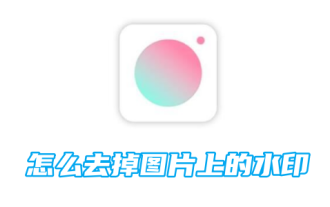 How to remove watermarks from pictures in 'Qingyan Camera'
Mar 28, 2024 pm 05:10 PM
How to remove watermarks from pictures in 'Qingyan Camera'
Mar 28, 2024 pm 05:10 PM
Qingyan Camera is a powerful beauty camera software, but sometimes you may encounter watermark problems when using it. Here’s a simple method to help you remove watermarks from photos and make your photos more natural. In addition to this method, there are other techniques to achieve this purpose. Let’s find out together below! How to remove watermarks from pictures with Qingyan Camera 1. First open the Qingyan Camera APP and enter the main page, click [Portrait] in the upper left corner; 2. Then jump to the personal center page, click [three horizontal lines] in the upper right corner; 3 , then expand the function bar on the right and select the [Camera Settings] service; 4. Finally, in the camera settings interface, slide the button behind [Watermark Settings] to remove the watermark.
 How to delay taking photos with Qingyan camera by 3 seconds? Qingyan camera delayed photo setting tutorial!
Mar 16, 2024 pm 08:40 PM
How to delay taking photos with Qingyan camera by 3 seconds? Qingyan camera delayed photo setting tutorial!
Mar 16, 2024 pm 08:40 PM
1. How can Qingyan camera delay taking pictures by 3 seconds? Qingyan camera delayed photo setting tutorial! 1. Enter the camera’s shooting interface. 2. Click the countdown button on the right. 3. On the time-lapse shooting page that pops up, directly select the 3-second option. 4. After the setting is successful, a countdown will appear on the screen, and when the countdown ends, it will be the shooting time.
 Where is the photo retouching function of Qingyan Camera?
Mar 30, 2024 am 09:51 AM
Where is the photo retouching function of Qingyan Camera?
Mar 30, 2024 am 09:51 AM
Where is the photo editing function of Qingyan Camera? Qingyan Camera APP has advanced intelligent photo editing functions. Most users don’t know how to find the photo editing function in Qingyan Camera. Next, the editor will bring it to players There is a tutorial on how to find the photo retouching function of Qingyan Camera. Interested players can come and take a look! Qingyan Camera usage tutorial: What is the photo retouching function of Qingyan Camera? 1. First open the Qingyan Camera APP and enter the main page, click [Camera] under the shooting button; 2. Then challenge to the page shown in the picture below, click shooting The [Retouch] border on the left side of the button; 3. Then you can see a variety of different retouching functions below, including the face slimming function; 4. After the parameters are finally modified successfully, click the [Save] button in the upper right corner.
 How to set up Qingyan camera to automatically save
Mar 29, 2024 pm 07:01 PM
How to set up Qingyan camera to automatically save
Mar 29, 2024 pm 07:01 PM
How to set up the automatic saving of Qingyan Camera? In the Qingyan Camera APP, the photos taken can be automatically saved. Most users do not know how to set up the automatic saving function. Next is the automatic saving setting method of Qingyan Camera brought to players by the editor. Tutorial, interested players come and take a look! Qingyan Camera usage tutorial How to set up Qingyan Camera automatic save 1. First open Qingyan Camera APP and enter the main page, click [My] in the lower right corner to enter the special area; 2. Then on the My function page, select [Three] in the upper right corner Horizontal line] icon; 3. Then expand the multi-function bar on the right and find [Camera Settings]; 4. Finally, on the camera settings function page, slide the button behind the [Auto Save] border to set it.




