
php editor Xinyi teaches you how to use the Excel insert picture function to easily deal with gray chart buttons. Inserting pictures into Excel can make documents more vivid and intuitive, making it easier to display data. Follow the editor's guidance and master this technique to make your Excel spreadsheet more professional and beautiful!
1. Inserting picture charts into Excel tables is a commonly used function, but what should we do when the button for the picture chart below is gray and cannot be used? Come and take a look, I will help you solve it.
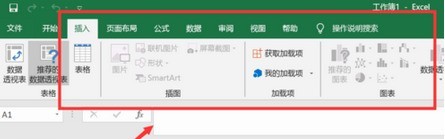
2. To solve this problem, first enter the form and click the [File] button in the upper left corner, and then select [Options] in the pop-up list, which is the option at the bottom. Oh, you can see it without even looking for it.
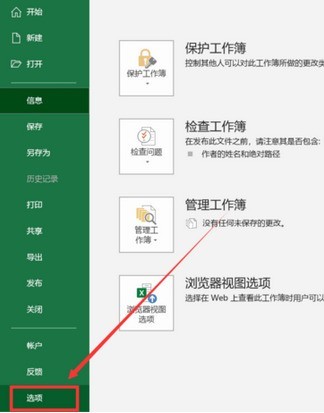
3. Then the Excel options interface pops up. There are many setting functions here, such as General, Save, Language, Advanced, etc. What we are going to use today is [Advanced]. So click on it now.
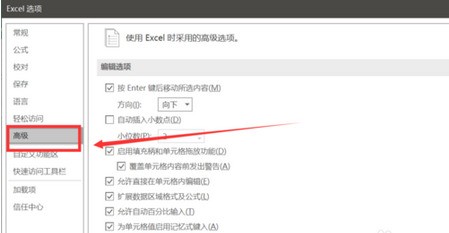
4. Then we find [Display options for this workbook] on the right. You can see [For objects, display] below. Here we check [All] and click OK. That's it. When you return to the form, you can see that the button has been restored.
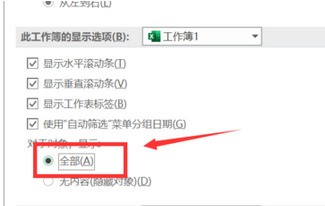
The above is the detailed content of How to deal with the gray color of the Excel insert picture chart button. For more information, please follow other related articles on the PHP Chinese website!
 How to light up Douyin close friends moment
How to light up Douyin close friends moment
 microsoft project
microsoft project
 What is phased array radar
What is phased array radar
 How to use fusioncharts.js
How to use fusioncharts.js
 Yiou trading software download
Yiou trading software download
 The latest ranking of the top ten exchanges in the currency circle
The latest ranking of the top ten exchanges in the currency circle
 What to do if win8wifi connection is not available
What to do if win8wifi connection is not available
 How to recover files emptied from Recycle Bin
How to recover files emptied from Recycle Bin




