
php Xiaobian Yuzi brings you an introduction to the operation process of setting up DingTalk video conferencing without disturbing. You can read this article to learn how to quickly set up the Do Not Disturb function for video conferencing so that you will not be disturbed during the meeting and improve work efficiency. We hope that through our sharing, you can master more practical skills and improve work efficiency!
1. Open DingTalk and click on the avatar in the upper left corner.
2. After clicking, select System Settings.

3. After entering the system settings, scroll down to find Do Not Disturb video conferencing under Privacy.

4. Click to enable Do Not Disturb video conference.

5. After turning it on, message notifications and sounds will be blocked during video conferences. After the video conference is completed, you can check it again.
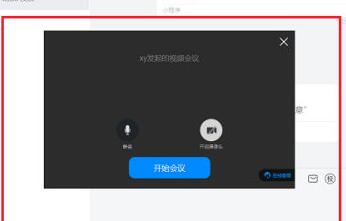
The above is the detailed content of How to set up do-not-disturb video conferencing on DingTalk. For more information, please follow other related articles on the PHP Chinese website!




