
The topic introduced by php editor Strawberry today is "Tutorial on how to start a meeting on DingTalk". DingTalk is a convenient office software, and meeting initiation is one of its important functions. The DingTalk meeting initiation function is simple to operate and easy to use, and can help users organize and manage meetings efficiently and improve work efficiency. This article will introduce in detail the steps and precautions for initiating a meeting on DingTalk, so that everyone can easily master this function and better use DingTalk for work communication and collaboration.
1. Open the DingTalk app, click [Workbench], and click [Video Conferencing] on the workbench page.
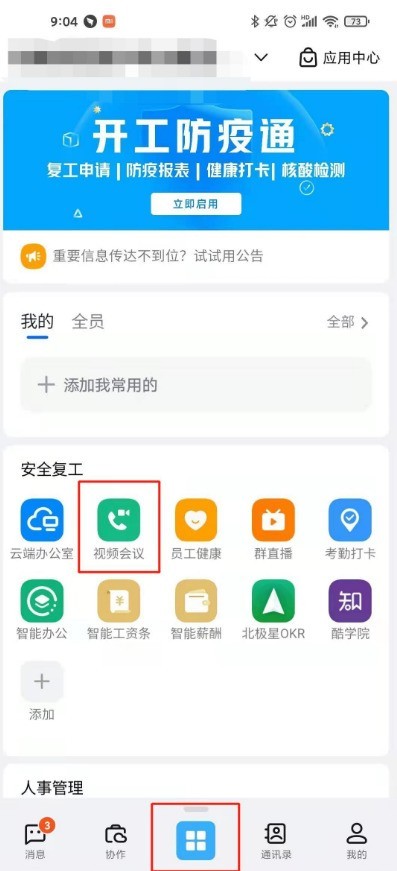
2. Click [Initiate Meeting].
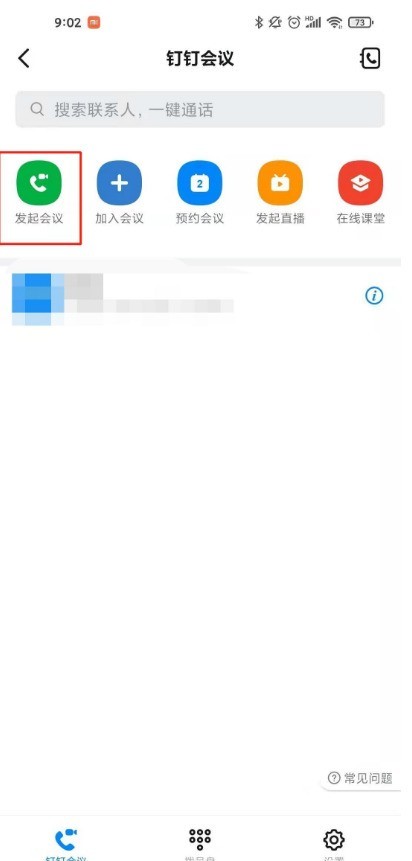
3. Select the meeting type.
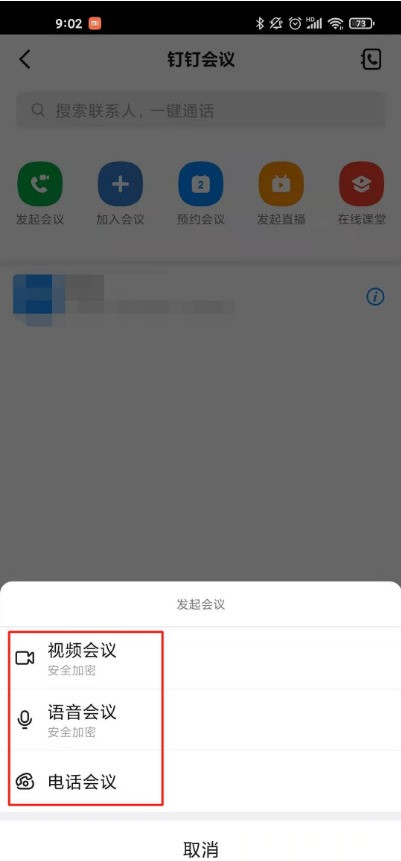
4. Click [Start Meeting].
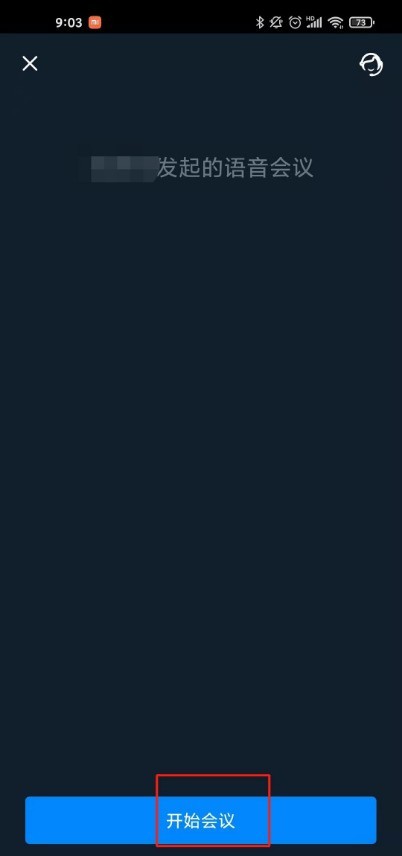
5. Click [Add Participants], check the people who want to participate in the meeting, and click [OK].
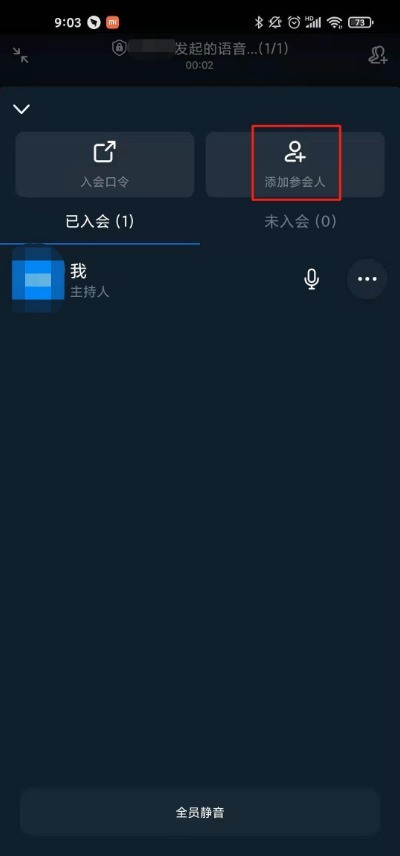
The above is the detailed content of How to start a meeting on DingTalk_Introduction to the tutorial on starting a meeting on DingTalk. For more information, please follow other related articles on the PHP Chinese website!




