
php editor Zimo shared an operation step in this article, "Operation steps for enabling @my messages on DingTalk". The steps are simple and straightforward, just follow the instructions in the article to enable the feature. Through this article, readers can quickly learn how to enable the @My messaging function in DingTalk to improve work efficiency.
1. Click [My];
2. Swipe up the screen and click [Settings].
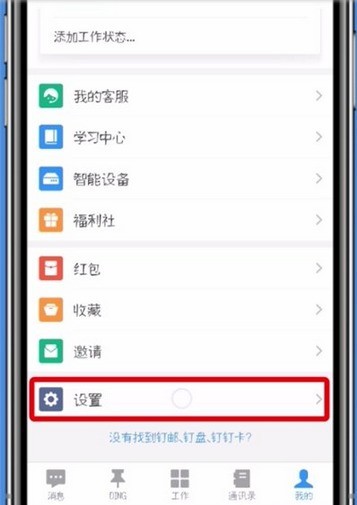
3. Click [Lab].
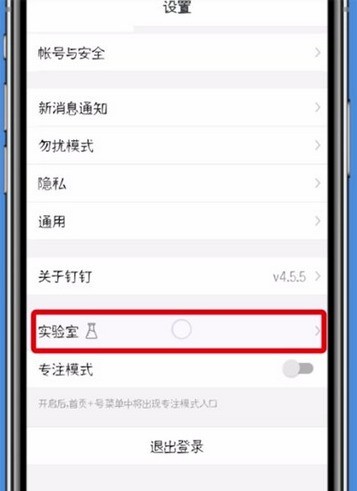
4. Open [@My Message].
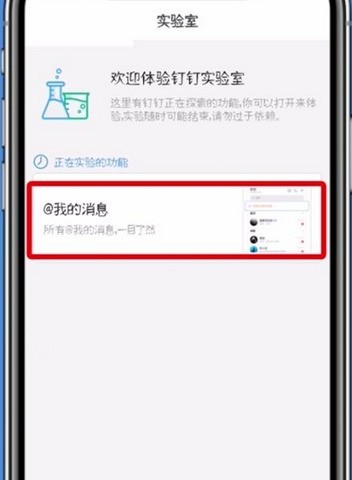
5. Just click the [Enable @My Messages] button.
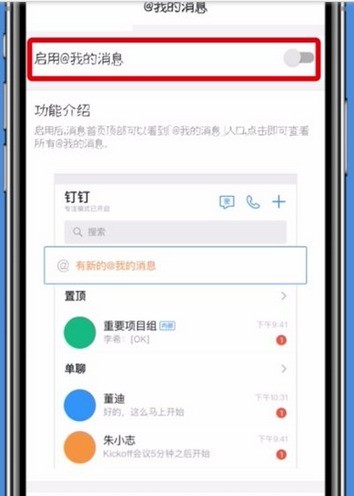
The above is the detailed content of Steps to enable @my messages on DingTalk. For more information, please follow other related articles on the PHP Chinese website!
 Check in virtual location on DingTalk
Check in virtual location on DingTalk
 What does it mean when a message has been sent but rejected by the other party?
What does it mean when a message has been sent but rejected by the other party?
 What are the data collection technologies?
What are the data collection technologies?
 JavaScript:void 0
JavaScript:void 0
 c++sort sorting function usage
c++sort sorting function usage
 What does margin mean in css
What does margin mean in css
 Introduction to all uses of python
Introduction to all uses of python
 Where is the prtscrn button?
Where is the prtscrn button?




