Graphic method to set custom ringtones on Apple mobile phone
php editor Zimo pointed out that the graphic method of setting custom ringtones on Apple mobile phones is very simple. Just select your favorite audio file, tap Ringtone in Settings, then select "Custom Ringtones" and import the selected audio file. This setting process allows users to personalize their mobile phone ringtones and make their mobile phones more personalized.
1. First, we click to enter a browser and search for a file of a song that we want to set as a ringtone. It is best to search for network disk files to facilitate our search, as shown in the following figure:
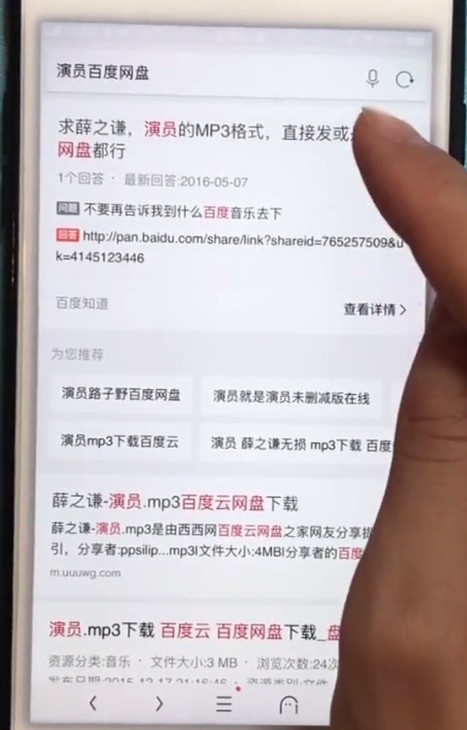
2. Click to enter the webpage and click [Save to network disk].
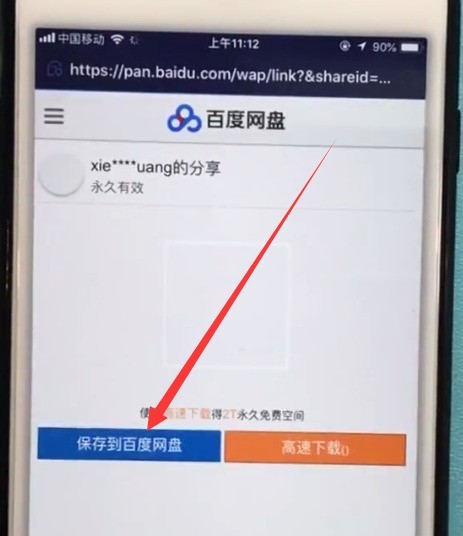
3. Then we return to the desktop, click to enter the network disk, click [My Resources] to download the song.
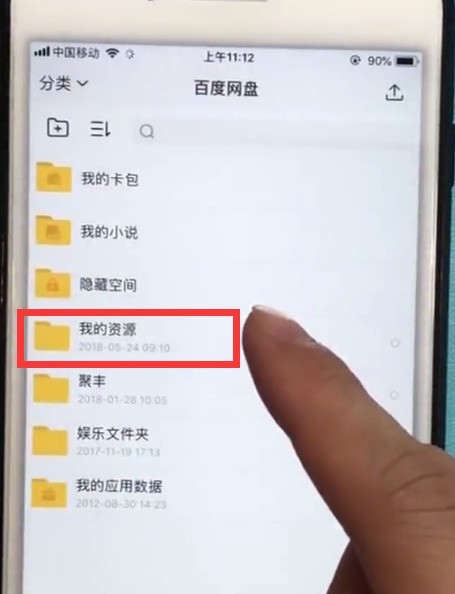
4. Click the download list in the transfer list, find the song and click it.
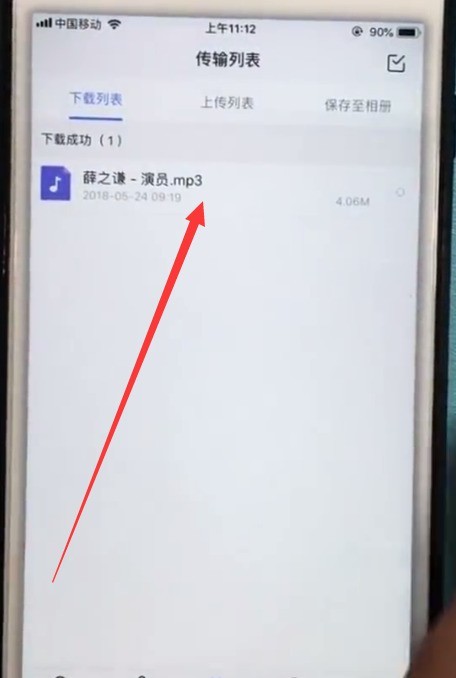
5. Click [Open] in the lower left corner.
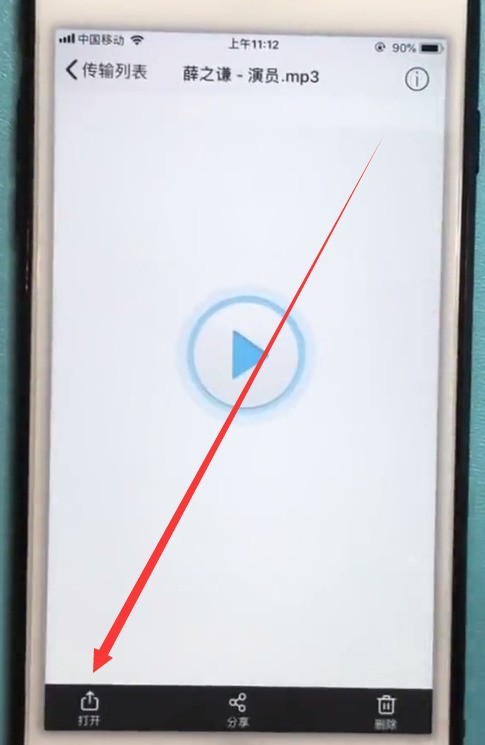
6. Click [Save to] File [].
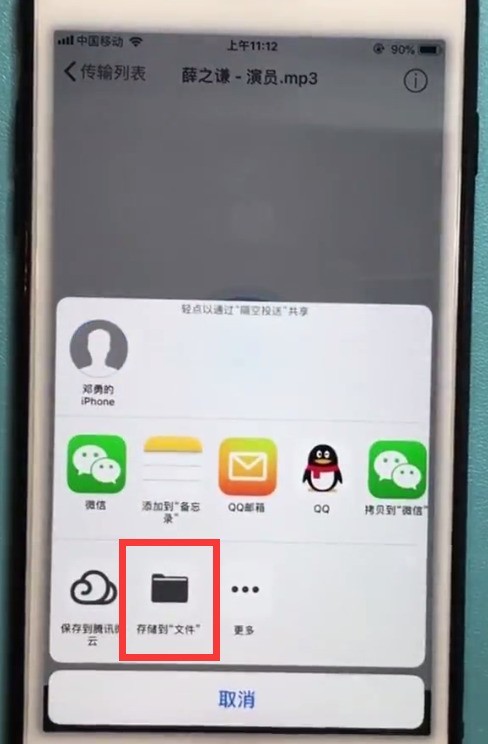
7. Click [icloud network disk] and then click [Add] in the upper right corner.
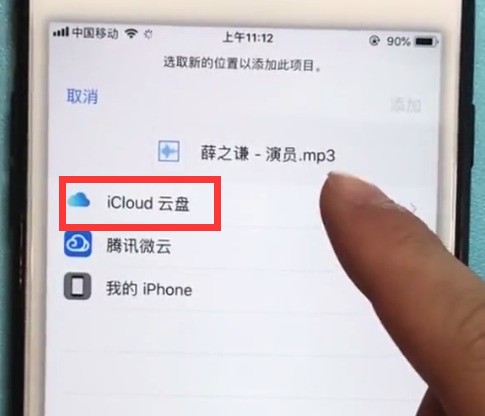
8. Return to the desktop and click [GarageBand].
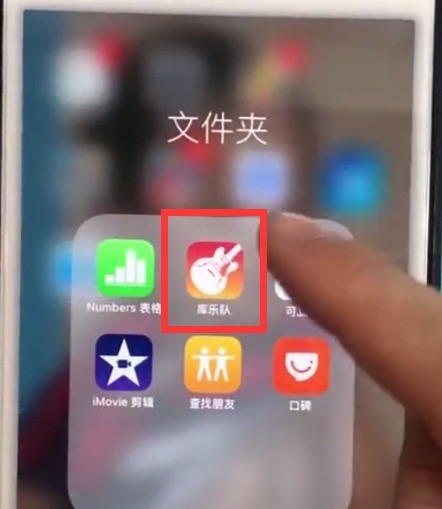
9. After entering the following interface, click the ] [ sign in the upper right corner.
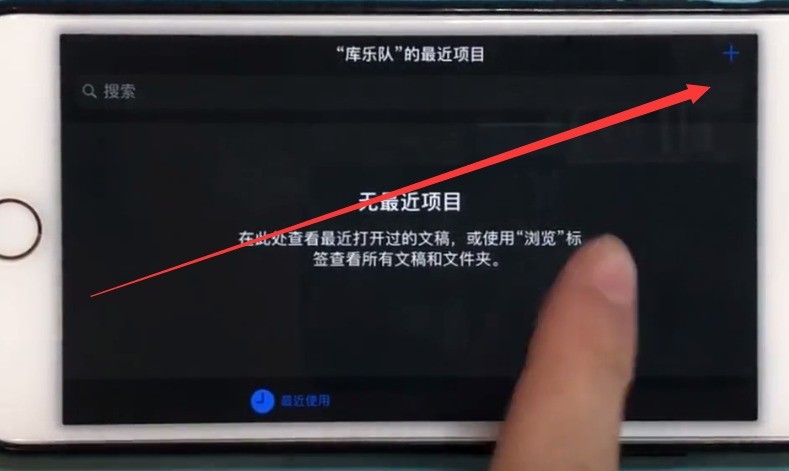
10. Click the recording icon in the middle, as shown below:

11. Click the three vertical bars icon in the upper left corner, as shown below :
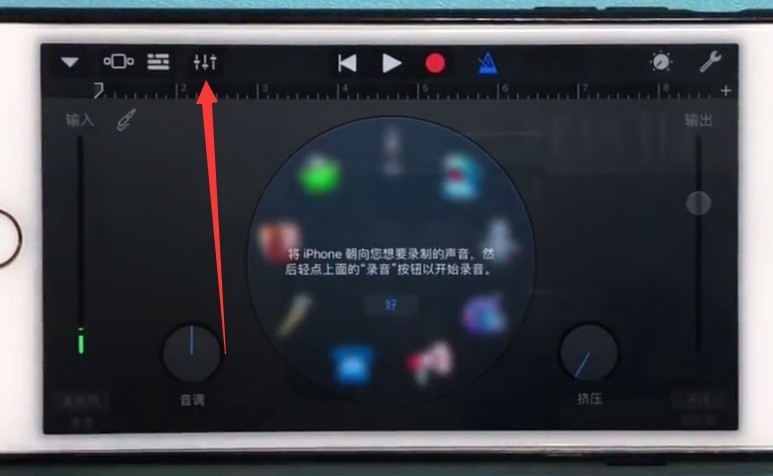
12. After entering the following interface, click the circle icon in the upper right corner,
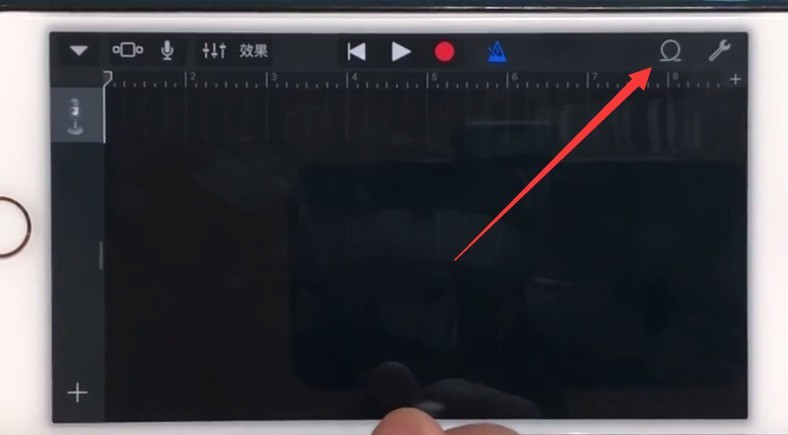
13. Click [Audio File], find and drag Move the song to the position of the audio track and add the song,
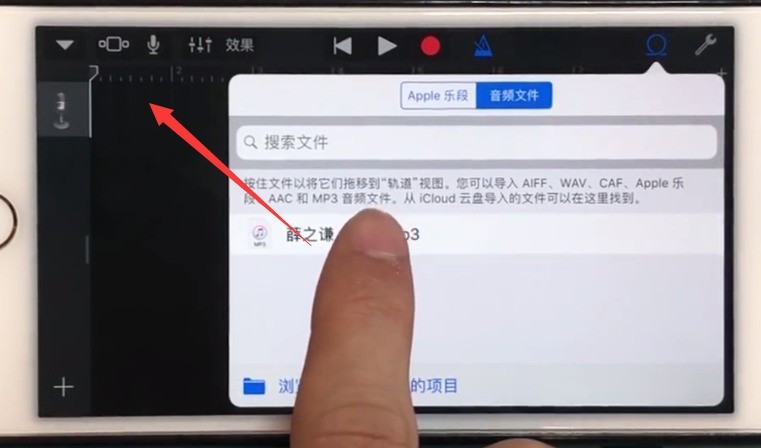
14. Then we only need to select the edit song fragment, and then click the inverted triangle icon in the upper left corner,
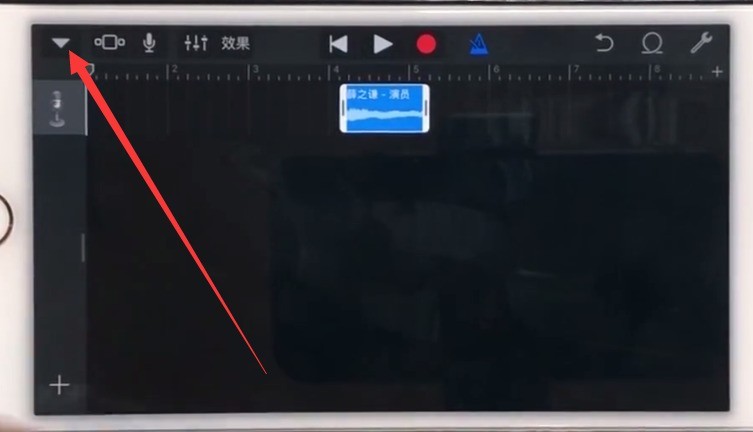
15. Click [My Songs],
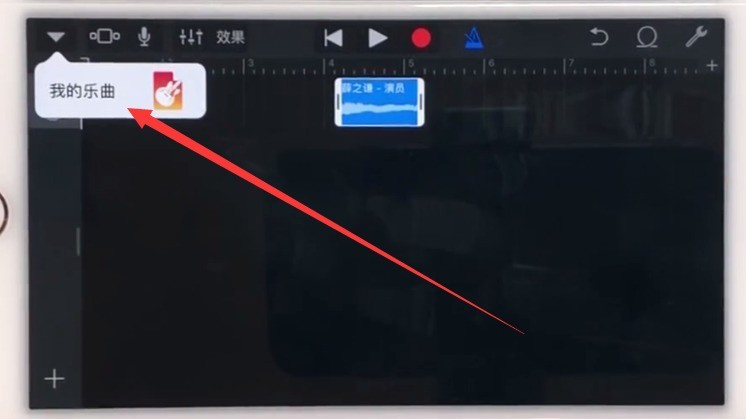
16. Long press the saved file, as shown below:
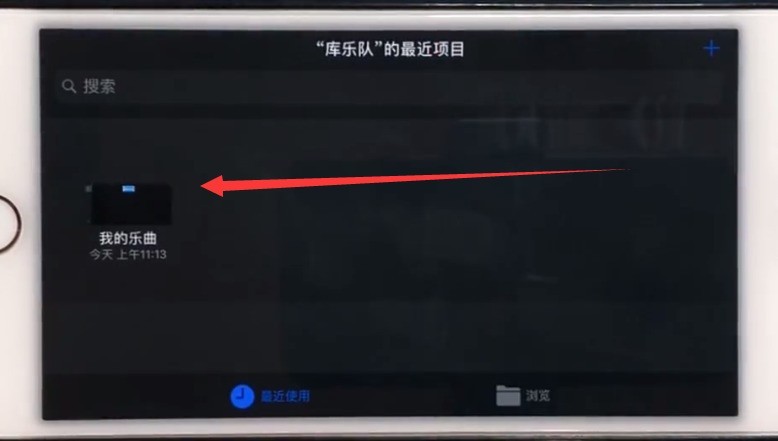
17. Click [Share] in the pop-up option bar,
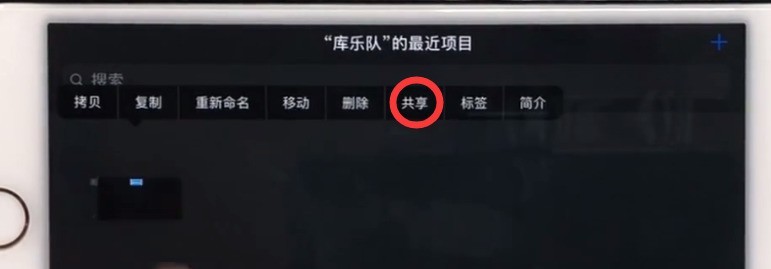
18. Click [Phone Ringtone],
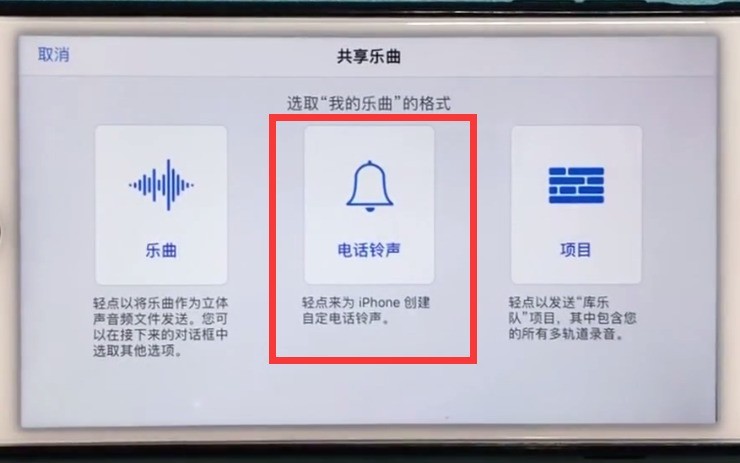
Enter the name of the ringtone Then click [Export], and then we can click [Settings]-[Sounds and Touch]-[Phone Ringtone]-[Ringtone] to set a custom ringtone.
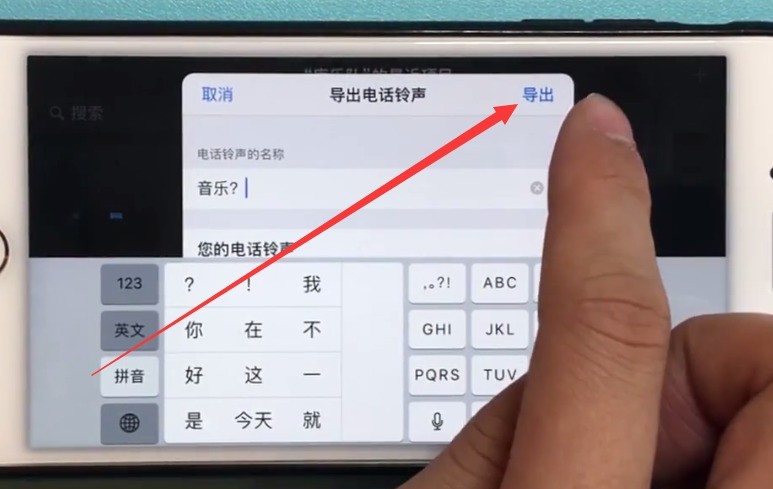
The above is the detailed content of Graphic method to set custom ringtones on Apple mobile phone. For more information, please follow other related articles on the PHP Chinese website!

Hot AI Tools

Undresser.AI Undress
AI-powered app for creating realistic nude photos

AI Clothes Remover
Online AI tool for removing clothes from photos.

Undress AI Tool
Undress images for free

Clothoff.io
AI clothes remover

AI Hentai Generator
Generate AI Hentai for free.

Hot Article

Hot Tools

Notepad++7.3.1
Easy-to-use and free code editor

SublimeText3 Chinese version
Chinese version, very easy to use

Zend Studio 13.0.1
Powerful PHP integrated development environment

Dreamweaver CS6
Visual web development tools

SublimeText3 Mac version
God-level code editing software (SublimeText3)

Hot Topics
 1359
1359
 52
52
 M3 iPad Air vs. M2 iPad Air: Spot the Difference (If You Can)
Mar 11, 2025 am 03:08 AM
M3 iPad Air vs. M2 iPad Air: Spot the Difference (If You Can)
Mar 11, 2025 am 03:08 AM
In-depth comparison between the 2025 iPad Air (M3) and the 2024 iPad Air (M2): Is the upgrade worth it? Apple has released a new iPad Air equipped with an M3 chip. The new tablet balances ease of use and economy and brings performance improvements to veteran users. But how is it different from the previous generation M2 iPad Air? Let's find out. Appearance design: Completely consistent The appearance of the new iPad Air is almost exactly the same as the M2 iPad Air released in 2024, and it is also exactly the same as the M1 iPad Air in 2022. 11-inch and 13-inch screen sizes (symmetrical bezels), size, weight and even color
 8 iPhone Apps I'm Using to Try and Live Forever
Mar 16, 2025 am 12:19 AM
8 iPhone Apps I'm Using to Try and Live Forever
Mar 16, 2025 am 12:19 AM
Maximize Your Lifespan: iPhone Apps for a Healthier, Longer Life Groucho Marx famously aspired to live forever, or die trying. While immortality remains elusive, we can significantly extend both our lifespan and healthspan (the length of time we enj
 Apple Intelligence Keeps Turning on After iPhone Updates
Mar 14, 2025 am 03:01 AM
Apple Intelligence Keeps Turning on After iPhone Updates
Mar 14, 2025 am 03:01 AM
New iPhone iOS updates are automatically reactivating Apple Intelligence, even for users who previously disabled it. This unexpected behavior, whether a bug or intentional, is causing frustration among users. The recent iOS 18.3.2 update, primarily a
 The Best 11-inch iPad Air Cases of 2025
Mar 19, 2025 am 06:03 AM
The Best 11-inch iPad Air Cases of 2025
Mar 19, 2025 am 06:03 AM
Top iPad Air 11-inch Cases: A Comprehensive Guide (Updated 03/14/2025) This updated guide showcases the best iPad Air 11-inch cases available, catering to various needs and budgets. Whether you own the new M3 or the M2 model, protecting your investm
 The Simple Reason I Don't Use Apple Family Sharing (However Good It Is)
Mar 22, 2025 am 03:04 AM
The Simple Reason I Don't Use Apple Family Sharing (However Good It Is)
Mar 22, 2025 am 03:04 AM
Apple's Family Sharing: A Broken Promise? Ask to Buy's Failure to Protect Against Redownloads Apple's Family Sharing, while convenient for sharing apps, subscriptions, and more, has a significant flaw: its "Ask to Buy" feature fails to pre
 The Best iPad Pro 13-inch Cases of 2025
Mar 25, 2025 am 02:49 AM
The Best iPad Pro 13-inch Cases of 2025
Mar 25, 2025 am 02:49 AM
If you've taken the plunge with the 13-inch iPad Pro, you'll want to kit it out with a case to protect it against accidental damage.
 Apple Intelligence Is a Bust but It's Had One Major Benefit
Mar 25, 2025 am 03:08 AM
Apple Intelligence Is a Bust but It's Had One Major Benefit
Mar 25, 2025 am 03:08 AM
Summary Apple Intelligence has so far underdelivered with unimpressive features, some of which probably won't arrive until iOS 19 launches later in
 Here's How I Control My Linux Computer From My iPhone
Mar 19, 2025 am 03:01 AM
Here's How I Control My Linux Computer From My iPhone
Mar 19, 2025 am 03:01 AM
Seamless iPhone and Linux Integration with KDE Connect Tired of the Apple-Linux divide? KDE Connect bridges the gap, letting your iPhone and Linux PC work together seamlessly. This guide shows you how. What is KDE Connect? KDE Connect is a powerful




