
php editor Youzi will share with you today the editing operation method of importing Excel tables into CorelDRAW X4. In our daily work, we often need to import data from Excel tables into CorelDRAW X4 for editing and design. This operation can greatly improve work efficiency and accuracy. However, there are still some problems and difficulties in the import operation of Excel tables, such as format mismatch, data misalignment, etc. Therefore, it is very important to master the correct operation method. Next, we will introduce in detail how to import Excel tables into CorelDRAW X4 for editing.
1. Double-click the designed Excel table on the desktop.
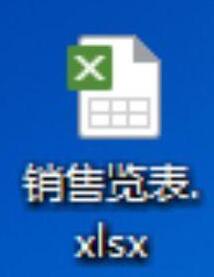
2. After entering the Excel form, click [WPS Form], click [Save As] and select [Output as PDF].
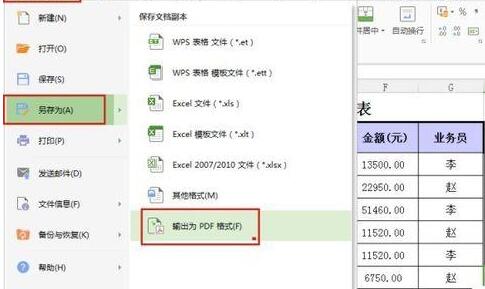
3. The [Output PDF File] dialog box appears. Leave everything else unchanged and just press [OK], as shown in the figure.
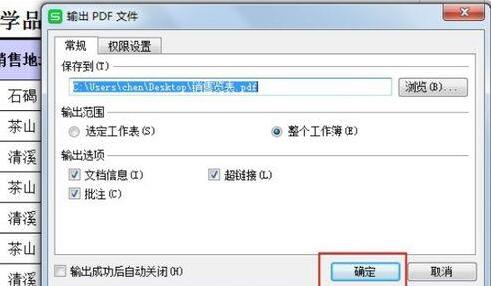
4. Double-click AI, as shown in the picture. Press and hold the PDF file you just saved and drag it directly into AI or press [Open] in [File].

5. The picture below is the PDF file dragged into AI.
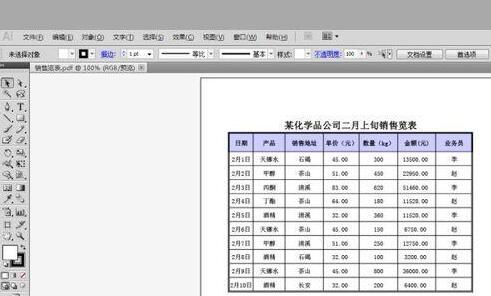
6. Press [Save As] in [File] or press Shift Ctrl S, as shown in the figure.
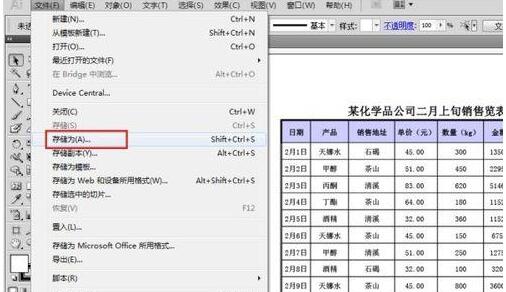
7. The [Save As] dialog box appears, click [Save] directly, as shown in the figure. Then press [Yes].
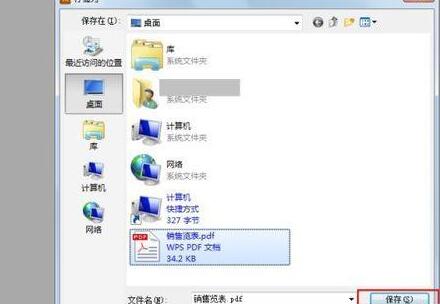
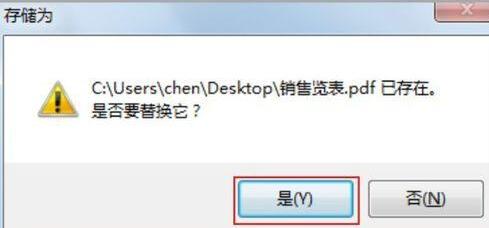
8. The [Save Adobe PDF] dialog box appears. Leave everything else unchanged and just click [Save PDF], as shown in the figure.
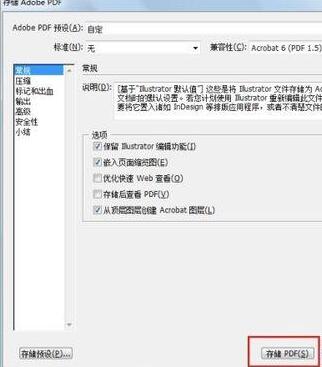
9. Drag the PDF file just saved in AI into CorelDRAW X4. When [Replacement font for missing font] appears, just press [OK], as shown in the figure. .
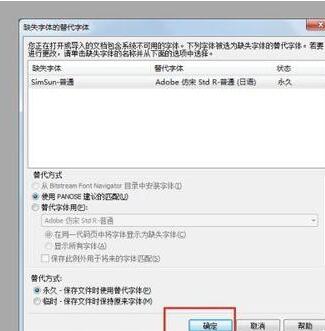
10. Complete! You can edit in CorelDRAW X4!
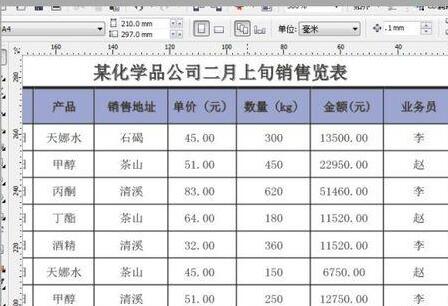
The above is the detailed content of Operation of importing Excel table into CorelDRAW_X4 for editing. For more information, please follow other related articles on the PHP Chinese website!
 What are the common management systems?
What are the common management systems?
 mintui
mintui
 Which version of linux system is easy to use?
Which version of linux system is easy to use?
 What to do if an error occurs in the script of the current page
What to do if an error occurs in the script of the current page
 What are the requirements for Douyin live broadcast?
What are the requirements for Douyin live broadcast?
 Why can't I open pinterest?
Why can't I open pinterest?
 Introduction to Document in JS
Introduction to Document in JS
 What is the format of the account name of steam
What is the format of the account name of steam
 What are the enterprise erp systems?
What are the enterprise erp systems?




