
Photoshop has unparalleled advantages in image processing, and there are still many mysteries waiting to be explored in its application. PHP editor Baicao will introduce you in detail how to use Photoshop to create a coffee latte art effect! Latte art is a form of coffee art that can add more artistic elements to an ordinary cup of coffee, and the drawing tools in Photoshop are the best way to present coffee latte art! This article will introduce you how to use Photoshop tools and techniques to easily draw stunning coffee latte art effects.
1. Import a piece of coffee material, import the latte art material into the picture, and adjust the image size.

2. Select the layer of the latte art pattern, click [Create a new fill or adjustment layer] below, select black and white, and cut and paste it to the current layer.
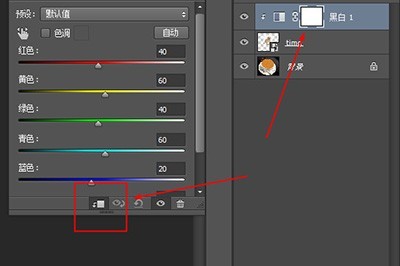
3. Return to the pattern layer and change the blending mode to [Overlay]. In this way, the latte art pattern is integrated into the coffee. But there are remaining white edges around it.

4. Use the layer mask, then use the gradient fill tool, select [Radial Gradient] as the shape, and check [Reverse] next to it.
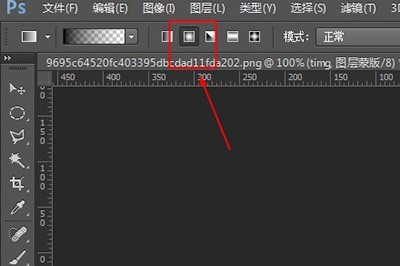
5. Draw a gradient from inside to outside on the layer. Use the brush tool to erase the remaining white edges around it, and a more realistic coffee latte art effect is ready.

The above is the detailed content of Detailed instructions for making coffee latte art with Photoshop. For more information, please follow other related articles on the PHP Chinese website!
 How to install printer driver in linux
How to install printer driver in linux
 Detailed explanation of Symbol class in JS
Detailed explanation of Symbol class in JS
 How to view Tomcat source code
How to view Tomcat source code
 The difference between vscode and vs
The difference between vscode and vs
 My computer can't open it by double-clicking it.
My computer can't open it by double-clicking it.
 What software is ae
What software is ae
 How to restart the service in swoole framework
How to restart the service in swoole framework
 How to intercept harassing calls
How to intercept harassing calls
 Introduction to the difference between javascript and java
Introduction to the difference between javascript and java




