PS how to remove acne
php editor Xiaoxin shares a very practical Photoshop operation skill, which is how to remove the defects and background of the picture. Whether you're restoring old photos, taking product photos, or removing unwanted elements from any photo, these tips will help you achieve your goals. In this article, we’ll discuss a few simple but practical techniques based on Photoshop and teach you how to master these tools to eliminate blemishes and backgrounds. Let’s explore this interesting topic together!
1. Use the [Spot Healing Brush Tool] directly and adjust the size of the brush to cover the acne.

2. Finally, tap a little on the acne area to repair it.

Method 2:
If your acne area is relatively large, you can use the [Healing Brush Tool].
1. First, hold down ALT and take a sample on good skin.
2. Then apply it on the acne area until the acne disappears.

Method Three:
If your acne is single and relatively large, then you can use the [Patch Tool]
1. First select the box Acne, and then drag the selection box to normal skin.
2. Finally, press CTRL D to cancel the selection.

The above is the detailed content of PS how to remove acne. For more information, please follow other related articles on the PHP Chinese website!

Hot AI Tools

Undresser.AI Undress
AI-powered app for creating realistic nude photos

AI Clothes Remover
Online AI tool for removing clothes from photos.

Undress AI Tool
Undress images for free

Clothoff.io
AI clothes remover

AI Hentai Generator
Generate AI Hentai for free.

Hot Article

Hot Tools

Notepad++7.3.1
Easy-to-use and free code editor

SublimeText3 Chinese version
Chinese version, very easy to use

Zend Studio 13.0.1
Powerful PHP integrated development environment

Dreamweaver CS6
Visual web development tools

SublimeText3 Mac version
God-level code editing software (SublimeText3)

Hot Topics
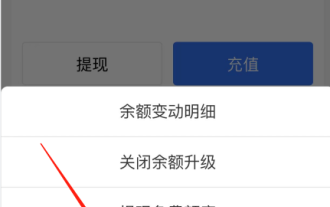 Detailed operating procedures and guidelines for freezing balances on Alipay
Jan 04, 2024 pm 03:31 PM
Detailed operating procedures and guidelines for freezing balances on Alipay
Jan 04, 2024 pm 03:31 PM
Alipay is commonly used to store spare cash, transfer and make payments. However, if you encounter the situation that the Alipay balance cannot be used, although Alipay shows that there is money, how to solve the problem? Next, the editor of this website will tell you the detailed operation method on how to deal with the frozen balance of Alipay. Friends who are interested in this, please follow the editor to take a look! Detailed operation method of Alipay frozen balance introduction and processing When Alipay balance is frozen, you can directly call Alipay's customer service number and unfreeze the account according to relevant prompts and requirements. This is convenient and fast. How to delete the detailed records of Alipay balance changes? After entering the Alipay main interface, you can see a "My" option in the lower right corner. Click to jump to another interface. Click "Bill" in this interface.
 Where is the shortcut key for projection in Windows 10?
Jan 06, 2024 pm 08:01 PM
Where is the shortcut key for projection in Windows 10?
Jan 06, 2024 pm 08:01 PM
When we use the win10 projector, many people find that operating it on the computer is very complicated, so how do we use shortcut keys to operate it? Next, the editor will take you to see it together. Detailed tutorial on how to press the projection shortcut key in Windows 10. Step 1: Press and hold the Win+P keys at the same time. Step 2: Just select the options that appear on the right side of the computer. Questions related to win10 projector Where to set up win10 projector >>> How to fill the full screen with win10 projector >>> How to project to this computer with win10 projector >>>
 How to automatically skip the power-on password in win10 safe mode
Dec 28, 2023 pm 06:57 PM
How to automatically skip the power-on password in win10 safe mode
Dec 28, 2023 pm 06:57 PM
When many users use computers, they often encounter the problem of directly skipping the power-on password in the boot mode and leaving it untouched. This has caused a lot of trouble to users. It is actually not difficult to solve. Let’s take a look at the win10 security mode. Skip the power-on password. Unable to enter win10 safe mode: 1. Many users are stuck before entering the desktop and there is no password interface. 2. We can force shutdown three to four times. Then the startup settings page will appear and select "Enable Safe Mode". 3. Right-click "Start" and click "Run". 4. Enter "msconfig" in the run window. 5. Click "General" and select "Normal startup". 6. Successfully enter the password interface.
 How to disable automatic updates in Win11
Dec 27, 2023 pm 12:53 PM
How to disable automatic updates in Win11
Dec 27, 2023 pm 12:53 PM
Many users always receive automatic updates from the system when using their computers on a daily basis, which not only slows down the computer but also causes it to become stuck. For this reason, today we bring you how to operate Win11 if you don’t want to automatically update. If automatic updates keep affecting you, Let’s see how to close it. How to prevent Windows 11 system from automatically updating 1. First, right-click "This PC" on the desktop and select "Manage". 2. In the opened "Computer Management", click "Services" → "Applications" → "Services" → "Windows update". 3. Next, double-click "Windows update", set the "Startup type" to "Disabled", click "Stop" service and confirm. 4. Click the "Recover" tab to restore the first lost
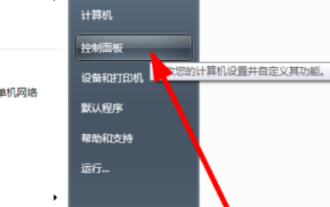 How to turn off the touchpad of Lenovo in win7
Jul 08, 2023 pm 02:45 PM
How to turn off the touchpad of Lenovo in win7
Jul 08, 2023 pm 02:45 PM
Lenovo is a famous computer brand in China. Many friends choose Lenovo laptops when buying computers. So when we are typing on a laptop, it is easy to accidentally touch the mouse touchpad, which is very inconvenient for us. So how does Lenovo turn off the touchpad in win7? Today, I will teach you how to turn off the Lenovo touchpad in win7. Let’s take a look! How to turn off the touchpad in Windows 7 by Lenovo: 1. Open the Lenovo laptop, click on the lower left corner of the desktop, and select Open Control Panel. 2. Select Open Mouse in Control Panel. 3. Uncheck touchpad and turn off the Lenovo notebook touchpad. The above is how Lenovo turns off the touchpad in win7! I hope to be helpful!
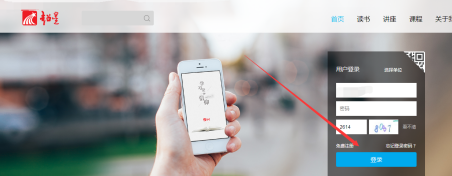 How to operate the PC version of Chaoxing Xuetong - How to operate the PC version of Chaoxing Xuetong
Mar 06, 2024 pm 12:31 PM
How to operate the PC version of Chaoxing Xuetong - How to operate the PC version of Chaoxing Xuetong
Mar 06, 2024 pm 12:31 PM
Many users are not very familiar with how to operate the PC version of Chaoxing Xuedutong when using it. Next, the editor will bring you the operation method of the PC version of Chaoxing Xuedutong. Let’s take a look below. Bar. Step 1: First, we search for Chaoxing Learning Pass in the computer browser, enter the official website, and log in directly. Step 2: Next, we can see my relevant course information. As shown in the picture, we can click on any course we are studying. Step 3: After entering the study course in Xuetongzhong, we can click on the selected course Conduct related discussions, homework exercises, etc. Step 4: We can also search for other courses to study. As shown in the figure, you can select the type of course to search for and other operations. Step 5: There is one last thing
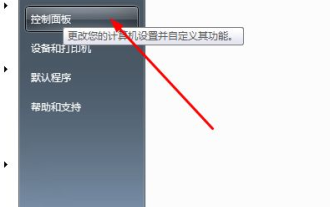 Share how to turn off the firewall in win7
Jul 18, 2023 pm 02:49 PM
Share how to turn off the firewall in win7
Jul 18, 2023 pm 02:49 PM
Win7 system has its own Windows Firewall with powerful functions. It has a simple appearance, rich functions, and is easy to use. It can easily protect the security of the system and network applications. However, sometimes in order to use some network functions normally, you have to turn off the firewall. Turn off the firewall in Win7 The operation is below, friends who need it can take a look. How to turn off the firewall in Windows 7: 1. Click the Start button on the system to open the Control Panel. 2. Change the view mode of the control panel to large icons and open WINDOWS Firewall. 3. Click [Turn on or off WINDOWS Firewall] on the left. 4. After entering, select to turn off Windows Firewall. 5. Enter the control panel again and open [Management Tools] 6. Enter the management tools
 Detailed explanation of how to operate hidden apps on Black Shark phone
Mar 24, 2024 pm 12:09 PM
Detailed explanation of how to operate hidden apps on Black Shark phone
Mar 24, 2024 pm 12:09 PM
Detailed explanation of how to operate hidden applications on Black Shark mobile phones As mobile phone functions continue to improve, modern people’s needs for mobile phones are becoming more and more diverse. Some people may save some private information or personal photos on their mobile phones. In order to protect privacy and security, many mobile phones provide the function of hiding applications. As a mobile phone specially designed for gamers, Black Shark also provides users with the function of hiding applications. Let’s introduce in detail the operation method of hidden applications on Black Shark mobile phone. Step 1: Open the “Settings” interface. First, the user needs to open the Black Shark mobile phone.






