
php editor Xinyi brings you a detailed operation process for making teapot engraved patterns using Photoshop. In Photoshop, creating teapot engraving patterns can be accomplished in a variety of ways, the most commonly used of which are path drawing and layer style settings for teapot engravings. In addition, you also need to master the selection and copy functions in Photoshop as well as some commonly used adjustment effects to perfectly create beautiful engraved patterns. Next, follow the editor to learn together!
1. First put the picture of the purple clay pot into PS, and then put the picture of the pattern into it (it is recommended to use black and white for the pattern picture)
2. Use CTRL on the pattern T can be enlarged or reduced, and deformed to make the pattern fit the shape and size of the teapot.

3. Then hide the teapot layer and keep the pattern layer. Click [File]-[Save As] to save it in PSD format.
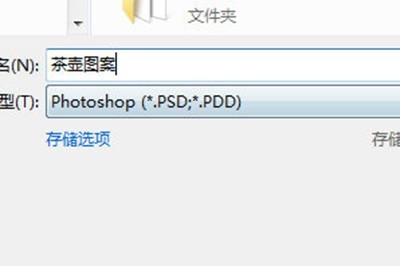
4. Then hide the pattern layer, keep the teapot layer, click [Filter]-[Filter Library], and then select [Texture]-[Texture] inside , click the arrow next to [Load Texture].
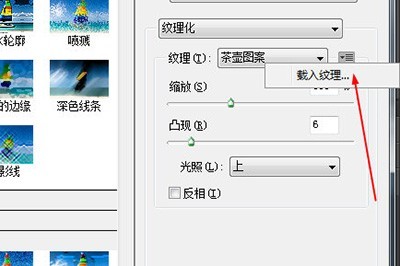
5. Then add a pattern to your teapot. You can adjust the size and position of the pattern in the zoom and highlight settings.

According to the detailed operation process of engraving teapot patterns in Photoshop described above, I believe you should have learned it!
The above is the detailed content of Detailed steps for engraving patterns on a teapot using Photoshop. For more information, please follow other related articles on the PHP Chinese website!
 How to view stored procedures in MySQL
How to view stored procedures in MySQL
 parentnode usage
parentnode usage
 Solution to the problem of downloading software and installing it in win11
Solution to the problem of downloading software and installing it in win11
 Is HONOR Huawei?
Is HONOR Huawei?
 Computer software systems include
Computer software systems include
 Solution to slow access speed when renting a US server
Solution to slow access speed when renting a US server
 The main reason why computers use binary
The main reason why computers use binary
 How to center the web page in dreamweaver
How to center the web page in dreamweaver
 okx trading platform official website entrance
okx trading platform official website entrance




