Which one is better, vscode or visual studio?
VSCode is a lightweight code editor with a simple interface and supports a wide range of programming languages. It is suitable for individual developers and small teams. Visual Studio is a full-featured IDE with a complex interface but rich functions. It is suitable for large-scale project development and team collaboration, especially for .NET development.
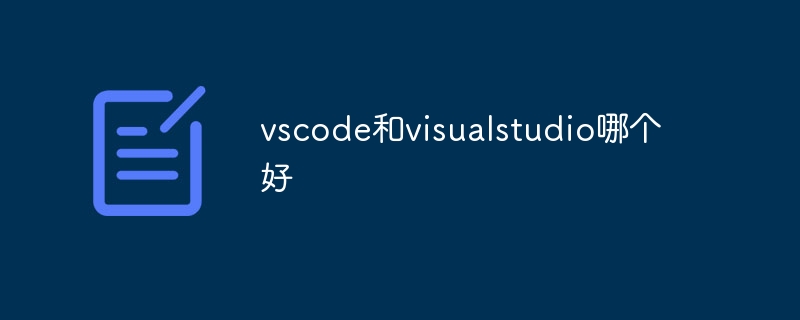
VSCode (Visual Studio Code) and Visual Studio are two integrated development environments (IDE) developed by Microsoft. They each have their own characteristics and are suitable for different applications. Development needs and preferences. The following is their comparative analysis:
-
Positioning and usage:
- VSCode: is a lightweight code editor designed to provide concise interface and fast editing experience. It is suitable for a wide range of programming languages and development scenarios, including front-end development, back-end development, mobile application development, etc.
- Visual Studio: is a full-featured integrated development environment (IDE) designed to provide a complete development environment for complex enterprise-level applications. It has rich functions and tools and is suitable for the development of large-scale projects and team collaboration.
-
Interface and experience:
- VSCode: The interface is simple and clear, supports rich plug-in extensions, and users can customize it according to their own needs. The editor has fast startup speed and responsiveness.
- Visual Studio: The interface is relatively complex, but rich in functions and provides a large number of built-in tools and functions. It can be relatively slow to start, especially when working on large projects.
-
Scope of application:
- VSCode: Suitable for individual developers, small teams, and those who require a lightweight and fast response editor Scenes. It is especially suitable for scenarios such as web development and lightweight application development.
- Visual Studio: Suitable for large enterprise projects, complex application development, and scenarios that require powerful debugging and performance analysis functions. Especially in the field of .NET development, Visual Studio is the development environment of choice.
-
Extensions and Ecosystem:
- VSCode: has an active plug-in ecosystem and supports a variety of languages and frameworks. Developers can install plug-ins to extend the functionality of the editor to meet various needs.
- Visual Studio: It also has a wealth of extensions and tools, but compared to VSCode, its extensions and ecosystem are more focused on .NET development and the Microsoft ecosystem.
-
Cross-platform support:
- VSCode: supports cross-platform, can run on Windows, macOS and Linux, and provides consistent users experience.
- Visual Studio: Visual Studio has a dedicated Windows version (Visual Studio IDE), but there are also versions for other platforms, such as Visual Studio for Mac.
In summary, choosing to use VSCode or Visual Studio depends on personal preference, project needs, and the size and technology stack of the development team. If you need a lightweight, flexible editor and want to be able to extend its functionality through plug-ins, VSCode may be more suitable for you. And if you need a complete development environment that is feature-rich and focuses on enterprise-level application development, then Visual Studio may be more suitable for you.
The above is the detailed content of Which one is better, vscode or visual studio?. For more information, please follow other related articles on the PHP Chinese website!

Hot AI Tools

Undresser.AI Undress
AI-powered app for creating realistic nude photos

AI Clothes Remover
Online AI tool for removing clothes from photos.

Undress AI Tool
Undress images for free

Clothoff.io
AI clothes remover

Video Face Swap
Swap faces in any video effortlessly with our completely free AI face swap tool!

Hot Article

Hot Tools

Notepad++7.3.1
Easy-to-use and free code editor

SublimeText3 Chinese version
Chinese version, very easy to use

Zend Studio 13.0.1
Powerful PHP integrated development environment

Dreamweaver CS6
Visual web development tools

SublimeText3 Mac version
God-level code editing software (SublimeText3)

Hot Topics
 1391
1391
 52
52
 What computer configuration is required for vscode
Apr 15, 2025 pm 09:48 PM
What computer configuration is required for vscode
Apr 15, 2025 pm 09:48 PM
VS Code system requirements: Operating system: Windows 10 and above, macOS 10.12 and above, Linux distribution processor: minimum 1.6 GHz, recommended 2.0 GHz and above memory: minimum 512 MB, recommended 4 GB and above storage space: minimum 250 MB, recommended 1 GB and above other requirements: stable network connection, Xorg/Wayland (Linux)
 How to define header files for vscode
Apr 15, 2025 pm 09:09 PM
How to define header files for vscode
Apr 15, 2025 pm 09:09 PM
How to define header files using Visual Studio Code? Create a header file and declare symbols in the header file using the .h or .hpp suffix name (such as classes, functions, variables) Compile the program using the #include directive to include the header file in the source file. The header file will be included and the declared symbols are available.
 How to solve the problem of vscode Chinese annotations becoming question marks
Apr 15, 2025 pm 11:36 PM
How to solve the problem of vscode Chinese annotations becoming question marks
Apr 15, 2025 pm 11:36 PM
How to solve the problem that Chinese comments in Visual Studio Code become question marks: Check the file encoding and make sure it is "UTF-8 without BOM". Change the font to a font that supports Chinese characters, such as "Song Style" or "Microsoft Yahei". Reinstall the font. Enable Unicode support. Upgrade VSCode, restart the computer, and recreate the source file.
 Common commands for vscode terminal
Apr 15, 2025 pm 10:06 PM
Common commands for vscode terminal
Apr 15, 2025 pm 10:06 PM
Common commands for VS Code terminals include: Clear the terminal screen (clear), list the current directory file (ls), change the current working directory (cd), print the current working directory path (pwd), create a new directory (mkdir), delete empty directory (rmdir), create a new file (touch) delete a file or directory (rm), copy a file or directory (cp), move or rename a file or directory (mv) display file content (cat) view file content and scroll (less) view file content only scroll down (more) display the first few lines of the file (head)
 How to use VSCode
Apr 15, 2025 pm 11:21 PM
How to use VSCode
Apr 15, 2025 pm 11:21 PM
Visual Studio Code (VSCode) is a cross-platform, open source and free code editor developed by Microsoft. It is known for its lightweight, scalability and support for a wide range of programming languages. To install VSCode, please visit the official website to download and run the installer. When using VSCode, you can create new projects, edit code, debug code, navigate projects, expand VSCode, and manage settings. VSCode is available for Windows, macOS, and Linux, supports multiple programming languages and provides various extensions through Marketplace. Its advantages include lightweight, scalability, extensive language support, rich features and version
 vscode Previous Next Shortcut Key
Apr 15, 2025 pm 10:51 PM
vscode Previous Next Shortcut Key
Apr 15, 2025 pm 10:51 PM
VS Code One-step/Next step shortcut key usage: One-step (backward): Windows/Linux: Ctrl ←; macOS: Cmd ←Next step (forward): Windows/Linux: Ctrl →; macOS: Cmd →
 How to set vscode in Chinese
Apr 15, 2025 pm 09:27 PM
How to set vscode in Chinese
Apr 15, 2025 pm 09:27 PM
There are two ways to set up a Chinese language in Visual Studio Code: 1. Install the Chinese language package; 2. Modify the "locale" settings in the configuration file. Make sure Visual Studio Code version is 1.17 or higher.
 How to switch Chinese mode with vscode
Apr 15, 2025 pm 11:39 PM
How to switch Chinese mode with vscode
Apr 15, 2025 pm 11:39 PM
VS Code To switch Chinese mode: Open the settings interface (Windows/Linux: Ctrl, macOS: Cmd,) Search for "Editor: Language" settings Select "Chinese" in the drop-down menu Save settings and restart VS Code



