
php Xiaobian Yuzai will share with you a practical tip on Amap, that is, how to send the commute settings of Amap to the desktop. Through this function, users can conveniently and quickly check their commuting routes and avoid the tedious operation of frequently opening the mobile APP. Next, we will introduce in detail how to set it up so that your commuting route can be completed in one step and travel easily and happily.
1. First open the Gaode map and select settings in the upper right corner.
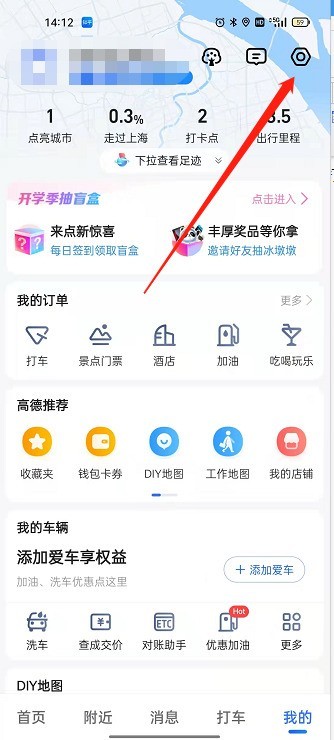
2. Then select [Commute Settings].
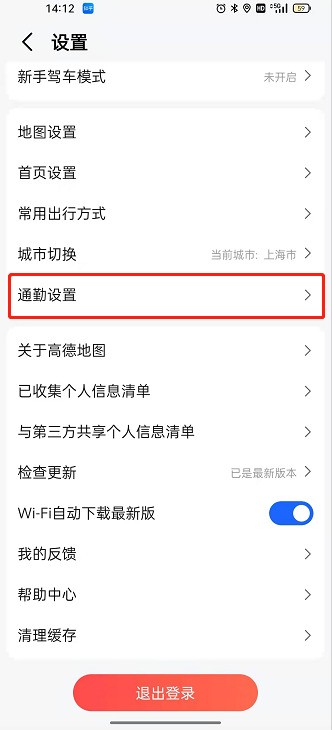
3. Finally, select [Add to desktop shortcut] to complete the setting.
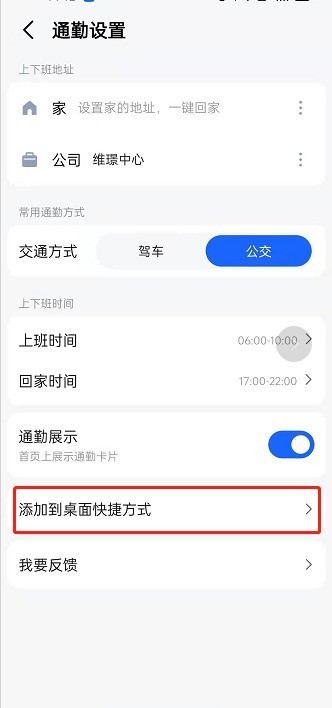
The above is the detailed content of How to send commuting settings to the desktop in Amap_How to send commuting settings to the desktop in Amap. For more information, please follow other related articles on the PHP Chinese website!




