 Software Tutorial
Software Tutorial
 Mobile Application
Mobile Application
 How to set up the traffic report on the Amap map_Introduction to the setting method of the traffic report on the Amap map
How to set up the traffic report on the Amap map_Introduction to the setting method of the traffic report on the Amap map
How to set up the traffic report on the Amap map_Introduction to the setting method of the traffic report on the Amap map
Amap traffic broadcast has always been one of the essential functions for people to travel. It provides users with real-time traffic information and helps everyone plan their travel routes more accurately. Then PHP editor Xiaoxin brings you an introduction to the setting method of Amap traffic broadcast. I believe that by studying this article, you will be able to use the Amap traffic report more easily and help you travel more smoothly.
1. First, open the Amap App and click My on the lower right.
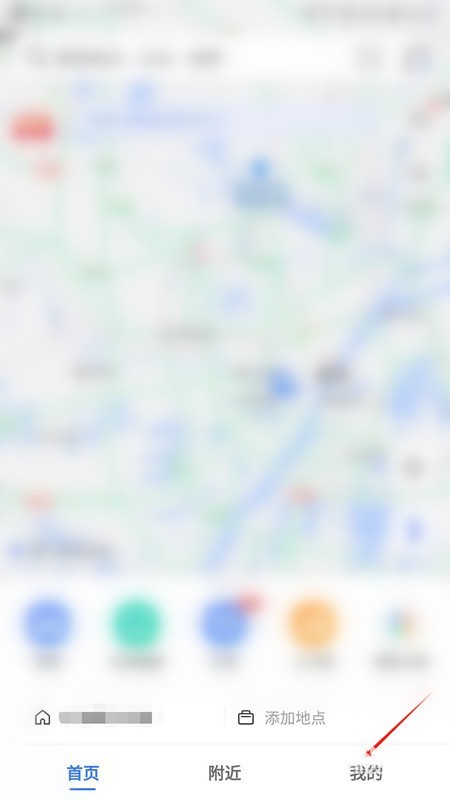
2. After entering my page, click the settings icon in the lower right corner.
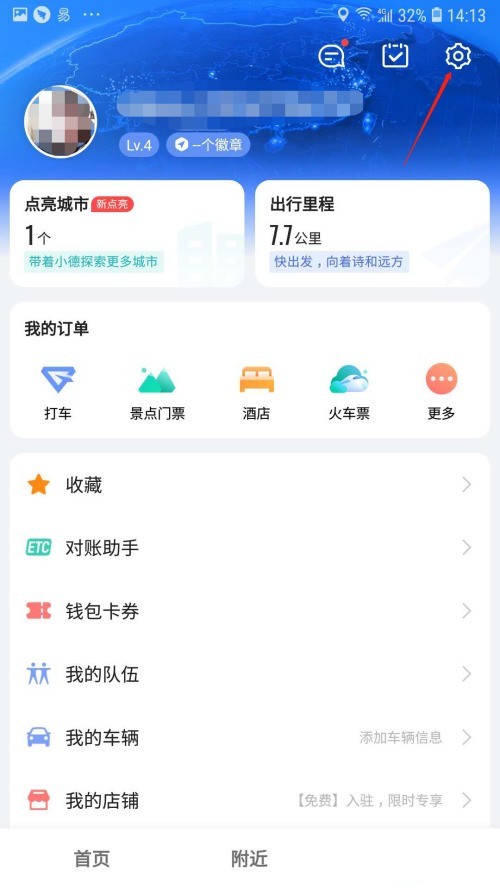
3. After entering the settings page, click the map settings option.
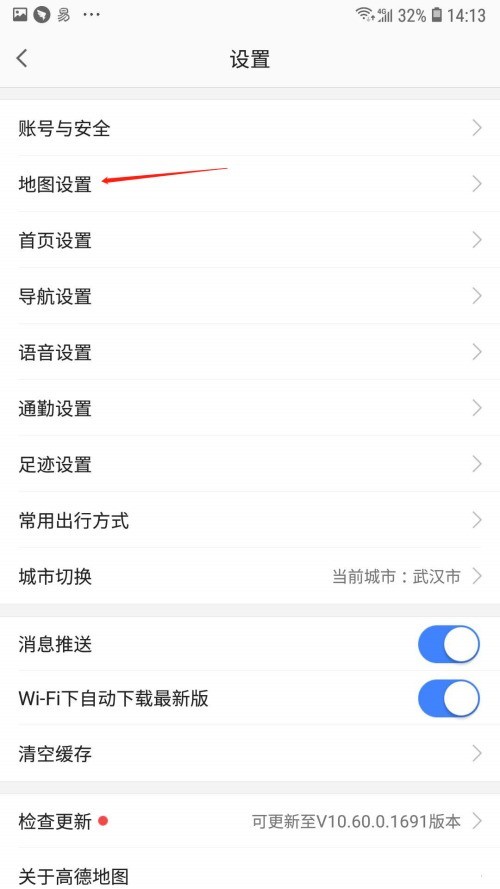
4. After entering the map settings page, find the [Map Traffic Report] option.
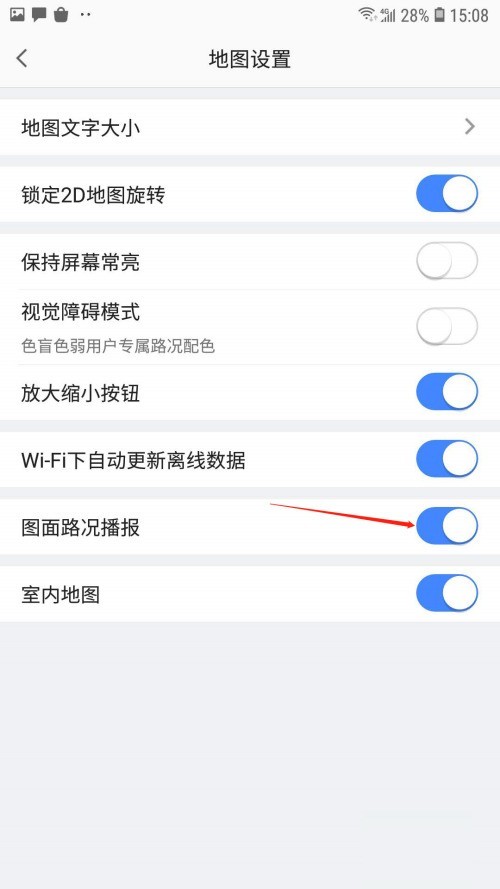
5. Finally, click the switch behind [Graphic Traffic Report] to turn it on.
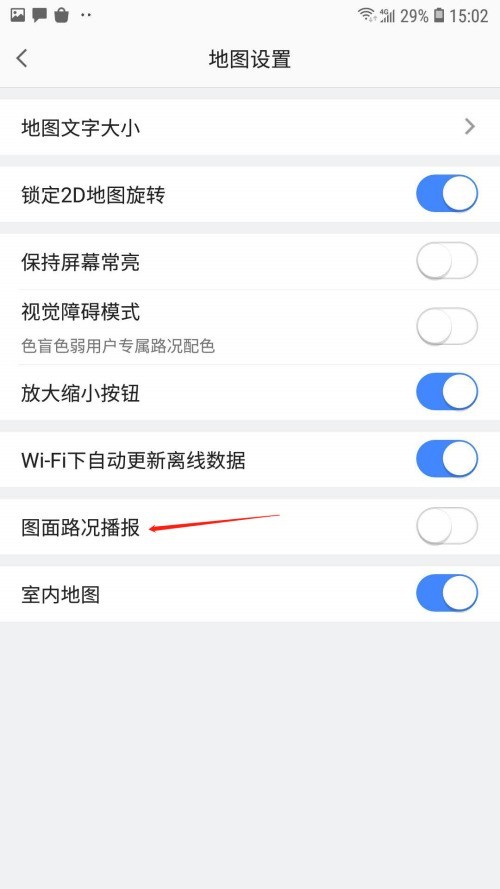
The above is the detailed content of How to set up the traffic report on the Amap map_Introduction to the setting method of the traffic report on the Amap map. For more information, please follow other related articles on the PHP Chinese website!

Hot AI Tools

Undresser.AI Undress
AI-powered app for creating realistic nude photos

AI Clothes Remover
Online AI tool for removing clothes from photos.

Undress AI Tool
Undress images for free

Clothoff.io
AI clothes remover

AI Hentai Generator
Generate AI Hentai for free.

Hot Article

Hot Tools

Notepad++7.3.1
Easy-to-use and free code editor

SublimeText3 Chinese version
Chinese version, very easy to use

Zend Studio 13.0.1
Powerful PHP integrated development environment

Dreamweaver CS6
Visual web development tools

SublimeText3 Mac version
God-level code editing software (SublimeText3)

Hot Topics
 How to register for Amap
Apr 08, 2024 pm 04:39 PM
How to register for Amap
Apr 08, 2024 pm 04:39 PM
1. First install and open the Amap app on your mobile phone, click [My] and select [Login/Register]. 2. Select a mobile phone number, WeChat or Alipay to register as needed, and fill in personal information according to the prompts, including mobile phone number, password, etc. 3. After completing the filling, click [Register] to complete the account registration. 4. Afterwards, use the method selected during registration for login verification. If you register through a mobile phone number, you need to enter your mobile phone number and password to log in.
 Does Amap require mobile phone registration?
May 05, 2024 pm 05:12 PM
Does Amap require mobile phone registration?
May 05, 2024 pm 05:12 PM
Yes, for security, personalized services and account management, Amap requires registration with a mobile phone number. The registration steps include: Open the Amap app, click "My" and "Login/Register", select a mobile phone number to register, enter the mobile phone number to get the verification code, set a password to complete the registration.
 Operation steps for car invoicing on Amap
Apr 01, 2024 pm 10:10 PM
Operation steps for car invoicing on Amap
Apr 01, 2024 pm 10:10 PM
1. First open the Amap and click [Route]. 2. Click [Call a Car] and click [Personal Center] on the left. 3. Click [Invoice]. 4. Check the itinerary and click [Invoice].
 Xiaomi CarWith joins hands with Amap to open a new era of lane-level navigation
Apr 16, 2024 pm 08:34 PM
Xiaomi CarWith joins hands with Amap to open a new era of lane-level navigation
Apr 16, 2024 pm 08:34 PM
According to news on April 16, Xiaomi users have recently welcomed a practical new feature - Xiaomi CarWith has officially launched Amap lane navigation. The launch of this service will undoubtedly bring drivers a more accurate and convenient navigation experience. According to the data, the integration of Amap and CarWith has achieved seamless connection, and users can directly experience the precise guidance of lane-level navigation without the need for additional software updates. This improvement is likely to be made on the server side, saving users the tedious update step. Car lane-level navigation is an innovative feature of Amap. It can restore the real road layout to a high degree on the screen, clearly displaying the number of lanes, ground markings, entrances and exits, special lanes and other information on the current road, providing drivers with a more comprehensive ,
 Why is there no sound in the Amap navigation?
Apr 02, 2024 am 05:09 AM
Why is there no sound in the Amap navigation?
Apr 02, 2024 am 05:09 AM
The reasons why there is no sound in Amap navigation include improper speaker connection, lowering the device volume, incorrect Amap settings, background application interference, mobile phone silent or vibration mode, and system permission issues. The solutions are as follows: check the speaker connection; adjust the volume; check the Amap map settings; close background applications; check the phone mode; grant permissions; restart the device; update the Amap map; and contact customer service.
 How to use the pathfinding mode of Amap_How to use the pathfinding mode of Amap
Apr 01, 2024 pm 09:16 PM
How to use the pathfinding mode of Amap_How to use the pathfinding mode of Amap
Apr 01, 2024 pm 09:16 PM
1. Open Amap on your mobile phone. 2. Click [My] in the lower right corner of the home page. 3. Click the icon in the upper right corner of your personal homepage. 4. Continue to click [Navigation Settings]. 5. You can see [Automatically enter pathfinding mode] on this page. 6. Click Open to complete the operation.
 How to view travel records on Amap
May 05, 2024 pm 05:21 PM
How to view travel records on Amap
May 05, 2024 pm 05:21 PM
Steps to view travel records on Amap: 1. Log in to Amap; 2. Enter "My" → "My Travel"; 3. View the list of travel records; 4. Click to view details; 5. Export records (optional) .
 How to use Amap to open family maps and share maps with family members. Methods and steps for sharing maps with family members.
May 04, 2024 pm 03:34 PM
How to use Amap to open family maps and share maps with family members. Methods and steps for sharing maps with family members.
May 04, 2024 pm 03:34 PM
Amap APP is a professional and easy-to-use free map navigation software. Everyone likes it very much. It has a variety of functions, which can bring great convenience to our lives. What? Inquiries about some locations, planning of routes, viewing some street view maps, or inquiries about longitude and latitude can be solved here. The operation is simple and convenient, beyond your imagination. Many times, everyone likes it. Sharing maps and location information here makes people feel more secure, which is very good. Many times, for some children or elderly people at home, it will make people more worried when they go out. , when encountering various situations, you can avoid the situation where everyone will get lost.





