 Software Tutorial
Software Tutorial
 Mobile Application
Mobile Application
 How to bind vehicle information to Amap_A tutorial on how to bind vehicle information to Amap
How to bind vehicle information to Amap_A tutorial on how to bind vehicle information to Amap
How to bind vehicle information to Amap_A tutorial on how to bind vehicle information to Amap
Apr 01, 2024 pm 02:43 PM1. Click the road icon on the Amap page.

2. Then you will enter the new interface, click Settings on the right side of the vehicle settings below.

3. Then enter the basic information of the vehicle and click OK below.

4. Next, scan the driver’s license and click to continue adding.
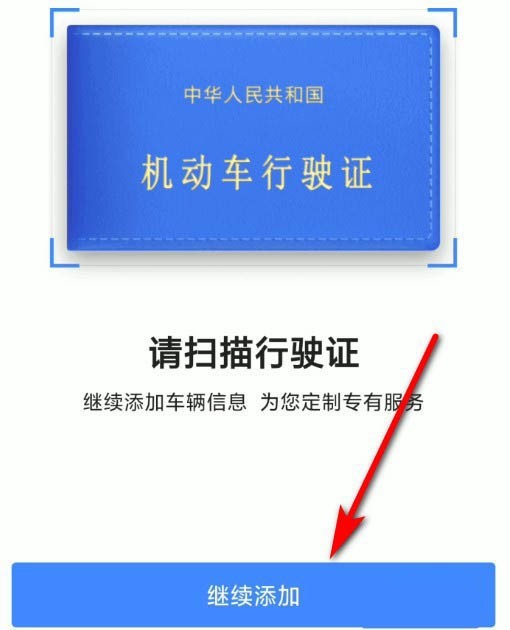
5. In addition to scanning, it also provides a way to manually enter detailed information, and we can also choose it.

6. After entering all the detailed information, click Confirm below to add.

The above is the detailed content of How to bind vehicle information to Amap_A tutorial on how to bind vehicle information to Amap. For more information, please follow other related articles on the PHP Chinese website!

Hot Article

Hot tools Tags

Hot Article

Hot Article Tags

Notepad++7.3.1
Easy-to-use and free code editor

SublimeText3 Chinese version
Chinese version, very easy to use

Zend Studio 13.0.1
Powerful PHP integrated development environment

Dreamweaver CS6
Visual web development tools

SublimeText3 Mac version
God-level code editing software (SublimeText3)

Hot Topics
 Does Amap require mobile phone registration?
May 05, 2024 pm 05:12 PM
Does Amap require mobile phone registration?
May 05, 2024 pm 05:12 PM
Does Amap require mobile phone registration?
 Operation steps for car invoicing on Amap
Apr 01, 2024 pm 10:10 PM
Operation steps for car invoicing on Amap
Apr 01, 2024 pm 10:10 PM
Operation steps for car invoicing on Amap
 Xiaomi CarWith joins hands with Amap to open a new era of lane-level navigation
Apr 16, 2024 pm 08:34 PM
Xiaomi CarWith joins hands with Amap to open a new era of lane-level navigation
Apr 16, 2024 pm 08:34 PM
Xiaomi CarWith joins hands with Amap to open a new era of lane-level navigation
 Why is there no sound in the Amap navigation?
Apr 02, 2024 am 05:09 AM
Why is there no sound in the Amap navigation?
Apr 02, 2024 am 05:09 AM
Why is there no sound in the Amap navigation?
 How to use the pathfinding mode of Amap_How to use the pathfinding mode of Amap
Apr 01, 2024 pm 09:16 PM
How to use the pathfinding mode of Amap_How to use the pathfinding mode of Amap
Apr 01, 2024 pm 09:16 PM
How to use the pathfinding mode of Amap_How to use the pathfinding mode of Amap
 How to use Amap to open family maps and share maps with family members. Methods and steps for sharing maps with family members.
May 04, 2024 pm 03:34 PM
How to use Amap to open family maps and share maps with family members. Methods and steps for sharing maps with family members.
May 04, 2024 pm 03:34 PM
How to use Amap to open family maps and share maps with family members. Methods and steps for sharing maps with family members.








