How to set up speaker broadcast on Baidu Maps
php editor Apple introduces you how to set up speaker broadcasting on Baidu Maps. In Baidu Maps, setting up speaker announcements can make it easier for you to hear route guidance and prompt information when navigating, providing a better navigation experience. With a simple operation, you can easily set the volume, speed and type of speech delivered by the speaker to suit your personal preferences and needs. Whether it is driving navigation or walking navigation, setting up speaker announcements can help you reach your destination more accurately and avoid missing important navigation information. When using Baidu Maps, you might as well try to set up the speaker broadcast function to improve the navigation experience.
Overview of the steps to set up speaker broadcast on Baidu Map
Open the Baidu Map APP on your mobile phone to enter the interface, and click [My] in the lower right corner of the page to enter the personal center interface. In the [Settings] icon on the upper right, click Open.
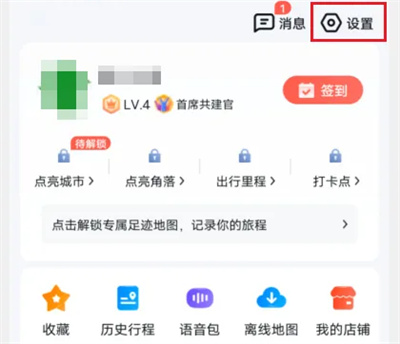
#2. There is a [Navigation Settings] on the settings page, click on it to enter.
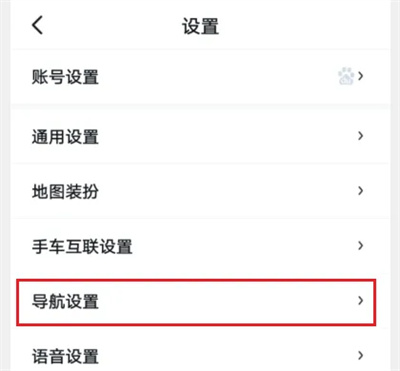
#3. Next, find [Accessibility] at the bottom of the navigation settings page and click on it to enter.
4. Finally, you can see the [Mobile Speaker Broadcast] function on the accessibility page. Click the corresponding small circle behind it to check it. When using Baidu Map navigation, the mobile phone speaker will be used. Make a report.
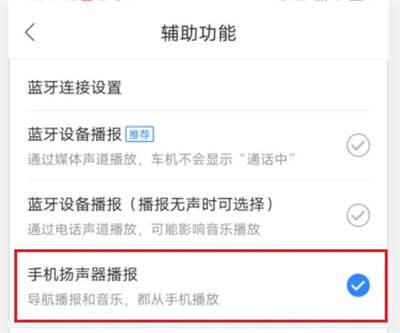
The above is the detailed content of How to set up speaker broadcast on Baidu Maps. For more information, please follow other related articles on the PHP Chinese website!

Hot AI Tools

Undresser.AI Undress
AI-powered app for creating realistic nude photos

AI Clothes Remover
Online AI tool for removing clothes from photos.

Undress AI Tool
Undress images for free

Clothoff.io
AI clothes remover

AI Hentai Generator
Generate AI Hentai for free.

Hot Article

Hot Tools

Notepad++7.3.1
Easy-to-use and free code editor

SublimeText3 Chinese version
Chinese version, very easy to use

Zend Studio 13.0.1
Powerful PHP integrated development environment

Dreamweaver CS6
Visual web development tools

SublimeText3 Mac version
God-level code editing software (SublimeText3)

Hot Topics
 How to pay for a taxi ride on Baidu Maps. Introduction to the payment steps for a taxi ride.
Mar 13, 2024 am 10:04 AM
How to pay for a taxi ride on Baidu Maps. Introduction to the payment steps for a taxi ride.
Mar 13, 2024 am 10:04 AM
Baidu Map APP has now become the preferred travel navigation software for many users, so some of the functions here are comprehensive and can be selected and operated for free to solve some of the problems that you may encounter in daily travel. You can all check some of your own travel routes and plan some of your own travel plans. After checking the corresponding routes, you can choose appropriate travel methods according to your own needs. So whether you choose some public transportation, Cycling, walking or taking a taxi can all satisfy your needs. There are corresponding navigation routes that can successfully lead you to a certain place. Then everyone will feel more convenient if they choose to take a taxi. There are many drivers They are all able to take orders online, and taxi-hailing has become super
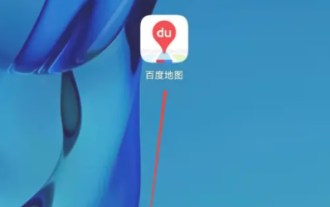 How to add a new location in Baidu Maps
Mar 20, 2024 pm 01:46 PM
How to add a new location in Baidu Maps
Mar 20, 2024 pm 01:46 PM
If you want to add a new location on Baidu Maps, you may need to go through some complicated steps. But don’t worry, next I will explain in detail how to add a new place on Baidu Maps, making it easier for you to share your location information or help others find their destination. How to add a new location on Baidu Map 1. First open the Baidu Map APP and enter the main page; 2. Then enter the main page as shown below and click the [Report] button on the right; 3. Then jump to the reporting function page , select the [Add Location] service below; 4. Then enter the information in the [Other Information] box in the Add Location area; 5. Finally enter the corresponding information and click [Submit] at the bottom to complete.
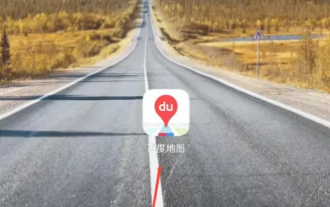 How to pay for a taxi in "Baidu Map"
Mar 26, 2024 pm 09:20 PM
How to pay for a taxi in "Baidu Map"
Mar 26, 2024 pm 09:20 PM
In daily travel, we often need to take a taxi, and now Baidu Maps also provides a taxi service, which is convenient and fast. However, many people still don’t know how to pay after taking a taxi on Baidu Maps. Below, we will introduce in detail how to pay for taxis on Baidu Maps. How to pay for a taxi on Baidu Map 1. First open the Baidu Map APP and enter the main page; 2. Then jump to the page shown in the picture below and click [Taxi] on the right; 3. Then enter the taxi function page in the picture below , select [Personal Center]; 4. Then on the Personal Center page, find [Payment Management]; 5. Finally, on the payment management function page, select the payment method you want to activate and click [Go to Activate].
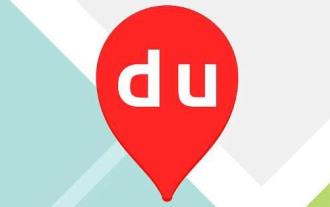 How to view Baidu Maps 3D real-life map
Feb 23, 2024 pm 12:52 PM
How to view Baidu Maps 3D real-life map
Feb 23, 2024 pm 12:52 PM
Baidu Maps has a 3D real-life map function, so how to view the 3D real-life map? Users need to find more options in My, and then find the 3D map in it to view the map. This introduction to the method of viewing 3D real-life maps can tell you how to set it up. The following is a detailed introduction, so take a look. Baidu Map usage tutorial How to view the 3D real-life map of Baidu Map Answer: Go to My-More-3D Map Specific method: Mobile version: 1. First, click My on the lower right. 2. Find more functions inside. 3. Click on the 3D real scene to use it. Web version: 1. First, you need to enter https://map.baidu.com to enter the web version. 2. Click View method in the lower right corner.
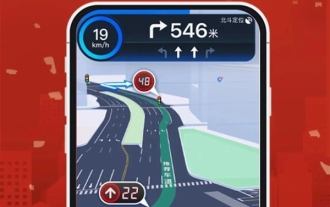 Baidu Maps lane-level navigation covers 200 cities across the country to enhance driving experience
Feb 03, 2024 pm 03:05 PM
Baidu Maps lane-level navigation covers 200 cities across the country to enhance driving experience
Feb 03, 2024 pm 03:05 PM
Baidu Maps recently announced that they have successfully launched a true city lane-level navigation system, which has covered more than 200 cities across the country. The introduction of this system has greatly improved the driver's navigation experience. Baidu Maps' lane-level navigation provides a more immersive and three-dimensional interface compared to previous navigation methods that only provide enlarged images. This system allows drivers to have a clearer understanding of the current road conditions by finely restoring real-world road details, such as traffic lights, lane dividing lines, and bus lanes. This kind of lane-level navigation can not only help drivers choose lanes more accurately, but also provide more comprehensive traffic information, making the driving process safer and more convenient. It is understood that in order to achieve this goal, Baidu Maps independently developed the industry's first large-scale map generation model.
 How to view 3D real-time street view on Baidu Maps How to view 3D real-time street view
Mar 28, 2024 pm 03:20 PM
How to view 3D real-time street view on Baidu Maps How to view 3D real-time street view
Mar 28, 2024 pm 03:20 PM
Baidu Map Navigation mobile version free download is a very professional mobile map navigation software. The navigation function in the software is very powerful. As long as you want to go, you can find the most accurate travel plan. It is very convenient to go wherever you want to go. At the same time, you can also use other navigation functions. You can download and use the voice packs of various celebrities for free. Various navigation modes can be used online to protect everyone's travel safety. You can also scan the code to take a bus more conveniently. It is a must-have travel navigation assistant. , don’t worry about getting lost, now the editor will carefully introduce to Baidu Map partners how to view 3D real-time street view online. 1. Open Baidu Maps and click More in the common function bar. 2. Then search to find the 3D real scene. 3. Then enter the 3D viewing interface. 4. Such as
 Moore Threads signed a strategic cooperation with Baidu Maps to create a new generation of digital twin maps
Jul 25, 2024 am 12:31 AM
Moore Threads signed a strategic cooperation with Baidu Maps to create a new generation of digital twin maps
Jul 25, 2024 am 12:31 AM
This website reported on July 24 that recently, Moore Thread and Baidu Maps signed a strategic cooperation agreement. Both parties will leverage their respective advantages in technology and products to jointly promote technological innovation in digital twin maps. According to the cooperation agreement, the two parties will focus on the construction of the digital twin map project, taking advantage of Baidu Map's map engine advantages, digital twin technology advantages, map big data application advantages, and the 3D graphics rendering and AI computing technology advantages of Moore's thread full-featured GPU to actively carry out In-depth and extensive continuous cooperation will jointly promote the application and large-scale implementation of digital twin map solutions. According to the official introduction of Moore Thread, map data is a key asset of the country, and digital twin maps especially highlight its importance in high-load rendering scenarios, which has a significant impact on the rendering performance and performance of GPUs.
 How to use JS and Baidu Maps to implement map pan function
Nov 21, 2023 am 10:00 AM
How to use JS and Baidu Maps to implement map pan function
Nov 21, 2023 am 10:00 AM
How to use JS and Baidu Map to implement map pan function Baidu Map is a widely used map service platform, which is often used in web development to display geographical information, positioning and other functions. This article will introduce how to use JS and Baidu Map API to implement the map pan function, and provide specific code examples. 1. Preparation Before using Baidu Map API, you first need to apply for a developer account on Baidu Map Open Platform (http://lbsyun.baidu.com/) and create an application. Creation completed






