
How to check the Mac address in Win11? This is a question that many Win11 users are concerned about. As a technical editor, PHP editor Zimo will introduce to you how to check the Mac address under Win11.
1. Click Start in the taskbar below and select "Settings" in the menu list to open.
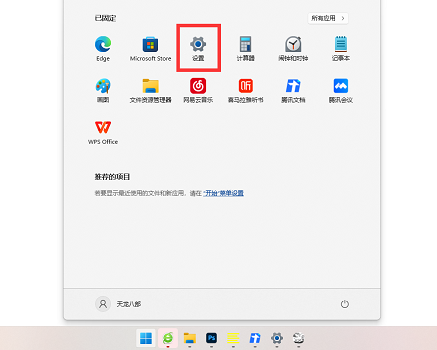
#2. In the window interface that opens, click the "Network and internet" option in the left column.
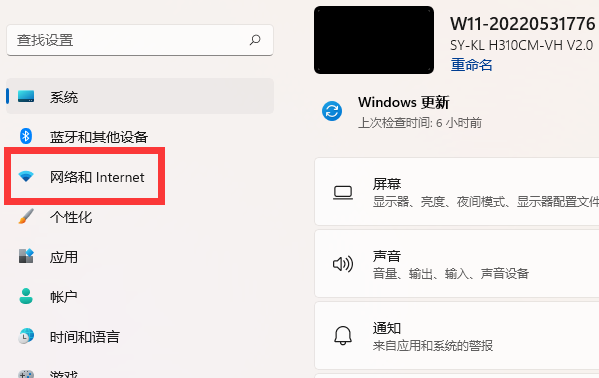
#3. Then click on the "Advanced Network Settings" option.
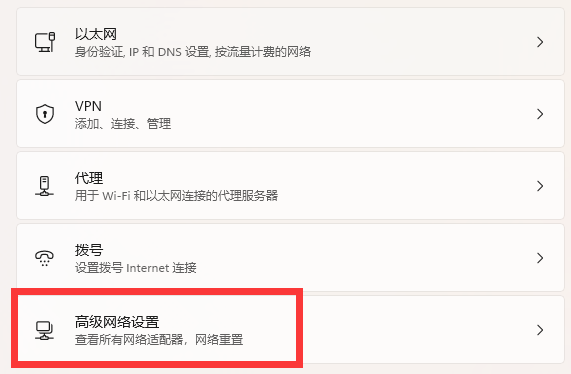
#4. Then click the "Hardware and Connection Properties" option in the "More Settings" column.
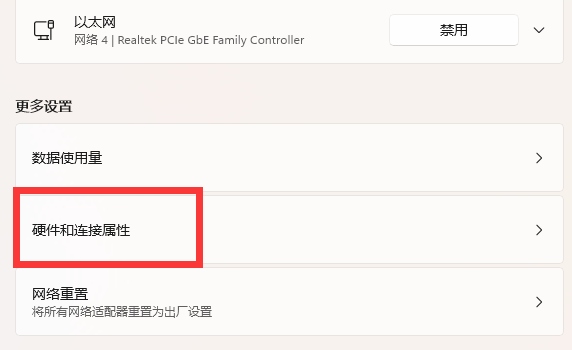
#5. After finally entering, you can view the Mac address of the computer.
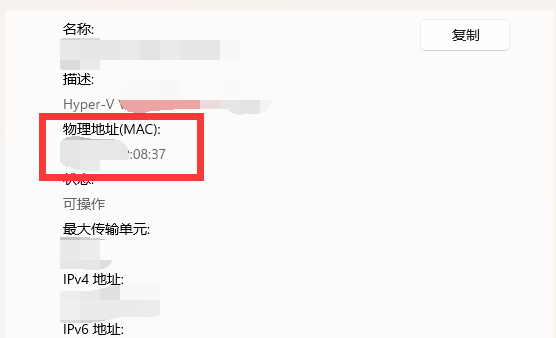
The above is the detailed content of How to check Mac address in Win11. For more information, please follow other related articles on the PHP Chinese website!
 There is no WLAN option in win11
There is no WLAN option in win11
 How to skip online activation in win11
How to skip online activation in win11
 Win11 skips the tutorial to log in to Microsoft account
Win11 skips the tutorial to log in to Microsoft account
 How to open win11 control panel
How to open win11 control panel
 Introduction to win11 screenshot shortcut keys
Introduction to win11 screenshot shortcut keys
 Windows 11 my computer transfer to the desktop tutorial
Windows 11 my computer transfer to the desktop tutorial
 Solution to the problem of downloading software and installing it in win11
Solution to the problem of downloading software and installing it in win11
 How to skip network connection during win11 installation
How to skip network connection during win11 installation




