How to create a new database in navicat
Steps to create a new database in Navicat: Open the Navicat software. Connect to the server. Right-click the server node and select New Database. Enter a database name and select a character encoding and collation. Click OK to create the database.

How to create a new database in Navicat
Steps to create a new database:
-
Open Navicat software:
- Open Navicat software on your computer.
-
Connect to the server:
- In the "Connection" menu in the upper left corner, click "New Connection".
- Select the database type (such as MySQL, PostgreSQL, etc.) and enter the server information (such as host, port, username, password).
-
New database:
- Right-click the connected server node and select "New Database".
- In the Create Database dialog box, enter a name for the new database and select a character encoding and collation.
- Click "OK" to create the database.
-
View the new database:
- The newly created database will be displayed in Navicat’s connection tree.
- Right-click on the database node to perform various operations, such as opening the database, creating tables, executing queries, etc.
Example:
Create a new MySQL database named "my_database" in Navicat:
- Open Navicat software.
- Connect to MySQL server.
- Right-click the server node and select "New Database".
- In the "Create Database" dialog box, enter "my_database" as the database name, select UTF-8 character encoding and latin1_swedish_ci collation.
- Click "OK" to create the database.
- The newly created "my_database" database will be displayed in the connection tree.
The above is the detailed content of How to create a new database in navicat. For more information, please follow other related articles on the PHP Chinese website!

Hot AI Tools

Undresser.AI Undress
AI-powered app for creating realistic nude photos

AI Clothes Remover
Online AI tool for removing clothes from photos.

Undress AI Tool
Undress images for free

Clothoff.io
AI clothes remover

AI Hentai Generator
Generate AI Hentai for free.

Hot Article

Hot Tools

Notepad++7.3.1
Easy-to-use and free code editor

SublimeText3 Chinese version
Chinese version, very easy to use

Zend Studio 13.0.1
Powerful PHP integrated development environment

Dreamweaver CS6
Visual web development tools

SublimeText3 Mac version
God-level code editing software (SublimeText3)

Hot Topics
 1377
1377
 52
52
 How do I generate database documentation using Navicat?
Mar 18, 2025 am 11:40 AM
How do I generate database documentation using Navicat?
Mar 18, 2025 am 11:40 AM
The article discusses generating and managing database documentation using Navicat, focusing on customization, organization, and automation. It details steps for creating documentation, best practices for organizing it, customization options, and met
 How do I use HTTP tunneling in Navicat?
Mar 18, 2025 am 11:43 AM
How do I use HTTP tunneling in Navicat?
Mar 18, 2025 am 11:43 AM
The article explains how to use HTTP tunneling in Navicat for database connections, its benefits like bypassing firewalls, and ways to enhance its security.
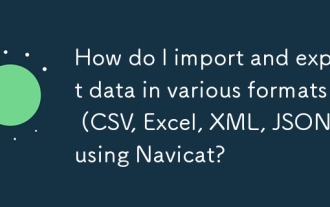 How do I import and export data in various formats (CSV, Excel, XML, JSON) using Navicat?
Mar 14, 2025 pm 06:30 PM
How do I import and export data in various formats (CSV, Excel, XML, JSON) using Navicat?
Mar 14, 2025 pm 06:30 PM
Navicat simplifies data import/export in formats like CSV, Excel, XML, JSON using Import/Export Wizards, aiding efficient data management and analysis.
 How do I set up SSH tunneling in Navicat for secure database connections?
Mar 18, 2025 am 11:42 AM
How do I set up SSH tunneling in Navicat for secure database connections?
Mar 18, 2025 am 11:42 AM
The article explains how to set up SSH tunneling in Navicat for secure database connections, detailing steps and benefits like encryption and firewall traversal. It also covers remote access configuration and common troubleshooting issues.
 What databases does Navicat support (MySQL, PostgreSQL, Oracle, SQL Server, MongoDB, MariaDB, etc.)?
Mar 14, 2025 pm 06:26 PM
What databases does Navicat support (MySQL, PostgreSQL, Oracle, SQL Server, MongoDB, MariaDB, etc.)?
Mar 14, 2025 pm 06:26 PM
Navicat supports MySQL, PostgreSQL, Oracle, SQL Server, MongoDB, and MariaDB, offering specialized tools for both SQL and NoSQL databases.
 How do I use Navicat Cloud for collaboration and data sharing?
Mar 18, 2025 am 11:44 AM
How do I use Navicat Cloud for collaboration and data sharing?
Mar 18, 2025 am 11:44 AM
Navicat Cloud enhances team collaboration by enabling project creation, real-time data sharing, and version control, with robust security features for managing permissions.[159 characters]
 How do I use Navicat to manage database directories?
Mar 14, 2025 pm 06:21 PM
How do I use Navicat to manage database directories?
Mar 14, 2025 pm 06:21 PM
The article discusses using Navicat for efficient database directory management, covering setup, organization, automation, and security practices.
 How do I design table structures visually in Navicat?
Mar 14, 2025 pm 06:29 PM
How do I design table structures visually in Navicat?
Mar 14, 2025 pm 06:29 PM
The article discusses using Navicat's "Model" feature for visual database design, including steps for creating, editing, and exporting table structures. It emphasizes best practices and schema import capabilities.




