How to enter the website after creating it in phpstudy
After using PHP Study to create a website, you can access it through the following steps: Start PHP Study Start Apache Web server Create website files in the root directory of the website Enter the URL in the browser: localhost: http:// localhost/site_folder_nameIP address: http://your_ip_address/site_folder_name
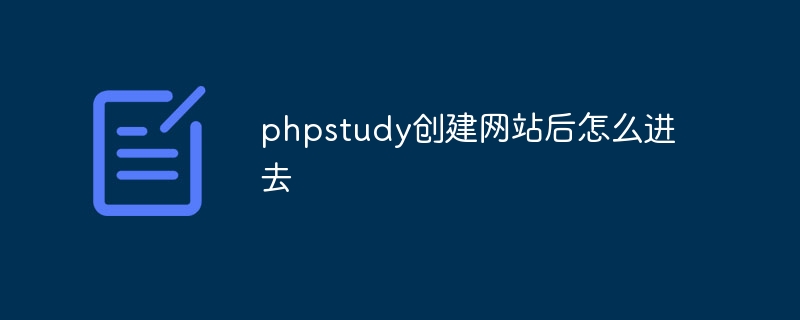
PHP Study How to access the website after creating it?
After creating a website using PHP Study, you can access it through the following steps:
1. Start PHP Study
- Double-click the PHP Study icon on the desktop to start it.
2. Start the Web server
- Click the "Apache" button in the main interface of PHP Study to start it.
3. Find the website directory
-
Open a file manager (such as File Explorer or Finder) and navigate to PHP Study The website root directory. The default path is:
- Windows: C:\Program Files (x86)\PHPStudy\PHPTutorial
- macOS:/Applications/PHPStudy/Contents/Resources/Server/htdocs
4. Create website files
- Create the HTML, CSS, JavaScript and other necessary for your website in the website root directory document.
5. Visit the website
-
In your browser, enter the following URL:
- Localhost: http://localhost/site_folder_name
- IP address: http://your_ip_address/site_folder_name
Where:
- site_folder_name is the name of the folder containing the website files in the root directory of your website.
- your_ip_address is your computer’s IP address, which can be found in the system settings.
For example, if your website files were located in a folder named "my_site", your localhost address would be:
- localhost: http://localhost/my_site
- IP address: http://192.168.1.100/my_site
If you can If you see the website, it means that you have successfully accessed the website created by PHP Study.
The above is the detailed content of How to enter the website after creating it in phpstudy. For more information, please follow other related articles on the PHP Chinese website!

Hot AI Tools

Undresser.AI Undress
AI-powered app for creating realistic nude photos

AI Clothes Remover
Online AI tool for removing clothes from photos.

Undress AI Tool
Undress images for free

Clothoff.io
AI clothes remover

Video Face Swap
Swap faces in any video effortlessly with our completely free AI face swap tool!

Hot Article

Hot Tools

Notepad++7.3.1
Easy-to-use and free code editor

SublimeText3 Chinese version
Chinese version, very easy to use

Zend Studio 13.0.1
Powerful PHP integrated development environment

Dreamweaver CS6
Visual web development tools

SublimeText3 Mac version
God-level code editing software (SublimeText3)

Hot Topics
 1386
1386
 52
52


