
php editor Baicao will introduce to you how to change TCP protocol settings in Windows 11 system. TCP protocol is an important protocol in network communication. By adjusting its settings, the efficiency and stability of network transmission can be improved. In Windows 11 system, changing TCP protocol settings requires following certain steps. Next, we will explain it to you in detail step by step.
1. Right-click the network icon in the taskbar in the lower right corner, and then select "Network and Internet Settings" in the option list.
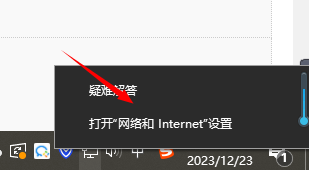
#2. After entering the new interface, click the "Advanced Network Settings" option on the right.
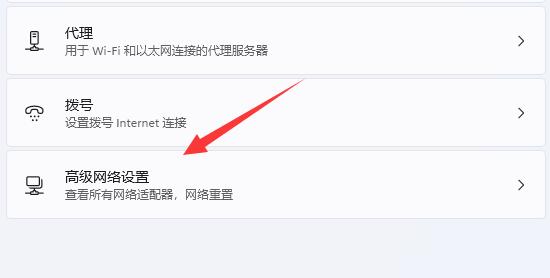
#3. Then click "More Network Adapter Options" in "Related Settings".
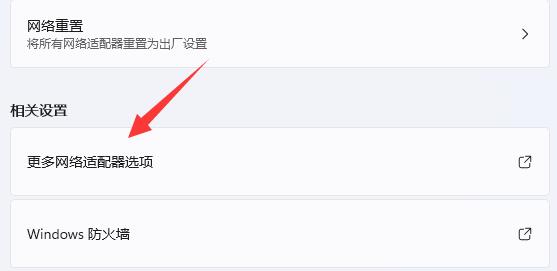
#4. Then select the network, right-click and select "Properties" in the option list.
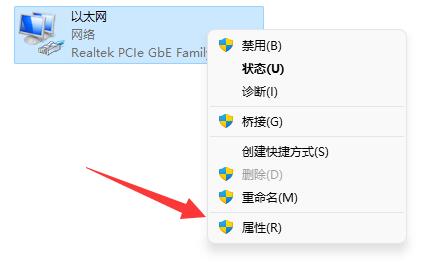
5. Then in the pop-up window, find the TCP protocol and double-click to open it.
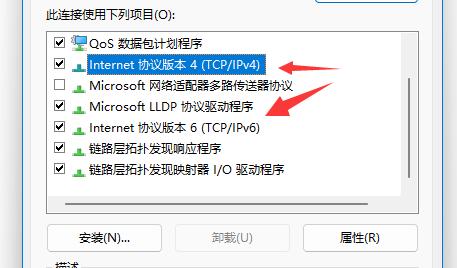
#6. Finally, in the window that opens, you can modify the TCP protocol.
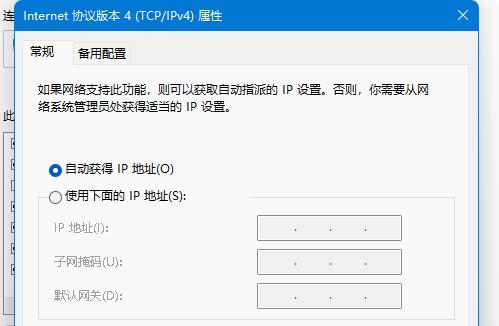
| Safety and Protection | |||
| Switch safe mode to normal mode | Windows Firewall Settings Error Code | Install TPM diagnostic function | Enable Win10 sandbox mode |
| ##win7 security The mode cannot be entered | Turn off the security protection function | ||
The above is the detailed content of How to change TCP protocol settings in Windows 11 system. For more information, please follow other related articles on the PHP Chinese website!
 win10 bluetooth switch is missing
win10 bluetooth switch is missing
 Why do all the icons in the lower right corner of win10 show up?
Why do all the icons in the lower right corner of win10 show up?
 The difference between win10 sleep and hibernation
The difference between win10 sleep and hibernation
 Win10 pauses updates
Win10 pauses updates
 What to do if the Bluetooth switch is missing in Windows 10
What to do if the Bluetooth switch is missing in Windows 10
 win10 connect to shared printer
win10 connect to shared printer
 Clean up junk in win10
Clean up junk in win10
 How to share printer in win10
How to share printer in win10




