How to cut out pictures in PS_PS cutout tutorial
Photoshop (ps) is a popular image processing software and one of the essential tools for many designers. However, for design beginners who are just getting started, how to cut out images is a big problem. PHP editor Youzi has compiled detailed PS cutout tutorials for everyone, explaining from basic cutout methods to advanced cutout techniques to help you complete various complex cutout tasks faster and more accurately. Whether you want to improve your design capabilities or strengthen practical skills, this tutorial is not to be missed.
1. Open PS, Ctrl O to open the material, return to the layer panel, double-click the background layer to change it to a normal layer, the effect is as shown below ▼.

2. Return to the layer panel, double-click layer 0, bring up the layer style box, change the mixed color band to blue, adjust this layer, and hold down the left hand Alt key, divide the triangle into two halves, and move it to the left. The effect is as shown below ▼.

3. Return to the layer panel, click the adjustment layer below the layer, select the solid color inside, choose a color you like (00fffa), and move it below layer 0 , let’s take a look at the rendering ▼.


2. Color range cutout
1. Ctrl O to open the material, Ctrl J to copy a layer, get layer 1, return to the menu bar, Execute [Select]-[Color Range], use the eyedropper tool to absorb the color, adjust the tolerance to the maximum, and click OK. The effect is as shown below▼.
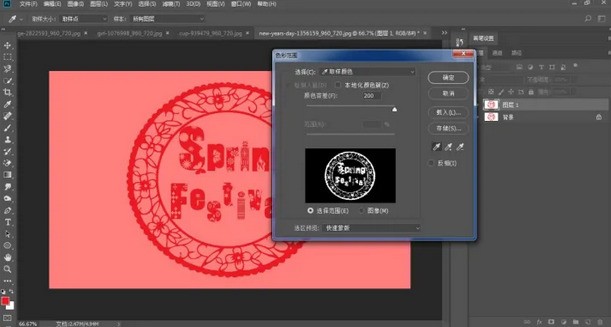
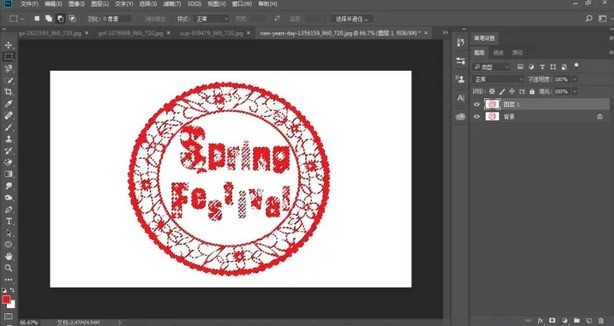
2. Return to the layers panel and press Ctrl J to copy 4 layers in succession. The effect is as shown below▼.

3. Return to the layer panel, press the Shift key, select layer 2 to layer 2 copy 3, press Ctrl E to merge the layers, click the adjustment layer below the layer , select the solid color, choose a color you like (b5beff), the effect is as shown below ▼
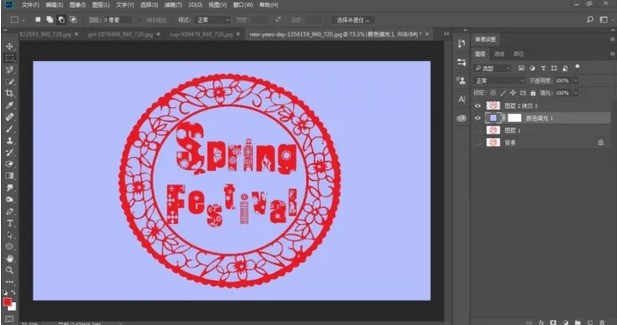
 ##3. Channel cutout
##3. Channel cutout
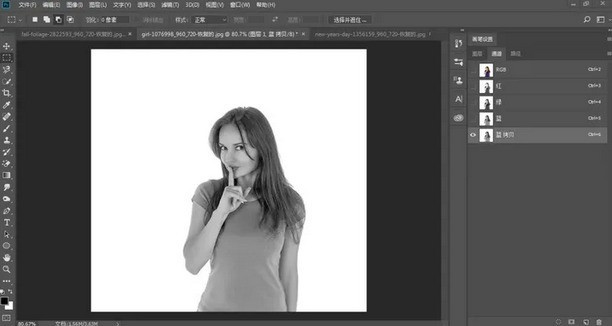 2. Open [Color Levels] from [Menu Bar]-[Image]-[Adjustment] and further adjust the color levels, as shown below▼
2. Open [Color Levels] from [Menu Bar]-[Image]-[Adjustment] and further adjust the color levels, as shown below▼
 4. Hold down the Ctrl key. Left-click the [Blue Copy] thumbnail, return to the [Menu Bar]-[Select]-[Inverse Selection], return to the top RGB, click Layer, Ctrl J to copy a layer, and get Layer 2, as shown below▼ .
4. Hold down the Ctrl key. Left-click the [Blue Copy] thumbnail, return to the [Menu Bar]-[Select]-[Inverse Selection], return to the top RGB, click Layer, Ctrl J to copy a layer, and get Layer 2, as shown below▼ .
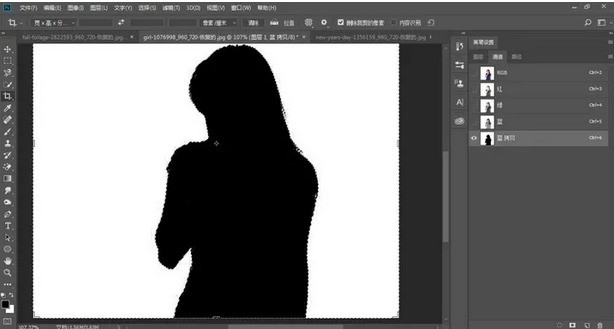
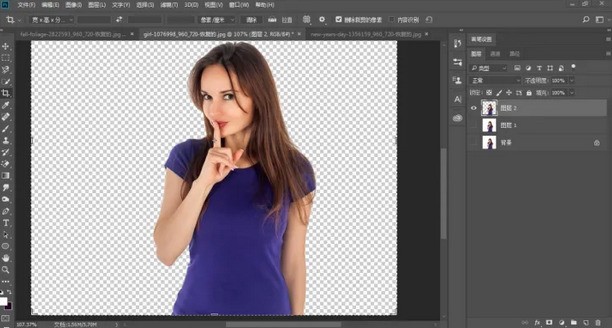 5. We can soften the lower edge, hold down the Ctrl key with the left hand, click the [Layer 2] thumbnail with the left mouse button, load the selection, and open the upper right corner [Select and Mask] tool, parameter settings and effects are as shown below▼.
5. We can soften the lower edge, hold down the Ctrl key with the left hand, click the [Layer 2] thumbnail with the left mouse button, load the selection, and open the upper right corner [Select and Mask] tool, parameter settings and effects are as shown below▼.
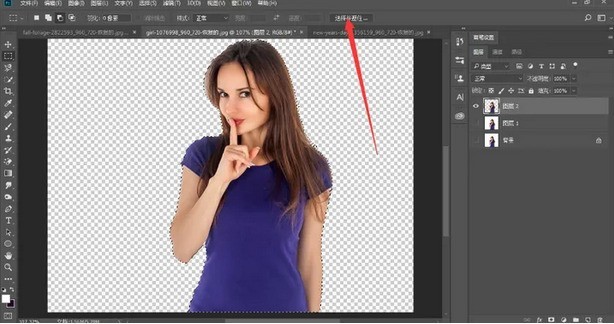
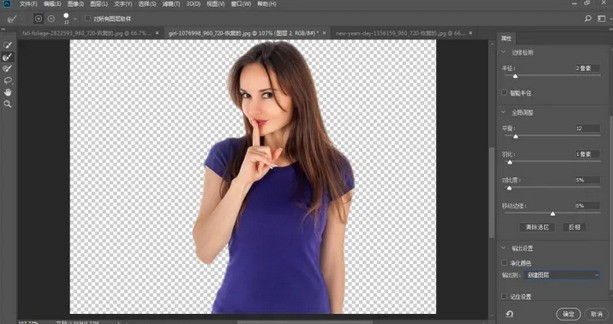 5. Return to the layer panel, click the adjustment layer below the layer, select the solid color, choose a color you like (edff55), and move to layer 2 Copy the bottom, the effect is as shown below▼
5. Return to the layer panel, click the adjustment layer below the layer, select the solid color, choose a color you like (edff55), and move to layer 2 Copy the bottom, the effect is as shown below▼
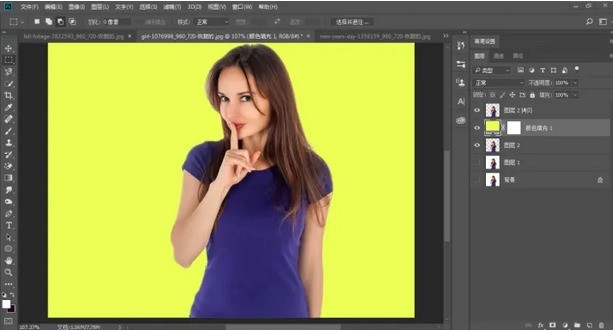
The above is the detailed content of How to cut out pictures in PS_PS cutout tutorial. For more information, please follow other related articles on the PHP Chinese website!

Hot AI Tools

Undresser.AI Undress
AI-powered app for creating realistic nude photos

AI Clothes Remover
Online AI tool for removing clothes from photos.

Undress AI Tool
Undress images for free

Clothoff.io
AI clothes remover

AI Hentai Generator
Generate AI Hentai for free.

Hot Article

Hot Tools

Notepad++7.3.1
Easy-to-use and free code editor

SublimeText3 Chinese version
Chinese version, very easy to use

Zend Studio 13.0.1
Powerful PHP integrated development environment

Dreamweaver CS6
Visual web development tools

SublimeText3 Mac version
God-level code editing software (SublimeText3)

Hot Topics
 1377
1377
 52
52
 How do you cut out a picture and put it in another picture in Meitu Xiuxiu? Meitu Xiu Xiu's tutorial on placing the cut picture on another picture!
Mar 15, 2024 pm 11:00 PM
How do you cut out a picture and put it in another picture in Meitu Xiuxiu? Meitu Xiu Xiu's tutorial on placing the cut picture on another picture!
Mar 15, 2024 pm 11:00 PM
1. How to cut out the beautiful picture Xiu Xiu and put it in another picture? Meitu Xiu Xiu’s tutorial on placing the cut picture on another picture! 1. Open the MeituXiuXiu app and click on the picture beautification function. 2. Open the photo album and select the picture you want to cut out. 3. Click the cutout button in the bottom navigation bar. 4. Select the area to cut out. 5. After cutting out the image, click the replace background icon. 6. Finally, click to import another picture, and the cut out picture can be placed on another picture.
 Tutorial on how to use Dewu
Mar 21, 2024 pm 01:40 PM
Tutorial on how to use Dewu
Mar 21, 2024 pm 01:40 PM
Dewu APP is currently a very popular brand shopping software, but most users do not know how to use the functions in Dewu APP. The most detailed usage tutorial guide is compiled below. Next is the Dewuduo that the editor brings to users. A summary of function usage tutorials. Interested users can come and take a look! Tutorial on how to use Dewu [2024-03-20] How to use Dewu installment purchase [2024-03-20] How to obtain Dewu coupons [2024-03-20] How to find Dewu manual customer service [2024-03-20] How to check the pickup code of Dewu [2024-03-20] Where to find Dewu purchase [2024-03-20] How to open Dewu VIP [2024-03-20] How to apply for return or exchange of Dewu
 Upgrading numpy versions: a detailed and easy-to-follow guide
Feb 25, 2024 pm 11:39 PM
Upgrading numpy versions: a detailed and easy-to-follow guide
Feb 25, 2024 pm 11:39 PM
How to upgrade numpy version: Easy-to-follow tutorial, requires concrete code examples Introduction: NumPy is an important Python library used for scientific computing. It provides a powerful multidimensional array object and a series of related functions that can be used to perform efficient numerical operations. As new versions are released, newer features and bug fixes are constantly available to us. This article will describe how to upgrade your installed NumPy library to get the latest features and resolve known issues. Step 1: Check the current NumPy version at the beginning
 How to put the cut out picture onto another picture in Xingtu? How to put the cut out picture on another picture!
Mar 15, 2024 pm 06:52 PM
How to put the cut out picture onto another picture in Xingtu? How to put the cut out picture on another picture!
Mar 15, 2024 pm 06:52 PM
1. How to put the cut out picture on another picture? How to put the cut out picture on another picture! 1. Open the Xingtu app, click Import, and import the picture you want to change. 2. Then click Import Picture under the picture and select the picture you want to cut out. 3. Then you can select an area to cut out, and you can also choose smart cutout for characters. 4. Adjust the size and position of the cut out picture. 5. Finally, click Merge Layers in the upper right corner to put the cut out picture on another picture.
 In summer, you must try shooting a rainbow
Jul 21, 2024 pm 05:16 PM
In summer, you must try shooting a rainbow
Jul 21, 2024 pm 05:16 PM
After rain in summer, you can often see a beautiful and magical special weather scene - rainbow. This is also a rare scene that can be encountered in photography, and it is very photogenic. There are several conditions for a rainbow to appear: first, there are enough water droplets in the air, and second, the sun shines at a low angle. Therefore, it is easiest to see a rainbow in the afternoon after the rain has cleared up. However, the formation of a rainbow is greatly affected by weather, light and other conditions, so it generally only lasts for a short period of time, and the best viewing and shooting time is even shorter. So when you encounter a rainbow, how can you properly record it and photograph it with quality? 1. Look for rainbows. In addition to the conditions mentioned above, rainbows usually appear in the direction of sunlight, that is, if the sun shines from west to east, rainbows are more likely to appear in the east.
 Tutorial on how to turn off the payment sound on WeChat
Mar 26, 2024 am 08:30 AM
Tutorial on how to turn off the payment sound on WeChat
Mar 26, 2024 am 08:30 AM
1. First open WeChat. 2. Click [+] in the upper right corner. 3. Click the QR code to collect payment. 4. Click the three small dots in the upper right corner. 5. Click to close the voice reminder for payment arrival.
 DisplayX (monitor testing software) tutorial
Mar 04, 2024 pm 04:00 PM
DisplayX (monitor testing software) tutorial
Mar 04, 2024 pm 04:00 PM
Testing a monitor when buying it is an essential part to avoid buying a damaged one. Today I will teach you how to use software to test the monitor. Method step 1. First, search and download the DisplayX software on this website, install it and open it, and you will see many detection methods provided to users. 2. The user clicks on the regular complete test. The first step is to test the brightness of the display. The user adjusts the display so that the boxes can be seen clearly. 3. Then click the mouse to enter the next link. If the monitor can distinguish each black and white area, it means the monitor is still good. 4. Click the left mouse button again, and you will see the grayscale test of the monitor. The smoother the color transition, the better the monitor. 5. In addition, in the displayx software we
 What software is photoshopcs5? -photoshopcs5 usage tutorial
Mar 19, 2024 am 09:04 AM
What software is photoshopcs5? -photoshopcs5 usage tutorial
Mar 19, 2024 am 09:04 AM
PhotoshopCS is the abbreviation of Photoshop Creative Suite. It is a software produced by Adobe and is widely used in graphic design and image processing. As a novice learning PS, let me explain to you today what software photoshopcs5 is and how to use photoshopcs5. 1. What software is photoshop cs5? Adobe Photoshop CS5 Extended is ideal for professionals in film, video and multimedia fields, graphic and web designers who use 3D and animation, and professionals in engineering and scientific fields. Render a 3D image and merge it into a 2D composite image. Edit videos easily




