How to configure phpstudy2016
How to configure PHPstudy2016? Install PHPstudy2016, start Apache and IIS; select and set PHP version and extensions; start MySQL, configure MySQL settings; add virtual host; create database; set up PHP error reporting; enable SSL.
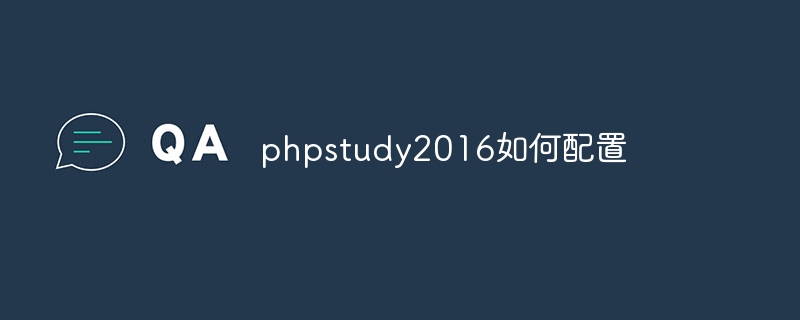
How to configure PHPstudy2016
1. Install PHPstudy2016
- Download the PHPstudy2016 installation package from the official website.
- Double-click the installation package and follow the prompts to complete the installation.
2. Configure the Web server
- Start PHPstudy2016, and then click the "Start" button to start the Apache web server.
- Click the "IIS" tab, select the "Start IIS" checkbox and click "Save Settings".
3. Configure PHP
- Click the "PHP" tab and select the PHP version to be enabled.
- Set up PHP extension. Click the Extensions tab, select the extension you want to load and click Save Settings.
4. Configure MySQL
- Click the "MySQL" tab, select the "Start MySQL" checkbox and click "Save Settings" ".
- Set MySQL configuration. Click the "Configure" button, set the MySQL port, password and other information and click "OK".
5. Create a virtual host
- Click the "Virtual Host" tab.
- Click the "Add Virtual Host" button, set the virtual host name, document root directory and other information and click "OK".
6. Create database
- Click on the "phpMyAdmin" tab.
- In the phpMyAdmin interface, click the "Database" tab, enter the database name and click "Create".
7. Other settings
- Set up PHP error reporting. Click the PHP tab, select Show Errors in the Error Reporting section and click Save Settings.
- Enable SSL. Click the IIS tab, select the Enable SSL checkbox and click Save Settings.
The above is the detailed content of How to configure phpstudy2016. For more information, please follow other related articles on the PHP Chinese website!

Hot AI Tools

Undresser.AI Undress
AI-powered app for creating realistic nude photos

AI Clothes Remover
Online AI tool for removing clothes from photos.

Undress AI Tool
Undress images for free

Clothoff.io
AI clothes remover

AI Hentai Generator
Generate AI Hentai for free.

Hot Article

Hot Tools

Notepad++7.3.1
Easy-to-use and free code editor

SublimeText3 Chinese version
Chinese version, very easy to use

Zend Studio 13.0.1
Powerful PHP integrated development environment

Dreamweaver CS6
Visual web development tools

SublimeText3 Mac version
God-level code editing software (SublimeText3)

Hot Topics
 1371
1371
 52
52
 How do I configure Xdebug in phpStudy to work with my IDE (PhpStorm, VS Code, etc.)?
Mar 13, 2025 pm 12:38 PM
How do I configure Xdebug in phpStudy to work with my IDE (PhpStorm, VS Code, etc.)?
Mar 13, 2025 pm 12:38 PM
This article guides configuring Xdebug within phpStudy for use with IDEs like PhpStorm & VS Code. It details Xdebug installation, php.ini configuration (including xdebug.mode, xdebug.client_host, xdebug.client_port), IDE setup, and troubleshooti
 How do I use phpStudy to test different database connection options?
Mar 17, 2025 pm 06:02 PM
How do I use phpStudy to test different database connection options?
Mar 17, 2025 pm 06:02 PM
phpStudy enables testing various database connections. Key steps include installing servers, enabling PHP extensions, and configuring scripts. Troubleshooting focuses on common errors like connection failures and extension issues.Character count: 159
 How do I set up a custom session handler in phpStudy?
Mar 17, 2025 pm 06:07 PM
How do I set up a custom session handler in phpStudy?
Mar 17, 2025 pm 06:07 PM
Article discusses setting up custom session handlers in phpStudy, including creation, registration, and configuration for performance improvement and troubleshooting.
 How do I configure phpStudy to handle HTTP authentication in a secure manner?
Mar 17, 2025 pm 06:02 PM
How do I configure phpStudy to handle HTTP authentication in a secure manner?
Mar 17, 2025 pm 06:02 PM
The article discusses configuring phpStudy for secure HTTP authentication, detailing steps like enabling HTTPS, setting up .htaccess and .htpasswd files, and best practices for security.Main issue: Ensuring secure HTTP authentication in phpStudy thro
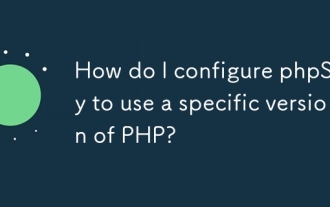 How do I configure phpStudy to use a specific version of PHP?
Mar 11, 2025 pm 05:56 PM
How do I configure phpStudy to use a specific version of PHP?
Mar 11, 2025 pm 05:56 PM
This article explains how to configure phpStudy to use specific PHP versions. It details selecting and switching between multiple installed PHP versions via the phpStudy control panel, emphasizing the necessity of server restarts. Troubleshooting st
 How do I use phpStudy to test cookies in PHP?
Mar 17, 2025 pm 06:11 PM
How do I use phpStudy to test cookies in PHP?
Mar 17, 2025 pm 06:11 PM
The article details using phpStudy for PHP cookie testing, covering setup, cookie verification, and common issues. It emphasizes practical steps and troubleshooting for effective testing.[159 characters]
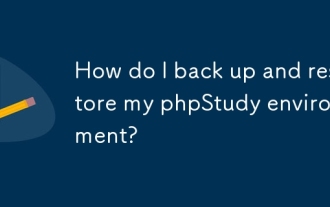 How do I back up and restore my phpStudy environment?
Mar 13, 2025 pm 12:43 PM
How do I back up and restore my phpStudy environment?
Mar 13, 2025 pm 12:43 PM
This article details backing up and restoring phpStudy environments. It covers creating full backups (compressed archives, file copies, system images), restoring from these backups, and best practices for configuration file backups. The article als
 How do I use phpStudy to test file uploads in PHP?
Mar 17, 2025 pm 06:09 PM
How do I use phpStudy to test file uploads in PHP?
Mar 17, 2025 pm 06:09 PM
Article discusses using phpStudy for PHP file uploads, addressing setup, common issues, configuration for large files, and security measures.




