 Software Tutorial
Software Tutorial
 Office Software
Office Software
 How to set mute in Tencent meeting_Steps and methods to set mute in Tencent meeting
How to set mute in Tencent meeting_Steps and methods to set mute in Tencent meeting
How to set mute in Tencent meeting_Steps and methods to set mute in Tencent meeting
php editor Xiaoxin today will introduce to you how to set mute so that your computer will no longer disturb others during meetings. When participating in online meetings such as Tencent Conference, we usually need to set the computer to a silent state to avoid background noise affecting the meeting. Next, I’ll share some steps and methods for muting your voice so you can be more attentive and respectful of others in meetings. Let’s take a look!
1. Open Tencent Meeting on your mobile phone.

2. After Tencent Meeting opens, click the [Quick Meeting] option.

3. Enter the quick meeting page and click the penultimate [Manage Members] menu in the bottom menu.
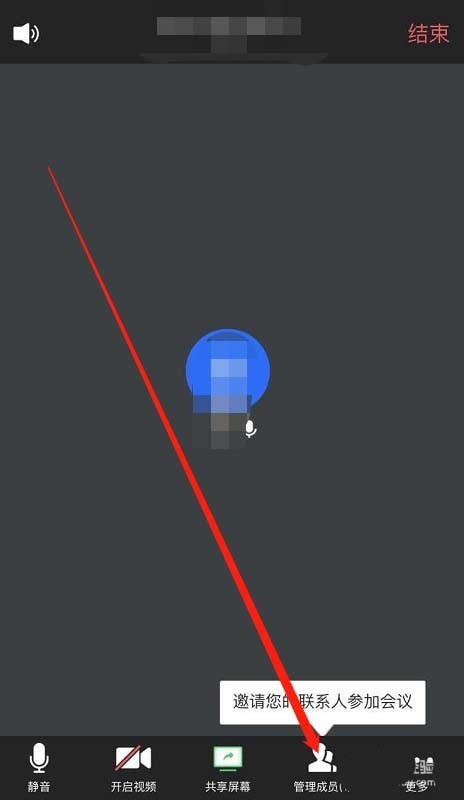
4. In the management member page, click the settings icon in the upper right corner of the page to open the settings page.

5. In the settings page, you can see that the first setting item is [Mute members when joining the meeting].
6. Turn on the switch behind it. If it displays blue, it means it is on. In this way, you can set the members to be muted when they join the meeting.

The above is the detailed content of How to set mute in Tencent meeting_Steps and methods to set mute in Tencent meeting. For more information, please follow other related articles on the PHP Chinese website!

Hot AI Tools

Undresser.AI Undress
AI-powered app for creating realistic nude photos

AI Clothes Remover
Online AI tool for removing clothes from photos.

Undress AI Tool
Undress images for free

Clothoff.io
AI clothes remover

Video Face Swap
Swap faces in any video effortlessly with our completely free AI face swap tool!

Hot Article

Hot Tools

Notepad++7.3.1
Easy-to-use and free code editor

SublimeText3 Chinese version
Chinese version, very easy to use

Zend Studio 13.0.1
Powerful PHP integrated development environment

Dreamweaver CS6
Visual web development tools

SublimeText3 Mac version
God-level code editing software (SublimeText3)

Hot Topics
 How to set up scheduled publishing on Weibo_Tutorial on how to set up scheduled publishing on Weibo
Mar 29, 2024 pm 03:51 PM
How to set up scheduled publishing on Weibo_Tutorial on how to set up scheduled publishing on Weibo
Mar 29, 2024 pm 03:51 PM
1. Open the Weibo client, click the three little dots on the editing page, and then click Scheduled Post. 2. After clicking on scheduled posting, there will be a time option on the right side of the publishing time. Set the time, edit the article, and click on the yellow words in the lower right corner to schedule posting. 3. The mobile version of Weibo does not currently support scheduled publishing. This function can only be used on the PC client!
 How to hold a meeting in Tencent Conference
Apr 01, 2024 pm 10:40 PM
How to hold a meeting in Tencent Conference
Apr 01, 2024 pm 10:40 PM
Tencent Meeting is software that allows users to hold meetings quickly. So how to hold a meeting? Users can click Quick Meeting on the homepage to create a meeting, and then others can click to join the meeting. This introduction to the Tencent conference screen recording method can tell you exactly how to operate it. The following is a detailed introduction, so take a look. Tencent Meeting usage tutorial How to start a meeting in Tencent Meeting Answer: Click Quick Meeting to start the meeting. Specific methods: Mobile version: 1. First, click Quick Meeting on the homepage. 2. Then just wait for others to join the meeting. 3. Others click to join the meeting. 4. After entering the conference number, you can join the conference. PC version: 1. First click Quick Meeting. 2. After entering, click on the camera and voice functions to enable them. 3. Others click to join quickly. 4. Lose
 Do Not Disturb Mode Not Working in iPhone: Fix
Apr 24, 2024 pm 04:50 PM
Do Not Disturb Mode Not Working in iPhone: Fix
Apr 24, 2024 pm 04:50 PM
Even answering calls in Do Not Disturb mode can be a very annoying experience. As the name suggests, Do Not Disturb mode turns off all incoming call notifications and alerts from emails, messages, etc. You can follow these solution sets to fix it. Fix 1 – Enable Focus Mode Enable focus mode on your phone. Step 1 – Swipe down from the top to access Control Center. Step 2 – Next, enable “Focus Mode” on your phone. Focus Mode enables Do Not Disturb mode on your phone. It won't cause any incoming call alerts to appear on your phone. Fix 2 – Change Focus Mode Settings If there are some issues in the focus mode settings, you should fix them. Step 1 – Open your iPhone settings window. Step 2 – Next, turn on the Focus mode settings
 Detailed method to remove members from Tencent Conference
Apr 02, 2024 pm 03:16 PM
Detailed method to remove members from Tencent Conference
Apr 02, 2024 pm 03:16 PM
1. Open your phone and enter the system, click Tencent Conference. 2. After entering, click Quick Meeting and click Manage Members. 3. On the member management page, click the person who needs to be removed.
 How to set the countdown to grab tickets in Damai
Apr 01, 2024 pm 07:01 PM
How to set the countdown to grab tickets in Damai
Apr 01, 2024 pm 07:01 PM
When buying tickets on Damai.com, in order to ensure that the ticket purchase time can be accurately grasped, users can set a floating clock to grab tickets. The detailed setting method is below, let us learn together. How to bind the floating clock to Damai 1. Click to open the floating clock app on your phone to enter the interface, and click on the location where the flash sale check is set, as shown in the figure below: 2. After coming to the page of adding new records, click on Damai.com Copy the ticket purchase link page copied in. 3. Next, set the flash sale time and notification time below, turn on the switch button behind [Save to Calendar], and click [Save] below. 4. Click to turn on [Countdown], as shown in the figure below: 5. When the reminder time comes, click the [Start Picture-in-Picture] button below. 6. When the ticket purchase time comes
 How to set the watermark in the middle on Weibo_How to set the watermark in the middle on Weibo
Mar 29, 2024 pm 03:31 PM
How to set the watermark in the middle on Weibo_How to set the watermark in the middle on Weibo
Mar 29, 2024 pm 03:31 PM
1. First enter Weibo, then click on me in the lower right corner and select [Customer Service]. 2. Then enter [Watermark] in the search box and select [Set Weibo Image Watermark]. 3. Then click [Link] in the interface. 4. Then click [Image Watermark Settings] in the newly opened window. 5. Finally, check [Picture Center] and click [Save].
 How to download meeting minutes from Tencent Conference_How to download meeting minutes from Tencent Conference
Apr 02, 2024 pm 03:30 PM
How to download meeting minutes from Tencent Conference_How to download meeting minutes from Tencent Conference
Apr 02, 2024 pm 03:30 PM
1. First open Tencent Meeting and click [History Meeting] on the homepage. 2. After entering the meeting, click [Cloud Recording] to download. 3. Finally, to download the cloud recording video, the meeting host needs to enable the download permission and have the permission to view the recording file.
 How to set Douyin playback to automatically close? Why does the playback process automatically exit?
Apr 01, 2024 pm 12:06 PM
How to set Douyin playback to automatically close? Why does the playback process automatically exit?
Apr 01, 2024 pm 12:06 PM
Douyin is one of the most popular short video platforms today. While enjoying the fun of short videos, users also hope to have better control over their time. Recently, some users reported that Douyin would automatically close during playback, which troubled them very much. 1. How to set the Douyin playback to automatically turn off? 1. Check the Douyin version. Please make sure that the Douyin version you are using is the latest. Douyin will be updated regularly to fix known issues. If your version of TikTok is too old, it may automatically close. You can check and update TikTok in the App Store. 2. Check the mobile phone system version. The automatic shutdown of Douyin playback may also be related to the mobile phone system version. Please make sure your mobile phone system version is the latest. If the mobile phone system version is too old, it may cause Douyin to run unstable. you can





