How to open the website in phpstudypro
How to use PHP Study Pro to open a website
Step 1: Start PHP Study Pro
After downloading and installing PHP Study Pro, Run the software on your computer.
Step 2: Configure the website root directory
Click the "Websites" tab and then click "Add Website". In the Root field, browse to and select the website folder you want to host.
Step 3: Set up a domain name
In the Domain name field, enter the domain name or IP address you want to use to access the website. For example, if your website's domain name is "example.com," enter "example.com."
Step 4: Select a Server
In the Server drop-down list, select the web server you want to use to host your website. PHP Study Pro comes with Apache and Nginx by default.
Step 5: Enable the website
Check the "Enable website" checkbox to enable the website.
Step 6: Start the website
Click the "Start" button to start the website. You'll see a "Running" status in the "Status" column of the "Site" tab.
Step 7: Visit the website
Visit your website in a browser using the domain name or IP address you entered in step 3. You should be able to see your website.
Tip:
- Make sure you have configured your database correctly (if your website requires a database).
- If you are having trouble accessing the site, please check your site logs for possible errors.
- You can also restart the website by clicking the Refresh button in the PHP Study Pro toolbar.
The above is the detailed content of How to open the website in phpstudypro. For more information, please follow other related articles on the PHP Chinese website!

Hot AI Tools

Undresser.AI Undress
AI-powered app for creating realistic nude photos

AI Clothes Remover
Online AI tool for removing clothes from photos.

Undress AI Tool
Undress images for free

Clothoff.io
AI clothes remover

AI Hentai Generator
Generate AI Hentai for free.

Hot Article

Hot Tools

Notepad++7.3.1
Easy-to-use and free code editor

SublimeText3 Chinese version
Chinese version, very easy to use

Zend Studio 13.0.1
Powerful PHP integrated development environment

Dreamweaver CS6
Visual web development tools

SublimeText3 Mac version
God-level code editing software (SublimeText3)

Hot Topics
 1378
1378
 52
52
 How do I use phpStudy to test different database connection options?
Mar 17, 2025 pm 06:02 PM
How do I use phpStudy to test different database connection options?
Mar 17, 2025 pm 06:02 PM
phpStudy enables testing various database connections. Key steps include installing servers, enabling PHP extensions, and configuring scripts. Troubleshooting focuses on common errors like connection failures and extension issues.Character count: 159
 How do I configure phpStudy to handle HTTP authentication in a secure manner?
Mar 17, 2025 pm 06:02 PM
How do I configure phpStudy to handle HTTP authentication in a secure manner?
Mar 17, 2025 pm 06:02 PM
The article discusses configuring phpStudy for secure HTTP authentication, detailing steps like enabling HTTPS, setting up .htaccess and .htpasswd files, and best practices for security.Main issue: Ensuring secure HTTP authentication in phpStudy thro
 How do I use phpStudy to test cookies in PHP?
Mar 17, 2025 pm 06:11 PM
How do I use phpStudy to test cookies in PHP?
Mar 17, 2025 pm 06:11 PM
The article details using phpStudy for PHP cookie testing, covering setup, cookie verification, and common issues. It emphasizes practical steps and troubleshooting for effective testing.[159 characters]
 How do I set up a custom session handler in phpStudy?
Mar 17, 2025 pm 06:07 PM
How do I set up a custom session handler in phpStudy?
Mar 17, 2025 pm 06:07 PM
Article discusses setting up custom session handlers in phpStudy, including creation, registration, and configuration for performance improvement and troubleshooting.
 How do I use phpStudy to test file uploads in PHP?
Mar 17, 2025 pm 06:09 PM
How do I use phpStudy to test file uploads in PHP?
Mar 17, 2025 pm 06:09 PM
Article discusses using phpStudy for PHP file uploads, addressing setup, common issues, configuration for large files, and security measures.
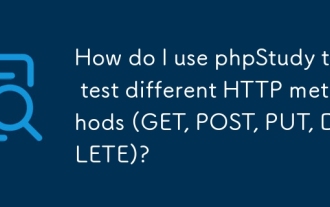 How do I use phpStudy to test different HTTP methods (GET, POST, PUT, DELETE)?
Mar 17, 2025 pm 05:59 PM
How do I use phpStudy to test different HTTP methods (GET, POST, PUT, DELETE)?
Mar 17, 2025 pm 05:59 PM
Article discusses using phpStudy to test HTTP methods (GET, POST, PUT, DELETE) through PHP scripts and configuration.
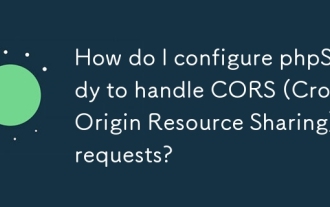 How do I configure phpStudy to handle CORS (Cross-Origin Resource Sharing) requests?
Mar 17, 2025 pm 06:14 PM
How do I configure phpStudy to handle CORS (Cross-Origin Resource Sharing) requests?
Mar 17, 2025 pm 06:14 PM
Article discusses configuring phpStudy for CORS, detailing steps for Apache and PHP settings, and troubleshooting methods.
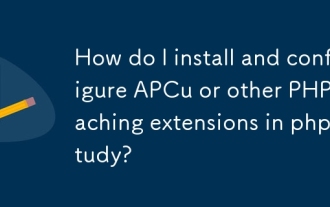 How do I install and configure APCu or other PHP caching extensions in phpStudy?
Mar 17, 2025 pm 05:50 PM
How do I install and configure APCu or other PHP caching extensions in phpStudy?
Mar 17, 2025 pm 05:50 PM
Article discusses installing and configuring APCu in phpStudy, verifying its function, managing conflicts with other extensions, and measuring performance gains.




