
php editor Xiaoxin will introduce you in detail how to upload files to the network disk in UC Browser. In the process of using UC Browser, users may need to upload some important files to the network disk for backup or sharing. This article will provide you with simple and easy-to-understand operation steps to help you easily achieve the goal of uploading files to UC Browser network disk.
1. First enter the uc browser and click [My] in the lower right corner (as shown in the picture below).
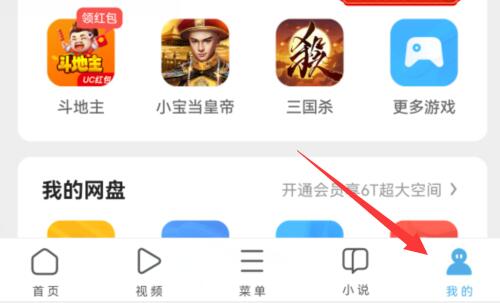
2. Then click [Network Disk] under the personal avatar above (as shown in the picture below).
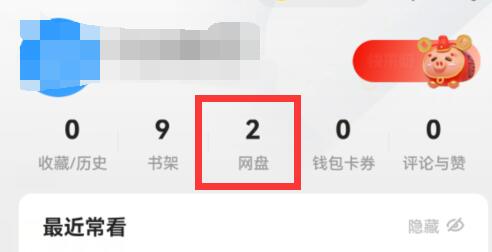
3. After entering the network disk, click the [number] in the middle of the bottom (as shown in the picture below).
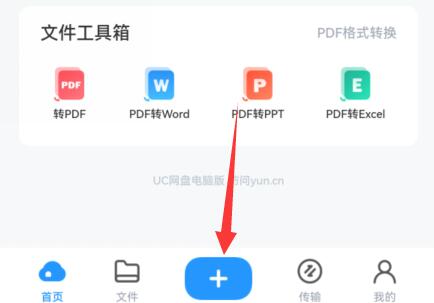
4. Then select the file type you want to upload (as shown in the figure below).
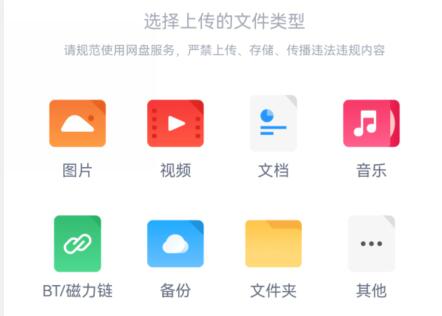
5. Then select the file you want to upload in the collection memory and click [Start Uploading] (as shown in the figure below).
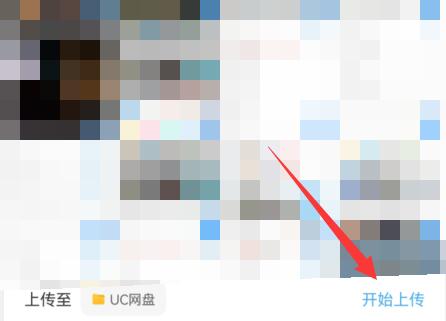
6. Finally, wait until the upload is completed and save it to the network disk (as shown in the picture below).
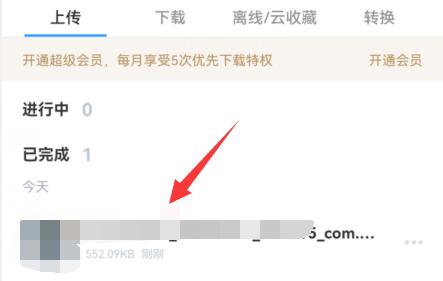
The above is the detailed content of How to upload UC Browser files to the network disk_How to upload UC Browser files to the network disk. For more information, please follow other related articles on the PHP Chinese website!
 How to light up Douyin close friends moment
How to light up Douyin close friends moment
 microsoft project
microsoft project
 What is phased array radar
What is phased array radar
 How to use fusioncharts.js
How to use fusioncharts.js
 Yiou trading software download
Yiou trading software download
 The latest ranking of the top ten exchanges in the currency circle
The latest ranking of the top ten exchanges in the currency circle
 What to do if win8wifi connection is not available
What to do if win8wifi connection is not available
 How to recover files emptied from Recycle Bin
How to recover files emptied from Recycle Bin




