How to connect to the database in phpstudypro
Connecting to a database in phpStudy Pro requires the following steps: Start phpMyAdmin and select a database name. Create a user and grant global permissions. Find the main server address, username and password. Connect to database in PHP code using mysqli function.
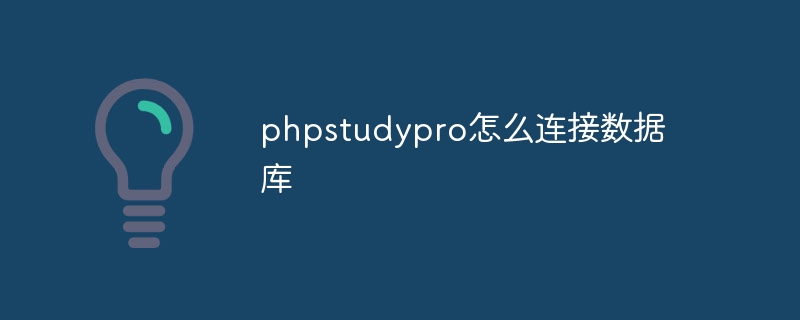
How to connect to the database in phpStudy Pro
Step 1: Open phpMyAdmin
- Start phpStudy Pro, click "Tools" > "phpMyAdmin".
- In the window that appears, select the name of the database you want to connect to.
Step 2: Create a database user
- Click the "Users" tab.
- In the "Add User Account" section, enter your new username and password.
- Select the "local" host.
- Check the "Global" checkbox to grant the user access to all databases.
- Click the "Create User" button.
Step 3: Grant User Permissions
- In the Users tab, find the username you just created.
- Click the "Edit Permissions" link.
- In the Databases section, select the checkbox for the database you wish to grant the user access to.
- In the "Global Permissions" section, select the "All Permissions" checkbox.
- Click the "Save" button.
Step 4: Set up PHP connection information
- In phpMyAdmin, click the Database tab.
- Select your database name from the drop-down list.
-
In the "Main Server" section, look for the following information:
- Address: Typically "localhost"
- Username: You were in step 2 Created user
- Password: The password you set in step 2
Step 5: Connect to the database in PHP code
In your PHP code, use the following function to connect to the database:
$mysqli = new mysqli("localhost", "用户名", "密码", "数据库名称");If the connection is successful, the $mysqli variable will contain a resource pointing to the database connection.
The above is the detailed content of How to connect to the database in phpstudypro. For more information, please follow other related articles on the PHP Chinese website!

Hot AI Tools

Undresser.AI Undress
AI-powered app for creating realistic nude photos

AI Clothes Remover
Online AI tool for removing clothes from photos.

Undress AI Tool
Undress images for free

Clothoff.io
AI clothes remover

AI Hentai Generator
Generate AI Hentai for free.

Hot Article

Hot Tools

Notepad++7.3.1
Easy-to-use and free code editor

SublimeText3 Chinese version
Chinese version, very easy to use

Zend Studio 13.0.1
Powerful PHP integrated development environment

Dreamweaver CS6
Visual web development tools

SublimeText3 Mac version
God-level code editing software (SublimeText3)

Hot Topics
 1378
1378
 52
52
 How to install phpstudy pro
Apr 02, 2024 pm 03:15 PM
How to install phpstudy pro
Apr 02, 2024 pm 03:15 PM
PHPstudy Pro is a web development environment software package that enables rapid deployment and testing of web applications. The installation steps are as follows: Download the installation package from the official website. Run the installer and select the installation path and language. After the installation is complete, launch PHPstudy and configure PHP, MySQL, Apache settings. To verify the installation, enter "localhost" in your browser or run the command "php -v" to check the PHP version.
 What to do if phpstudy is garbled
Nov 14, 2022 am 09:53 AM
What to do if phpstudy is garbled
Nov 14, 2022 am 09:53 AM
The reason why phpstudy is garbled is because the encoding and decoding methods are inconsistent. The solution: 1. Open the "Control Panel"; 2. Open "Clock, Language and Region"; 3. Click "Region"; 4. Click " Manage" icon; 5. Click "Change System Regional Settings", select "Specific Language", and then click "OK"; 6. Restart the computer.
 Why can't phpstudy be installed?
Apr 02, 2024 pm 03:42 PM
Why can't phpstudy be installed?
Apr 02, 2024 pm 03:42 PM
PHP Study installation failure may be due to the following reasons: 1. System compatibility issues; 2. Insufficient permissions; 3. File conflicts; 4. Abnormal network connection; 5. Anti-virus software interference; 6. Path problems; 7. System errors. If you encounter a problem that cannot be solved, you can seek support through the PHP Study forum, GitHub or the official website.
 How to change the port in phpstudy
Apr 02, 2024 pm 04:24 PM
How to change the port in phpstudy
Apr 02, 2024 pm 04:24 PM
In order to change the PHPSTUDY port, follow these steps: Open the Control Panel and navigate to the built-in Web server settings; modify the number in the port number field; save the changes and restart the server; enter the website URL and new port number to verify the changes.
 How to read the database in phpstudy
Apr 02, 2024 pm 04:06 PM
How to read the database in phpstudy
Apr 02, 2024 pm 04:06 PM
Methods to view the database through PHPstudy include: Direct connection to MySQL Command line Use MySQL Workbench to configure the connection Select the database to view Select the database to view in the left menu through PHPMyAdmin
 How to change the phpstudy configuration file
Apr 02, 2024 pm 03:57 PM
How to change the phpstudy configuration file
Apr 02, 2024 pm 03:57 PM
You can modify the phpStudy configuration file through the following steps: Find the configuration file (Windows: C:\Windows\phpStudy\php\php.ini; Mac: /Applications/phpStudy/php/php.ini) Open it with a text editor and find the file you want to modify Edit the value of the setting, such as modifying the time zone: date.timezone = Asia/Shanghai Save the changes and restart the Apache service
 What should I do if phpstudy cannot be installed?
Apr 02, 2024 pm 04:03 PM
What should I do if phpstudy cannot be installed?
Apr 02, 2024 pm 04:03 PM
Solution for unable to install phpStudy: Check whether the system requirements are met. Disable anti-virus software. Turn off the firewall. Run the installer as administrator. Repair corrupted files: sfc /scannow. Try using an alternative installer. Contact phpStudy technical support.
 Teach you to create a virtual host and run php projects (phpstudy + wamp)
Aug 07, 2022 pm 03:17 PM
Teach you to create a virtual host and run php projects (phpstudy + wamp)
Aug 07, 2022 pm 03:17 PM
This article involves two PHP integrated environments, both of which contain mysql + apache + php. The function of phpstudy is more powerful than wamp, and it is very simple and easy to use.




