
php editor Banana will introduce you how to close the sidebar in win8 system and how to operate it. With a few simple steps, you can easily close the win8 system sidebar, making your system interface more refreshing and concise. By following the method introduced in this article, you can quickly implement the operation, improve the system usage experience, and make it more convenient for you to use the win8 system.
1. Right-click to open the control panel, Win ] is a large icon or a small icon, click to open [Taskbar and Navigation Bar]; as shown in the figure:
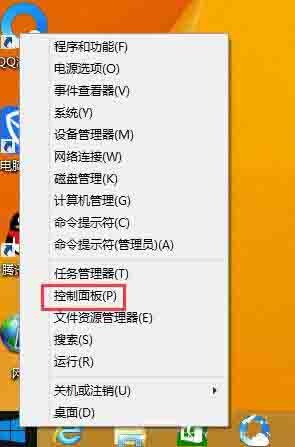
3. Switch between [Taskbar and Navigation Bar] Go to the [Navigation] tab, uncheck [Show charms when I point to the upper right corner] under [Corner Navigation], and then click OK. as the picture shows:
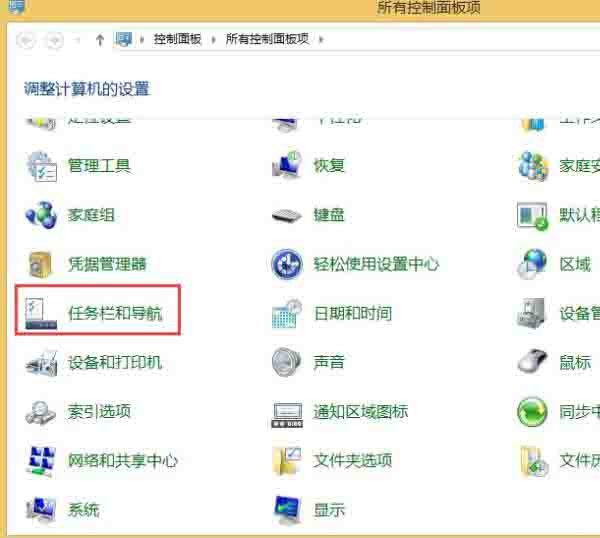
The above is the detailed content of Introduction to how to close the sidebar in Windows 8. For more information, please follow other related articles on the PHP Chinese website!




