
php editor Xinyi will introduce to you the operation steps of lossless partitioning of Win8 computers. When using a Win8 computer, we often need to partition the hard drive to better manage files and data. Win8 computers provide a lossless partitioning method, which can be partitioned without losing data. With a few simple steps, we can easily complete the partition operation and improve the efficiency of computer usage. Let’s take a look at the specific steps below!
1. Right-click [My Computer]--[Management]--[Disk Management], or [Windows key X] to directly summon the system menu, select [Disk Management] to pop up the disk interface, as shown in the figure:
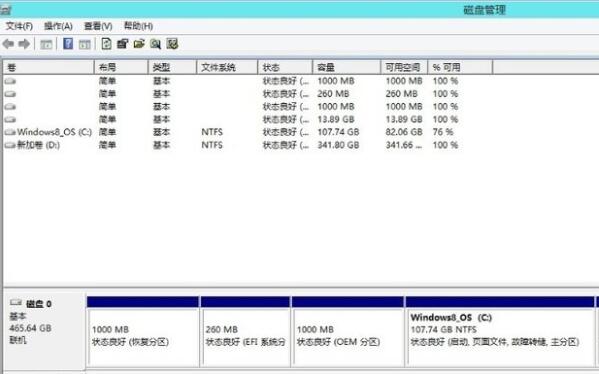
2. Here we mainly adjust the size of C drive and D drive. Select C drive, right-click [Compress Volume]--[Input Size]. What needs to be noted here is how much to subtract. Enter as much space as you want. For example, minus 20G, it is 20*1024, but it must not exceed the compressible space size. As shown in the picture:
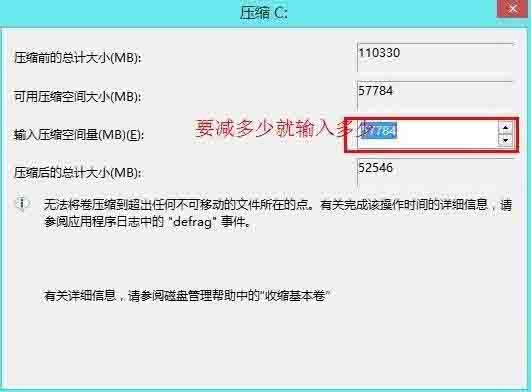
3. This will leave an extra piece of unallocated space, the black piece.

4. If you directly want to create a new partition in this area, just right-click [New Volume]--[Enter size]--just go to the next step, omitting some screenshots, here we create a new one A 50G partition was created. As shown in the picture:
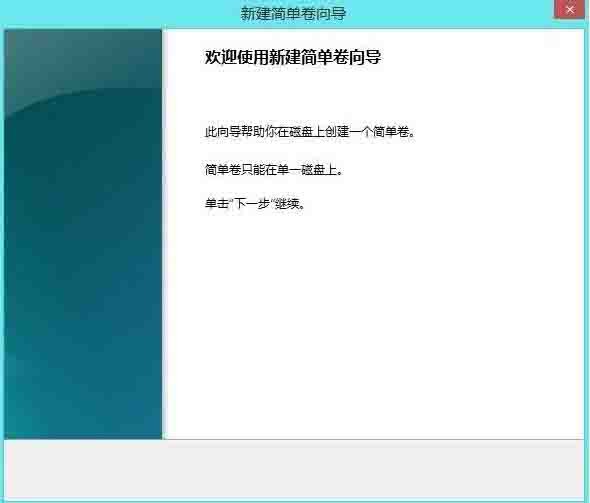
5. Then select the D drive, right-click [Delete Volume], so that the D drive will be merged with the remaining space of the previous volume to form an unallocated volume. It's up to you how to partition. The method is the same as above.
The above is the detailed content of How to operate lossless partition of win8 computer. For more information, please follow other related articles on the PHP Chinese website!




