
php Xiaobian Yuzai brings you how to operate the WIN8 shutdown security warning. The WIN8 system will display a security warning when shutting down. This is a measure taken by the system to protect the security of your data. Sometimes, this warning may cause us some trouble, such as slower shutdown or failure to shut down properly. If you want to turn off this security warning, here are some simple steps for a smooth shutdown.
1. After turning on the computer, press the [Win R] combination shortcut key on the computer keyboard at the same time to open the run dialog box.
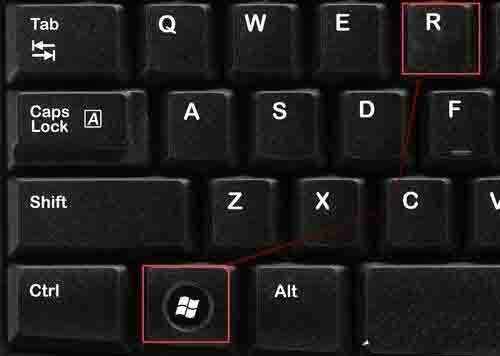
2. In the opened run dialog box, enter the command: gpedit.msc and click the OK button.
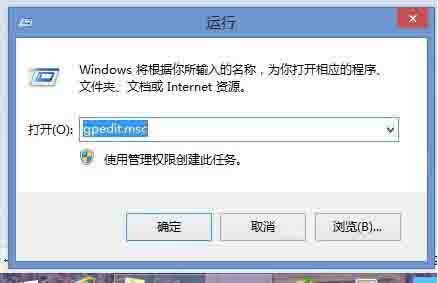
3. In the opened Local Group Policy Editor dialog box, click the navigation on the left, expand [User Configuration]----》[Management Templates], and then find 】Windows Components] and click,
4. The setting content of Windows components will be displayed on the right side. Find [Attachment Manager] and double-click the attachment manager.
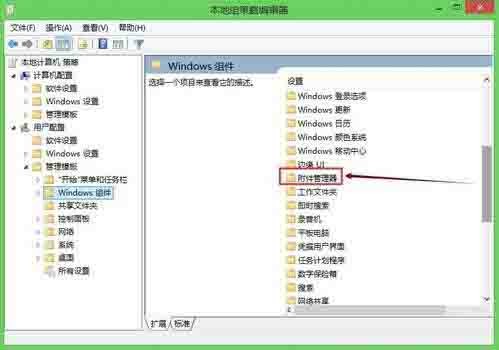
5. In the attachment manager window that opens, find the [Inclusion list of medium-risk file types], and then double-click to open it.

#6. In the open Windows moderate-risk file type inclusion list dialog box, select [Enabled]----》Enter [.exe] in the specified medium-risk extension. ], then click Apply and OK, as shown in the figure:
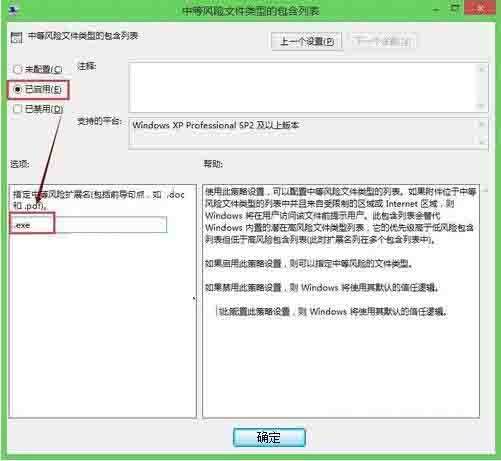
The above is the detailed content of How to turn off security warnings in WIN8. For more information, please follow other related articles on the PHP Chinese website!




